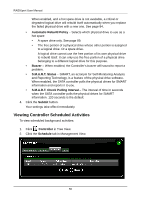ATI Xpert 98 User Manual - Page 51
Utility Configuration, Making Utility Configuration Settings, Enable, Disable, Backup Prompt
 |
UPC - 727419404952
View all ATI Xpert 98 manuals
Add to My Manuals
Save this manual to your list of manuals |
Page 51 highlights
Chapter 5: Monitoring and Managing Utility Configuration • Making Utility Configuration Settings (page 45) • Choosing Utility Configuration Options (page 46) Making Utility Configuration Settings Use this function to make email settings for RAIDXpert and also to set the refresh interval for the Event Frame. To make Utility Configuration settings: 1. Click Utility Configuration in Tree View. The Utility Configuration Settings appear in Management View. 2. Enter the Sender's address in the Email Sender field. Be sure the sender has an account in your email system. See your IT administrator. 3. Enter your email server in the Email Server field. 4. Keep or change the Email Subject line. 5. Choose an interval from the Event Frame Refresh Time dropdown menu. 30 seconds is the default interval. 6. Click the Enable or Disable options for: • Backup Prompt - Offers to make a backup copy of a RAID Ready logical drive. See page 46. • System Event Notification - Displays messages on the Host PC's desktop. See page 47. 7. Click the Submit button when you are done. Also see "Setting up Email Event Notification" on page 36. 45