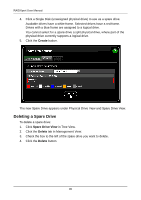ATI Xpert 98 User Manual - Page 95
Spare Drives, Viewing Spare Drives, Creating a Spare Drive
 |
UPC - 727419404952
View all ATI Xpert 98 manuals
Add to My Manuals
Save this manual to your list of manuals |
Page 95 highlights
Chapter 5: Monitoring and Managing Spare Drives • Viewing Spare Drives (below) • Creating a Spare Drive (page 89) • Deleting a Spare Drive (page 90) A spare drive is a physical drive designated to function as a hot spare drive. A hot spare drive automatically replaces a failed physical drive. You can also set the Controller to rebuild a logical drive from a Free physical drive. See "Making Controller Settings" on page 49 and "Rebuilding a Logical Drive" on page 74 for more information on how spare drives work. Viewing Spare Drives Spare Drive View provides a list of all spare drives currently on the Host PC. To see a list of your spare drives, click Spare Drive View in Tree View. From this screen, you can view the current Spare Drives and click the tabs to access the Create and Delete features. Creating a Spare Drive To create a spare drive: 1. Click Spare Drive View in Tree View. 2. Click the Create tab in Management View. 3. From the Spare Drive dropdown menu, choose one of the following options. • Global Spare - This spare drive can be used by any logical drive. • Logical Drive - The name of the logical drive to which this spare drive will be assigned or dedicated. 89