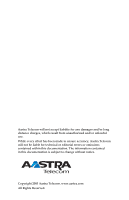Aastra 9133i 9133i User Guide
Aastra 9133i Manual
 |
View all Aastra 9133i manuals
Add to My Manuals
Save this manual to your list of manuals |
Aastra 9133i manual content summary:
- Aastra 9133i | 9133i User Guide - Page 1
9133i IP PHONE RELEASE 1.4 USER GUIDE 41-000113-00 -08 - Aastra 9133i | 9133i User Guide - Page 2
and/or long distance charges, which result from unauthorized and/or unlawful use. While every effort has been made to ensure accuracy, Aastra Telecom will not be liable for technical or editorial errors or omissions contained within this documentation. The information contained in this documentation - Aastra 9133i | 9133i User Guide - Page 3
was intended. This Product may integrate programs, licensed to Aastra by third party Suppliers, for distribution under the terms of parties. All Software furnished hereunder (whether or not part of firmware), including all copies thereof, are and shall remain the property 9133i IP Phone User Guide iii - Aastra 9133i | 9133i User Guide - Page 4
- Aastra 9133i | 9133i User Guide - Page 5
2 Installation and Setup 2 Getting Started 3 When You First Plug in Your Phone 3 Updating Your Phone 3 Start up Screens 3 Incomplete Config 3 No Service 3 Setting Your Options 4 Aastra Web UI 5 Finding Your Phone's IP Addres .5 Accessing the Aastra Web UI .....5 User Password 6 Using - Aastra 9133i | 9133i User Guide - Page 6
- Aastra 9133i | 9133i User Guide - Page 7
Phone User Guide - explains the most commonly used features and functions. This guide can be downloaded from www.aastra.com. • Aastra SIP 480i/480i CT/9112i/ 9133i IP Phone Administration Guide - explains how to set the 9133i phone up on the network and contains advanced configuration instructions - Aastra 9133i | 9133i User Guide - Page 8
to the Aastra 9133i Installation Guide for basic installation and physical setup of the 9133i. For more advanced administration and configuration information, system administrators should refer to the Aastra SIP 480i/ 480i CT/9112i/9133i IP Phone Administration Guide 2 9133i IP Phone User Guide - Aastra 9133i | 9133i User Guide - Page 9
Aastra splash screen, the 9133i checks settings and looks for new configuration and firmware updates for the phone from the server. If a new update is found, the phone displays the message "Updating Config" or "New Firmware". This may take a few moments while the phone downloads the latest updates - Aastra 9133i | 9133i User Guide - Page 10
" and "SIP Settings" selections are administrator level options, and require an administrator password to access. Setting defaults under "Phone Status" also requires an administrator password. These options should only be set up and changed by your system administrator. 4 9133i IP Phone User Guide - Aastra 9133i | 9133i User Guide - Page 11
Aastra Web UI: Status, Operation, Basic Settings. Status The Status section displays the network status and the MAC address of the IP phone. It also displays hardware and firmware information about the IP phone. The information in the Network Status window is read-only. 9133i IP Phone User Guide - Aastra 9133i | 9133i User Guide - Page 12
You can change your user password using the IP phone UI or the Aastra Web UI. and press U. U. 4. Enter the new user password and press U 5. Re-enter the new user password and press . A message, "Password Changed" displays on the screen. Aastra Web UI 1. Click on Operation->User Password. 2. In the - Aastra 9133i | 9133i User Guide - Page 13
the dial pad. There are also 3 line keys (f,g, h), located below the hard keys. See the section 9. The following keys are configured for managing phone features and settings: • Options I • Directory J • Save K • scroll through and select various options. L3 L2 L1 9133i IP Phone User Guide 7 - Aastra 9133i | 9133i User Guide - Page 14
When the phone is taken off-hook, the phone automatically selects a line for you. Line/Call Appearance Light Behavior Line/Call Appearance Status Off Idle line or no call activity Light flashes quickly Ringing Light is solid Connected Light flashes slowly Hold 8 9133i IP Phone User Guide - Aastra 9133i | 9133i User Guide - Page 15
function can be set using the IP phone UI or the Aastra Web UI. DND and XML can only be set using the Aastra Web UI. Note: Your system administrator can also set speeddial using the configuration files. You can save up to 7 speed dial numbers and names on the 9133i. These can be programmed to dial - Aastra 9133i | 9133i User Guide - Page 16
hard key for speeddialing . 5. In the "Line" field, select a line for which to apply this programed hard key. Valid values are 1 through 9. 6. Click changes. to save your 7. Click on Operation->Reset. 8. In the "Restart Phone" field click phone. to restart the IP 10 9133i IP Phone User Guide - Aastra 9133i | 9133i User Guide - Page 17
programmable keys using the Aastra Web UI only. DND is not configurable from the IP phone UI. Note: Your system administrator can also set DND using the configu- ration files. Aastra Web UI 1. Click on Operation-> Programmable Keys. 2. Select a "Hard Key 1" through "Hard Key 7". 3. In the "Type - Aastra 9133i | 9133i User Guide - Page 18
Aastra Web UI only. BLF is not configurable from the IP phone UI. Note: You can also use a BLF configured key to dial out. Aastra Web UI 1. Click on Operation-> Programmable Keys. 2. Select a "Hard Key 1" through "Hard permit call control over the monitored extension. 12 9133i IP Phone User Guide - Aastra 9133i | 9133i User Guide - Page 19
BLF list defined on the BroadSoft BroadWorks Busy Lamp field page for your particular user. For example, [email protected]. Note: Contact your system administrator for the BLF List URI. 6. Click changes. to save your 7. Click on Operation->Reset. 9133i IP Phone User Guide 13 - Aastra 9133i | 9133i User Guide - Page 20
the IP address of the XML application. Note: Contact your system administrator for the appropriate value to enter in the "Value" field. 5. Click changes. to save your 6. Click on Operation->Reset. 7. In the "Restart Phone" field click phone. to restart the IP 14 9133i IP Phone User Guide - Aastra 9133i | 9133i User Guide - Page 21
Call" fields in the Aastra Web UI. Park/Pickup Call Server Configuration Values Server Aasterisk Sylantro BroadWorks ININ PBX Park Values* 700 *98 *68 callpark Pickup Values* 700 *99 *88 pickup *Leave "value" fields blank to disable the park and pickup feature. 9133i IP Phone User Guide 15 - Aastra 9133i | 9133i User Guide - Page 22
Use the following procedure to configure park/pickup on the 9112i phone. Aastra Web UI 1. Click on Operation-> Programmable Keys and XML. . 2. Pick a programmable key to configure for parking a call and picking ) and press the "Park" softkey again to retry step 2. 16 9133i IP Phone User Guide - Aastra 9133i | 9133i User Guide - Page 23
. 2. For "Hard Key 1" through "Hard Key 7", select a function from the "Type" field. 3. Change the value in the "Value" field if required. 4. Click changes. to save your 5. Click on Operation->Reset. 6. In the "Restart Phone" field click phone. to restart the IP 9133i IP Phone User Guide 17 - Aastra 9133i | 9133i User Guide - Page 24
7. For "Hard Key 1" through "Hard Key 7", select none from the "Type" field. 8. Click changes. to save your 9. Click on Operation->Reset. 10.In the "Restart Phone" field click phone. to restart the IP The programmable function is deleted from the IP phone memory. 18 9133i IP Phone User Guide - Aastra 9133i | 9133i User Guide - Page 25
key to cancel. Note: Your phone will be out of service temporarily during the restart and downloading process. You can also restart your phone through the Aastra Web UI. Aastra Web UI 1. Click on Operation->Reset. 2. Click . 3. Click OK at the confirmation prompt. 9133i IP Phone User Guide 19 - Aastra 9133i | 9133i User Guide - Page 26
. You can set your desired audio mode through #7. Headset Settings in the Options list. For more information, see the section "Customizing Your Phone" in the 9133i Installation Guide. IP Phone UI • To dial using handsfree, first 20 9133i IP Phone User Guide press q and enter a number at the dial - Aastra 9133i | 9133i User Guide - Page 27
/disable the microphone and/or auto-answer on the IP phone. Aastra Web UI 1. Click on Basic Settings->Preferences->Incoming Intercom Settings. The "Microphone Mute" field is enabled by default (turned OFF). The "Auto-Answer" field is enabled by default (turned ON). 9133i IP Phone User Guide 21 - Aastra 9133i | 9133i User Guide - Page 28
redial. Note: Your system administrator can set your Redial key to speedial a specific number. Contact your system administrator for more information. Accessing the Redial List IP Phone UI m 1. If you or press any line keys. 5. Press N or the m key to cancel. 22 9133i IP Phone User Guide - Aastra 9133i | 9133i User Guide - Page 29
again to erase all items Redial List is empty Mute IP Phone UI e Press the button at any time to mute handset, headset or handsfree. The speaker light will flash slowly and you can hear the caller, but they cannot hear you. To switch mute on or off, press e. 9133i IP Phone User Guide 23 - Aastra 9133i | 9133i User Guide - Page 30
this, N press without picking up the handset. If you're already on the phone your incoming call should go directly to voicemail. Your phone screen displays a voicemail icon ( ) along with the number of waiting messages, if you have unheard messages (example: x4). 24 9133i IP Phone User Guide - Aastra 9133i | 9133i User Guide - Page 31
you can use the hard keys on the phone to place a call on hold, transfer a call, or conference. Placing a Call on Hold When you place a call on hold, only your phone can retrieve the call. IP Phone UI To place a , the transferred call rings back to your extension. 9133i IP Phone User Guide 25 - Aastra 9133i | 9133i User Guide - Page 32
9133i phone system supports up to 3 parties (including yourself) in a conference call. Note: Your system administrator can set your Conf key to speedial a specific number. Contact your system administrator for more information. IP Phone UI IP Phone or by pressing . 26 9133i IP Phone User Guide - Aastra 9133i | 9133i User Guide - Page 33
Calls IP Phone UI To end a call, you first need to reconnect to the call if not already connected (for example, if your N caller is on hold). Press to end the call. If connected through the handset, you can also place the handset back on hook to end the call. 9133i IP Phone User Guide 27 - Aastra 9133i | 9133i User Guide - Page 34
9133i Directory by adding them manually, or by saving the number and name from other lists stored on your phone. Each entry can contain a maximum of 16 letters and numbers. Accessing Your Directory IP Phone name to find a better match. 28 9133i IP Phone User Guide j 4. To dial the displayed number - Aastra 9133i | 9133i User Guide - Page 35
Hard keys to the Directory IP Phone UI T L 4. To backspace and erase a mis- take, press or . 5. Press K to finish. To save an entry from your Redial list or Callers list: 1. Pn ress the desoirrem d hard or name just press at any time to exit. 4. Press K to finish. 9133i IP Phone User Guide 29 - Aastra 9133i | 9133i User Guide - Page 36
the item you want to delete. 3. Press L, then L again at the prompt to erase the item. DELETE again to erase this item IP Phone UI To delete all items in the directory: 1. Press J. 2. Press L, then L again at the prompt to erase all items. Directory empty Use Save to add 30 9133i IP Phone User Guide - Aastra 9133i | 9133i User Guide - Page 37
Calls Callers List The Callers list is a stored log of your incoming calls. The 9133i telephone stores information on up to 200 incoming calls in the Callers list. Your telephone logs called twice. The display shows the date and time of the last call from that caller. 9133i IP Phone User Guide 31 - Aastra 9133i | 9133i User Guide - Page 38
. IP Phone UI Deleting items one by one: 1. Press n. 2. Press V W to find the item you want to delete. 3. Press L, then L again at the prompt to erase the item. IP Phone UI Deleting All Calls: 1. Press n. 2. Press L, then L again at the prompt to erase all calls. 32 9133i IP Phone User Guide - Aastra 9133i | 9133i User Guide - Page 39
number of rings. You can set the global call forward settings using the IP phone UI or the Aastra Web UI. However, you must use the Aastra Web UI to set the per-line call forward settings. The per-line settings override the settings for global call forwarding. 9133i IP Phone User Guide 33 - Aastra 9133i | 9133i User Guide - Page 40
: Aastra Web UI 1. Select a line to set Call Forwarding on. 2. In the "Mode" field, select the mode you want to set on this line. Note: To disable call forwarding in the Aastra Web UI, set the mode to OFF and remove the phone number in the "Forward Number" field. 34 9133i IP Phone User Guide - Aastra 9133i | 9133i User Guide - Page 41
call is forwarded. Valid values are 1 to 9. 5. Click to save the Call Forward settings. The changes are dynamic and are immedi- ately applied to the phone. 9133i IP Phone User Guide 35 - Aastra 9133i | 9133i User Guide - Page 42
enabled, the IP phone dials the stored number and displays the entire number immediately in the LCD window, allowing the call to be dialed faster. DTMF playback suppression is disabled by default. Suppressing DTMF playback can be configured using the Aastra Web UI. Configuring Suppression of DTMF - Aastra 9133i | 9133i User Guide - Page 43
-specific tone is heard on the phone for the following: - dial tone - secondary dial tone - ring tone - busy tone - congestion tones - call waiting tone - ring cadence pattern You configure global ring tones and tone sets using the Aastra Web UI and the IP Phone UI. 9133i IP Phone User Guide 37 - Aastra 9133i | 9133i User Guide - Page 44
valid values. 6. Click to save your set- tings. These changes are not dynamic. You must restart your IP phone for the changes to take affect. 7. Click on Operation->Reset. 8. In the "Restart Phone" field click to restart the IP phone and apply the ring tone. 38 9133i IP Phone User Guide - Aastra 9133i | 9133i User Guide - Page 45
the IP 2. A call waiting tone is enabled by default. If required, disable the "Play Call Waiting Tone" field by unchecking the check box. 3. Click tings. to save your set- 4. Click on Operation->Reset. 5. In the "Restart Phone" field click phone. to restart the IP 9133i IP Phone User Guide - Aastra 9133i | 9133i User Guide - Page 46
Valid val- ues are In English (English), En francais (French), En espanol (Spanish), In Deutsch (German), or In italiano (Italian). Default is English. A message displays "confirmed". Note: The language you select is immediately applied to the IP phone UI display. 40 9133i IP Phone User Guide - Aastra 9133i | 9133i User Guide - Page 47
the IP address of my phone? Instructions on where to find the IP address of your phone can be found in this guide in the section, "Finding Your Phone's IP Addres" on page 5. How do I change my user password? You can change the user password from the IP phone UI or the Aastra Web UI. IP Phone UI - Aastra 9133i | 9133i User Guide - Page 48
. If you do not T wish to restart your phone, press the key to cancel. Note: Your phone will be out of service temporarily during the restart and downloading process. Aastra Web UI 1. Click on Operation->Reset. 2. Click . 3. Click OK at the confirmation prompt. 42 9133i IP Phone User Guide - Aastra 9133i | 9133i User Guide - Page 49
present proof of purchase. After Warranty Service Aastra Telecom offers ongoing repair and support for this product. This service provides repair or replacement of your Aastra Telecom product, at Aastra Telecom's option, for a fixed charge. You are responsible for all 9133i IP Phone User Guide 37 - Aastra 9133i | 9133i User Guide - Page 50
Limited Warranty shipping charges. For further information and shipping instructions; In North America, contact our service information number: 1-800574-1611. Outside North America, contact your sales the warranty period. Unauthorized repair will void the warranty. 38 9133i IP Phone User Guide - Aastra 9133i | 9133i User Guide - Page 51
documentation 1 DTMF, suppressing playback 36 F features, 9133i 1 Flash key 14 G getting started 3 H hard keys 7 headset, using 20 I incomplete configuration 3 installation and setup, 9122i 2 Intercom calls 21 IP address, finding 5 L language configuring 40 overview 40 line, setting on programmable - Aastra 9133i | 9133i User Guide - Page 52
phone ring? 41 Why is my display blank? 41 Why is my speakerphone not working? 41 Why is the light not coming on with a new Voice Mail Message? 41 U updating the phone 3 user password 6 using the 9133i 7 V voicemail 24 W Warranty 37 Web interface 5 X XML service 14 Index-2 9133i IP Phone User Giude - Aastra 9133i | 9133i User Guide - Page 53
If you've read this owner's manual and consulted the Troubleshooting section and still have problems, please visit our website at www.aastra.com or call 1-800-574-1611 for technical assistance. © Aastra Telecom Inc.2005 41-000113-00-08
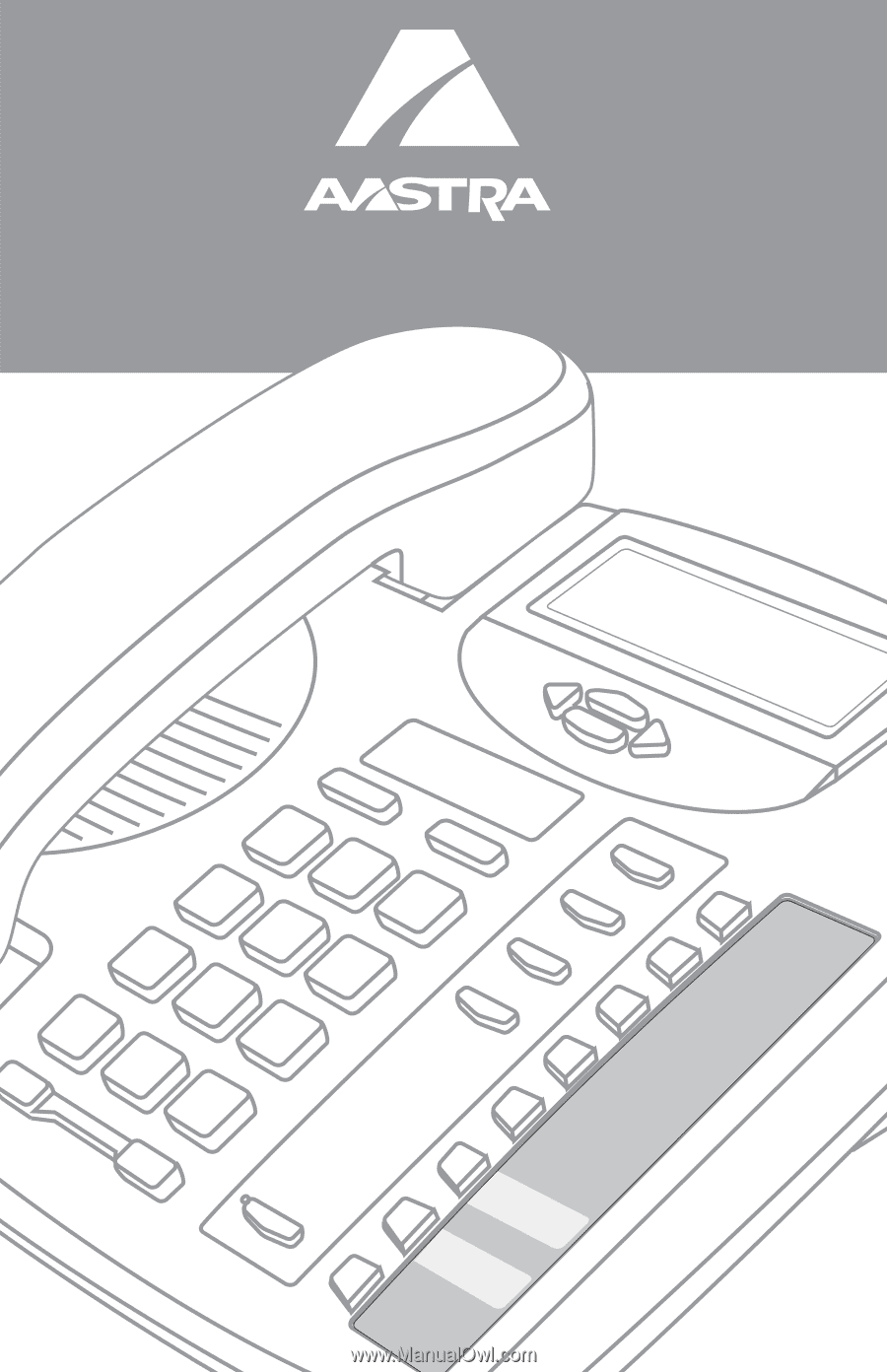
9133i IP PHONE
RELEASE 1.4
USER GUIDE
41-000113-00 -08