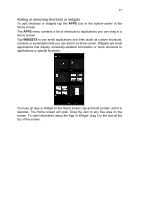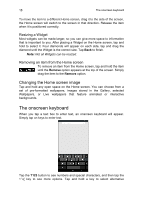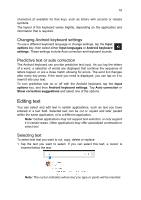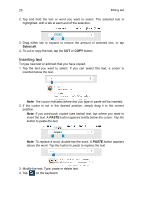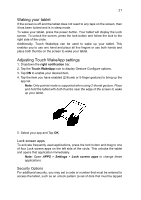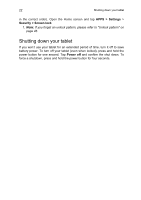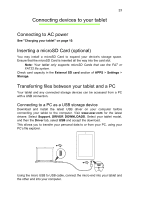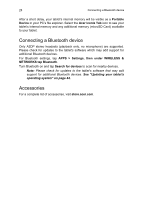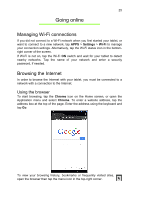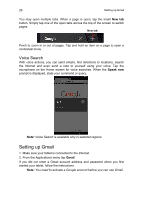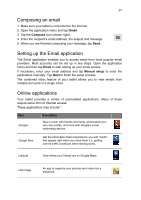Acer A1-811 User Guide - Page 22
Shutting down your tablet, APPS > Settings, Security > Screen lock, Power off
 |
View all Acer A1-811 manuals
Add to My Manuals
Save this manual to your list of manuals |
Page 22 highlights
22 Shutting down your tablet in the correct order). Open the Home screen and tap APPS > Settings > Security > Screen lock. 1. Note: If you forget an unlock pattern, please refer to "Unlock pattern" on page 46. Shutting down your tablet If you won't use your tablet for an extended period of time, turn it off to save battery power. To turn off your tablet (even when locked), press and hold the power button for one second. Tap Power off and confirm the shut down. To force a shutdown, press and hold the power button for four seconds.

Shutting down your tablet
22
in the correct order). Open the Home screen and tap
APPS > Settings
>
Security > Screen lock
.
1.
Note:
If you forget an unlock pattern, please refer to "Unlock pattern" on
page 46.
Shutting down your tablet
If you won’t use your tablet for an extended period of time, turn it off to save
battery power. To turn off your tablet (even when locked), press and hold the
power button for one second. Tap
Power off
and confirm the shut down. To
force a shutdown, press and hold the power button for four seconds.