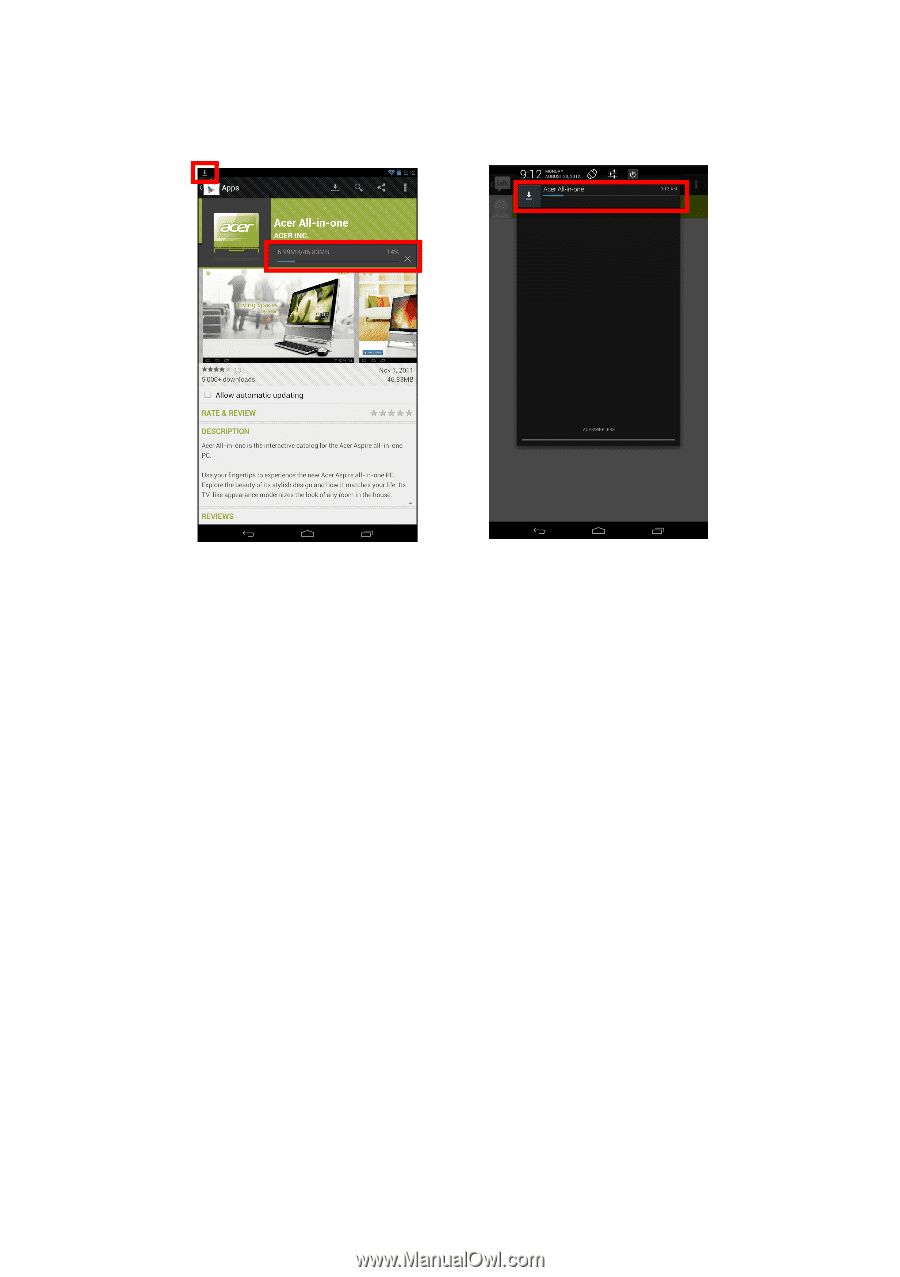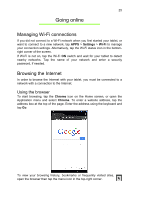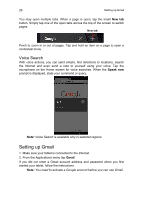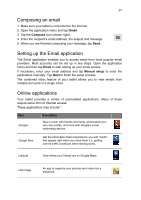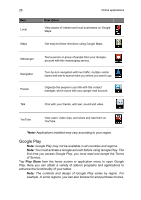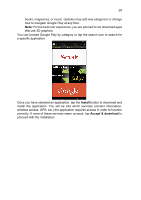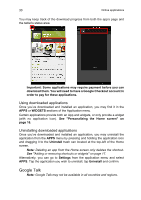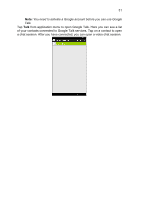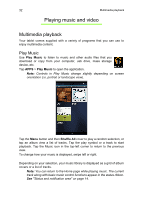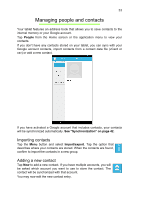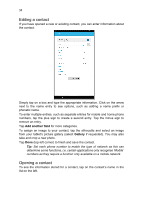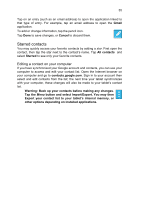Acer A1-811 User Guide - Page 30
Google Talk, Using downloaded applications
 |
View all Acer A1-811 manuals
Add to My Manuals
Save this manual to your list of manuals |
Page 30 highlights
30 Online applications You may keep track of the download progress from both the app's page and the tablet's status area. Important: Some applications may require payment before you can download them. You will need to have a Google Checkout account in order to pay for these applications. Using downloaded applications Once you've downloaded and installed an application, you may find it in the APPS or WIDGETS sections of the Application menu. Certain applications provide both an App and widgets, or only provide a widget (with no application icon). See "Personalizing the Home screen" on page 16. Uninstalling downloaded applications Once you've downloaded and installed an application, you may uninstall the application from the APPS menu by pressing and holding the application icon and dragging it to the Uninstall trash can located at the top-left of the Home screen. Note: Deleting an app from the Home screen only deletes the shortcut. See "Adding or removing shortcuts or widgets" on page 17. Alternatively, you can go to Settings from the application menu and select APPS. Tap the application you wish to uninstall, tap Uninstall and confirm. Google Talk Note: Google Talk may not be available in all countries and regions.