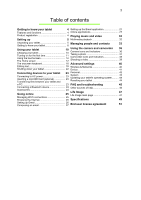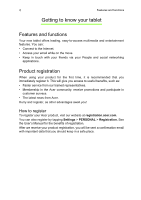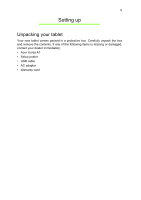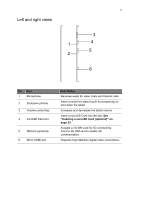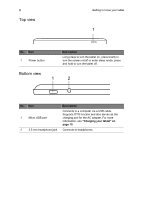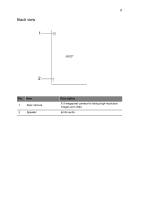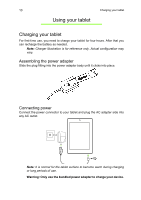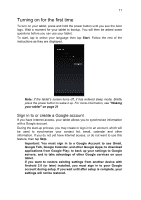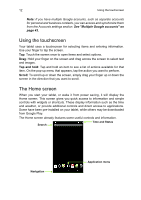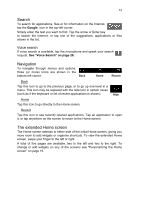Acer A1-811 User Guide - Page 8
Top view, Bottom view, Micro USB port
 |
View all Acer A1-811 manuals
Add to My Manuals
Save this manual to your list of manuals |
Page 8 highlights
8 Top view Getting to know your tablet 1 No. Item 1 Power button Bottom view 1 Description Long press to turn the tablet on, press briefly to turn the screen on/off or enter sleep mode; press and hold to turn the tablet off. 2 No. Item 1 Micro USB port 2 3.5 mm headphone jack Description Connects to a computer via a USB cable. Supports OTG function and also serves as the charging port for the AC adapter. For more information, see "Charging your tablet" on page 10. Connects to headphones.

Getting to know your tablet
8
Top
1
view
No.
Item
Description
1
Power button
Long press to turn the tablet on, press briefly to
turn the screen on/off or enter sleep mode; press
and hold to turn the tablet off.
Bottom
1
2
view
No.
Item
Description
1
Micro USB port
Connects to a computer via a USB cable.
Supports OTG function and also serves as the
charging port for the AC adapter. For more
information, see
"Charging your tablet" on
page 10
.
2
3.5 mm headphone jack
Connects to headphones.