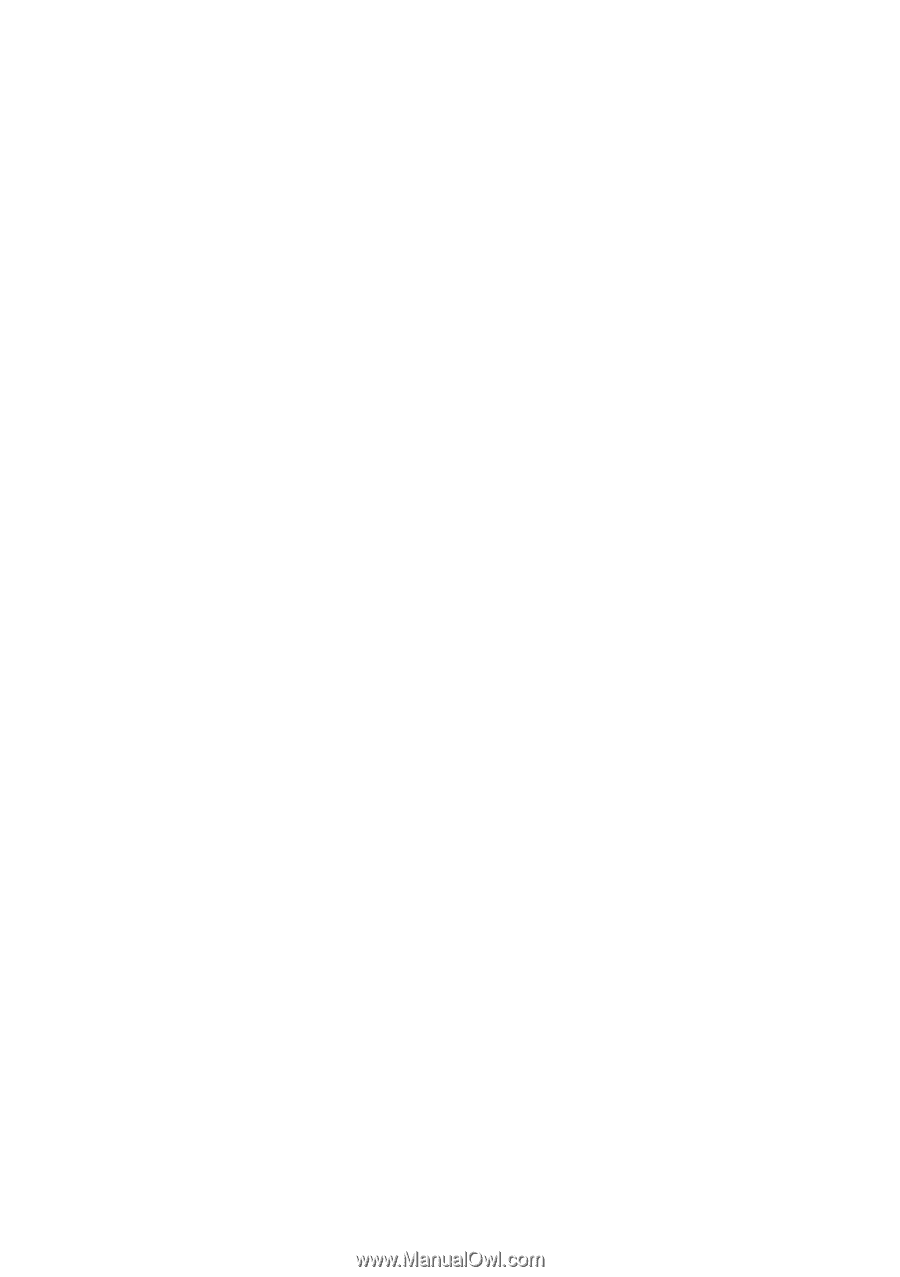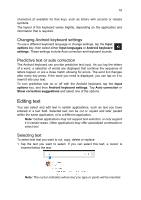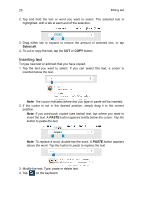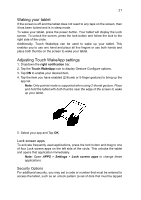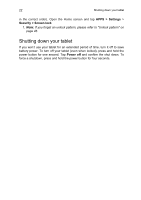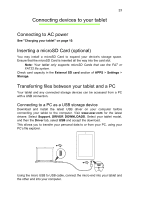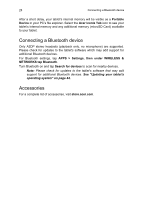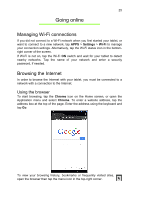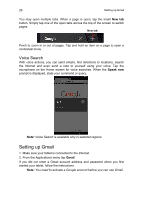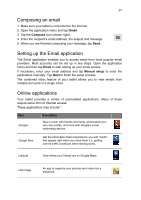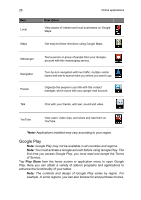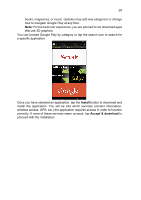Acer A1-811 User Guide - Page 24
Connecting a Bluetooth device, Accessories, Portable, Device, Acer Iconia Tab, APPS > Settings
 |
View all Acer A1-811 manuals
Add to My Manuals
Save this manual to your list of manuals |
Page 24 highlights
24 Connecting a Bluetooth device After a short delay, your tablet's internal memory will be visible as a Portable Device in your PC's file explorer. Select the Acer Iconia Tab icon to see your tablet's internal memory and any additional memory (microSD Card) available to your tablet. Connecting a Bluetooth device Only A2DP stereo headsets (playback only, no microphone) are supported. Please check for updates to the tablet's software which may add support for additional Bluetooth devices. For Bluetooth settings, tap APPS > Settings, then under WIRELESS & NETWORKS tap Bluetooth. Turn Bluetooth on and tap Search for devices to scan for nearby devices. Note: Please check for updates to the tablet's software that may add support for additional Bluetooth devices. See "Updating your tablet's operating system" on page 44. Accessories For a complete list of accessories, visit store.acer.com.