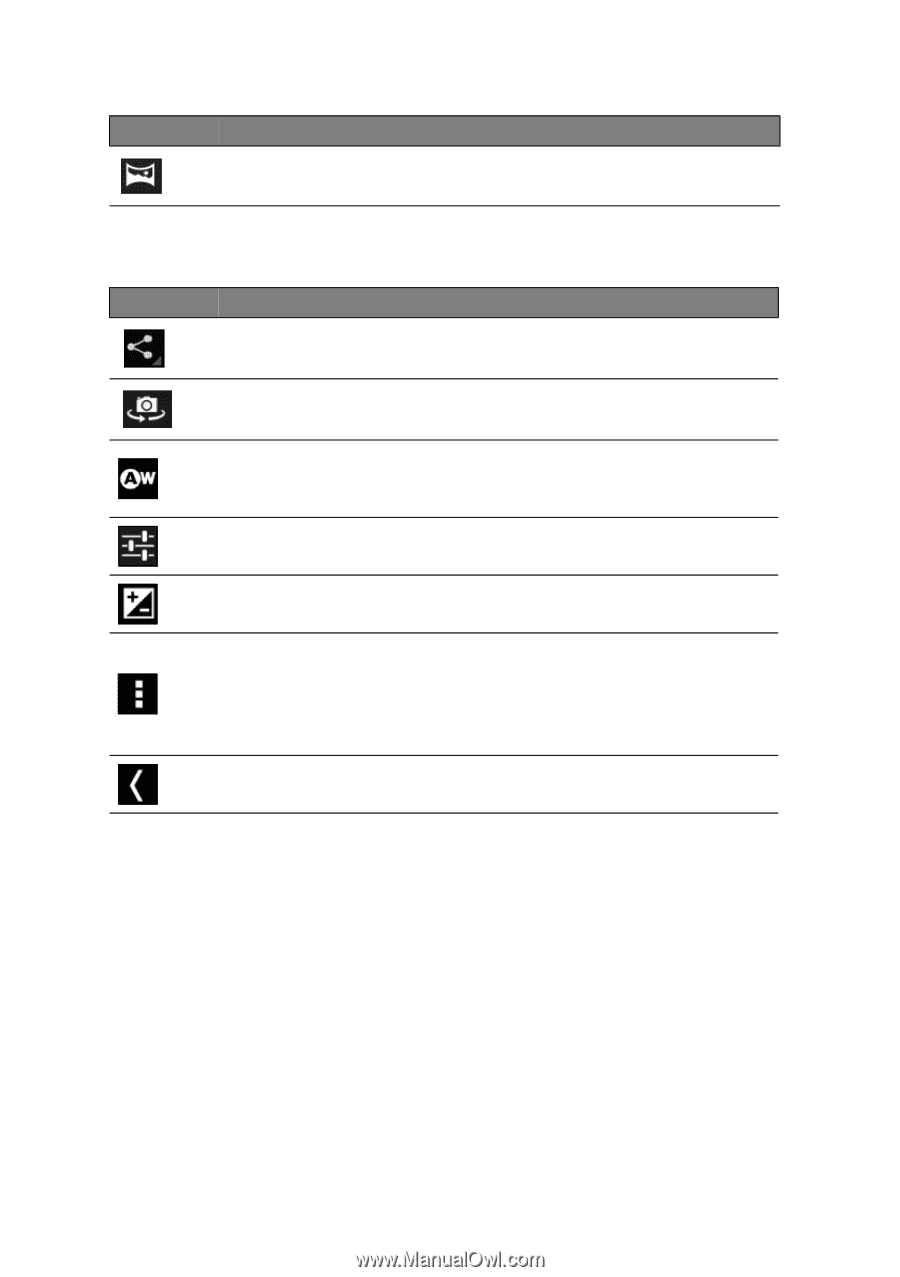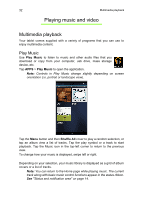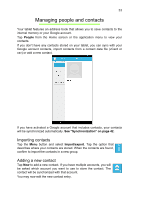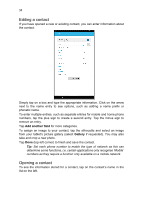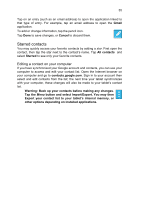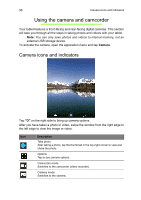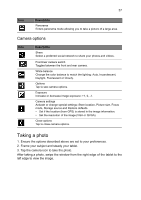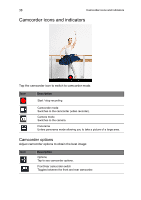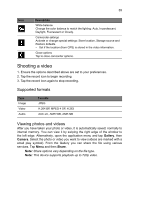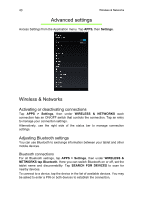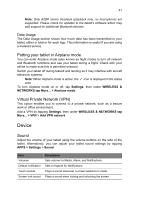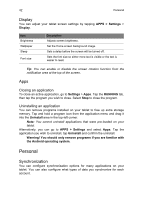Acer A1-811 User Guide - Page 37
Camera options, Taking a photo
 |
View all Acer A1-811 manuals
Add to My Manuals
Save this manual to your list of manuals |
Page 37 highlights
37 Icon Description Panorama Enters panorama mode allowing you to take a picture of a large area. Camera options Icon Description Share Select a preferred social network to share your photos and videos. Front/rear camera switch Toggles between the front and rear camera. White balance Change the color balance to match the lighting: Auto, Incandescent, Daylight, Fluorescent or Cloudy. Options Tap to see camera options. Exposure Increase or decrease image exposure: +1, 0, -1. Camera settings Activate or change special settings: Store location, Picture size, Focus mode, Storage source and Restore defaults. • Set if the location (from GPS) is stored in the image information. • Set the resolution of the image (VGA or QVGA). Close options Tap to close camera options. Taking a photo 1. Ensure the options described above are set to your preferences. 2. Frame your subject and steady your tablet. 3. Tap the camera icon to take the photo. After taking a photo, swipe the window from the right edge of the tablet to the left edge to view the image.