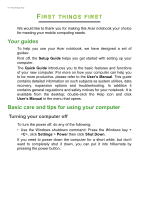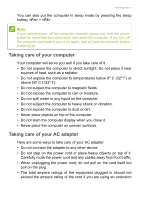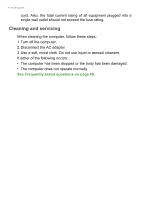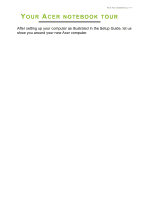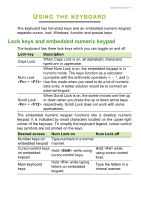Acer Aspire V3-472G User Manual - Page 10
Screen view, Charging, Fully charged
 |
View all Acer Aspire V3-472G manuals
Add to My Manuals
Save this manual to your list of manuals |
Page 10 highlights
10 - Your Acer notebook tour Screen view 1 2 34 5 # Icon Item Description Web camera for video 1 Webcam communication. A light next to the webcam indicates that the webcam is active. 2 Screen Displays computer output. Accepts one Secure Digital card (SD or SDHC). 3 SD card reader Push to install and pull to remove a card. Only one card can operate at any given time. Power indicator Indicates the computer's power status. 4 Indicates battery status. Battery indicator Charging: The light is amber when the battery is charging. Fully charged: The light is blue. 5 Microphone Internal microphone for sound recording.

10 - Your Acer notebook tour
Screen view
#
Icon
Item
Description
1
Webcam
Web camera for video
communication.
A light next to the webcam indicates
that the webcam is active.
2
Screen
Displays computer output.
3
SD card reader
Accepts one Secure Digital card (SD
or SDHC).
Push to install and pull to remove a
card.
Only one card can operate at any
given time.
4
Power indicator
Indicates the computer’s power
status.
Battery indicator
Indicates battery status.
Charging:
The light is amber when
the battery is charging.
Fully charged:
The light is blue.
5
Microphone
Internal microphone for sound
recording.
1
2
3
4
5