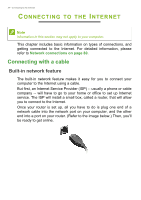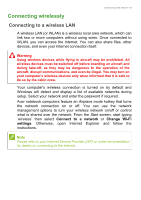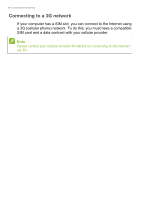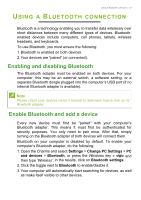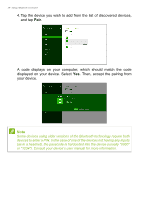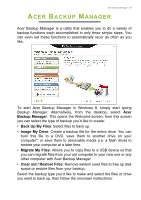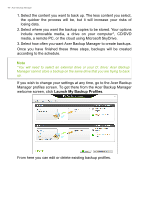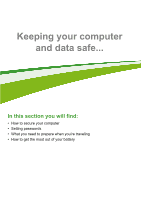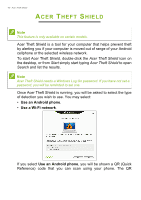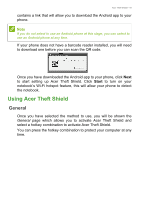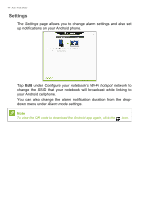Acer Aspire V3-472G User Manual - Page 39
Acer Backup Manager, Back Up My Files, Image My Drive, Migrate My Files, Clear out / Restore Files
 |
View all Acer Aspire V3-472G manuals
Add to My Manuals
Save this manual to your list of manuals |
Page 39 highlights
Acer Backup Manager - 39 ACER BACKUP MANAGER Acer Backup Manager is a utility that enables you to do a variety of backup functions each accomplished in only three simple steps. You can even set these functions to automatically recur as often as you like. To start Acer Backup Manager in Windows 8, simply start typing Backup Manager. Alternatively, from the desktop, select Acer Backup Manager. This opens the Welcome screen; from this screen you can select the type of backup you'd like to create: • Back Up My Files: Select files to back up. • Image My Drive: Create a backup file for the entire drive. You can burn this file to a DVD, save them to another drive on your computer*, or save them to removable media (i.e. a flash drive) to restore your computer at a later time. • Migrate My Files: Allows you to copy files to a USB device so that you can migrate files from your old computer to your new one or any other computer with Acer Backup Manager. • Clear out / Restore Files: Remove seldom used files to free up disk space or restore files from your backup. Select the backup type you'd like to make and select the files or drive you want to back up, then follow the onscreen instructions: