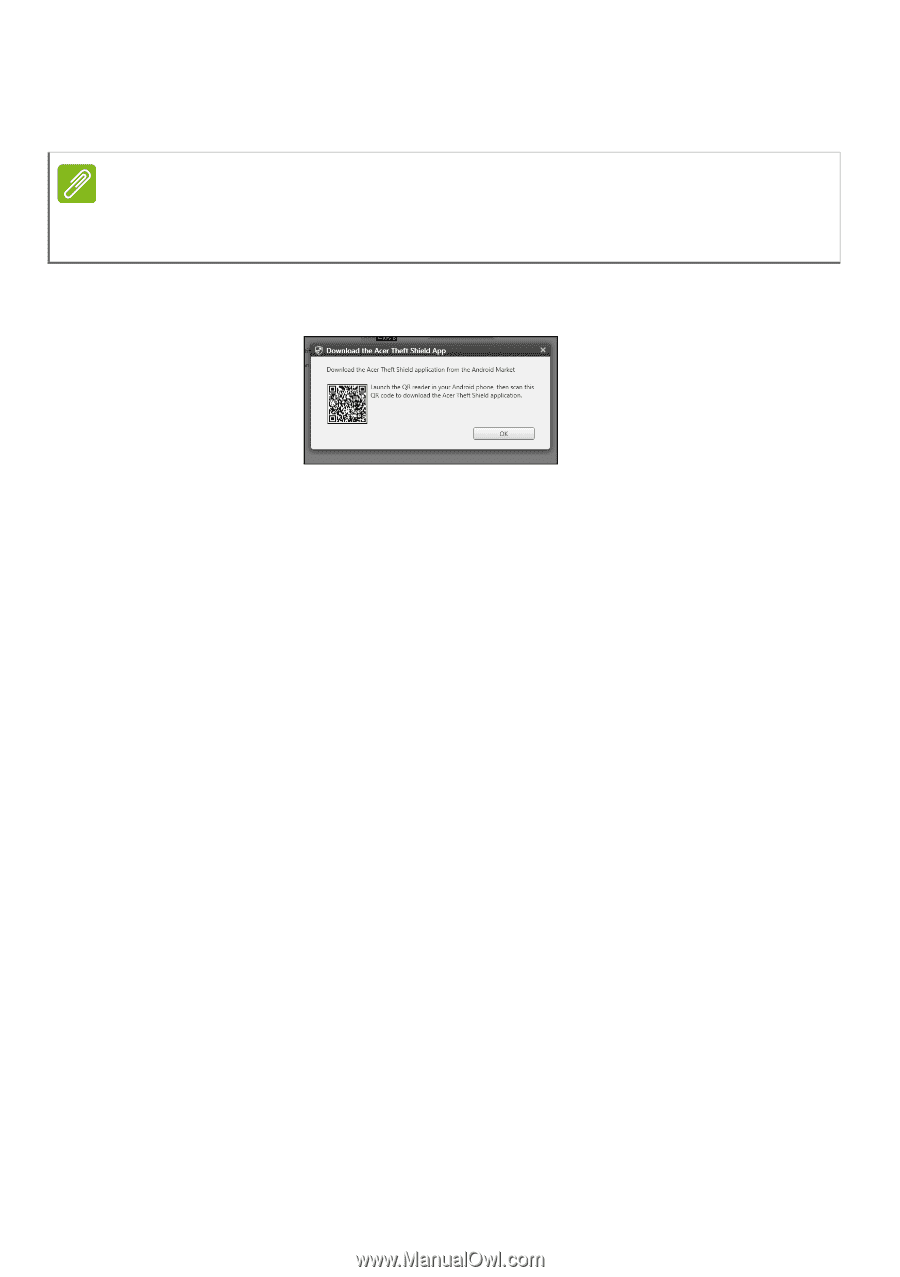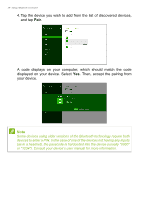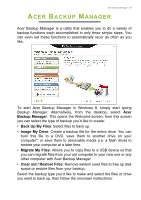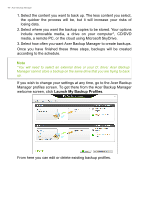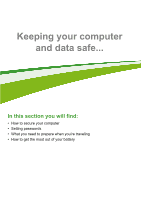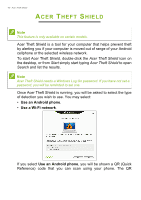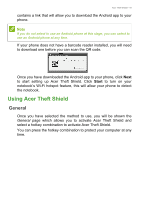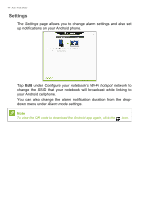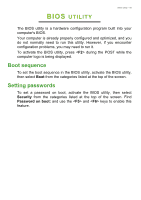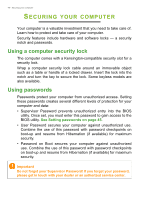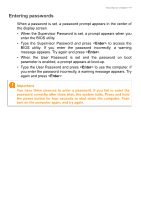Acer Aspire V3-472G User Manual - Page 43
Using Acer Theft Shield, General
 |
View all Acer Aspire V3-472G manuals
Add to My Manuals
Save this manual to your list of manuals |
Page 43 highlights
Acer Theft Shield - 43 contains a link that will allow you to download the Android app to your phone. Note If you do not select to use an Android phone at this stage, you can select to use an Android phone at any time. If your phone does not have a barcode reader installed, you will need to download one before you can scan the QR code. Once you have downloaded the Android app to your phone, click Next to start setting up Acer Theft Shield. Click Start to turn on your notebook's Wi-Fi hotspot feature, this will allow your phone to detect the notebook. Using Acer Theft Shield General Once you have selected the method to use, you will be shown the General page which allows you to activate Acer Theft Shield and select a hotkey combination to activate Acer Theft Shield. You can press the hotkey combination to protect your computer at any time.