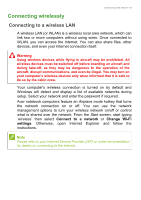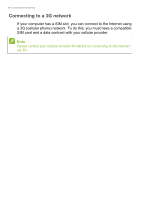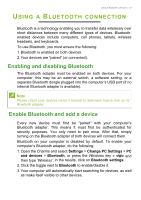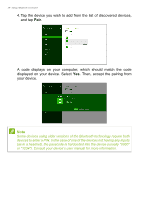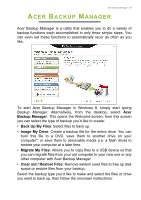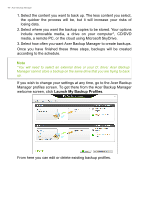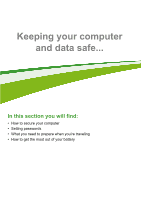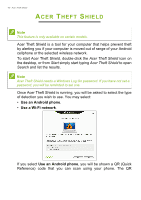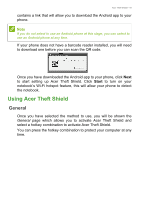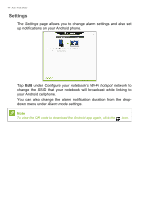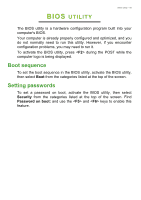Acer Aspire V3-472G User Manual - Page 40
Launch My Backup Profiles, If you wish to change your settings at any time, go to the Acer Backup
 |
View all Acer Aspire V3-472G manuals
Add to My Manuals
Save this manual to your list of manuals |
Page 40 highlights
40 - Acer Backup Manager 1. Select the content you want to back up. The less content you select, the quicker the process will be, but it will increase your risks of losing data. 2. Select where you want the backup copies to be stored. Your options include removable media, a drive on your computer*, CD/DVD media, a remote PC, or the cloud using Microsoft SkyDrive. 3. Select how often you want Acer Backup Manager to create backups. Once you have finished these three steps, backups will be created according to the schedule. Note *You will need to select an external drive or your D: drive; Acer Backup Manager cannot store a backup on the same drive that you are trying to back up. If you wish to change your settings at any time, go to the Acer Backup Manager profiles screen. To get there from the Acer Backup Manager welcome screen, click Launch My Backup Profiles. From here you can edit or delete existing backup profiles.