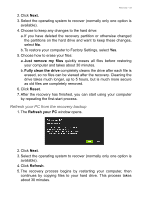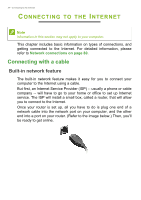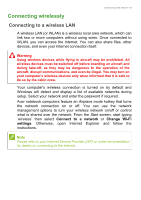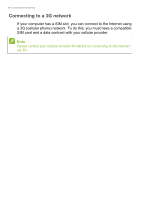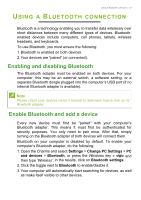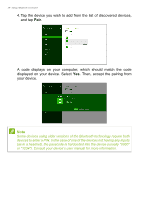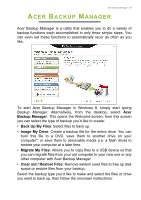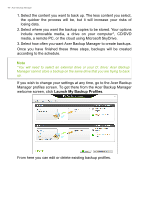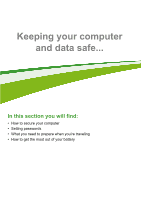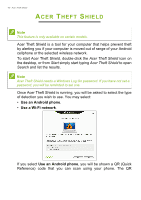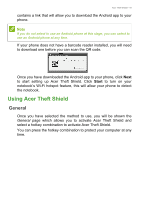Acer Aspire V3-472G User Manual - Page 38
displayed on your device. Select, Then, accept the pairing
 |
View all Acer Aspire V3-472G manuals
Add to My Manuals
Save this manual to your list of manuals |
Page 38 highlights
38 - Using a Bluetooth connection 4. Tap the device you wish to add from the list of discovered devices, and tap Pair. A code displays on your computer, which should match the code displayed on your device. Select Yes. Then, accept the pairing from your device. Note Some devices using older versions of the Bluetooth technology require both devices to enter a PIN. In the case of one of the devices not having any inputs (as in a headset), the passcode is hardcoded into the device (usually "0000" or "1234"). Consult your device's user manual for more information.

38 - Using a Bluetooth connection
4.Tap the device you wish to add from the list of discovered devices,
and tap
Pair
.
A code displays on your computer, which should match the code
displayed on your device. Select
Yes
. Then, accept the pairing from
your device.
Note
Some devices using older versions of the Bluetooth technology require both
devices to enter a PIN. In the case of one of the devices not having any inputs
(as in a headset), the passcode is hardcoded into the device (usually "0000"
or "1234"). Consult your device’s user manual for more information.