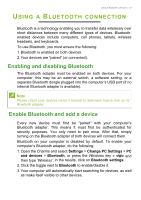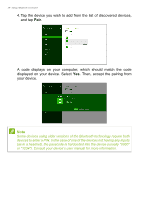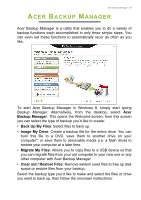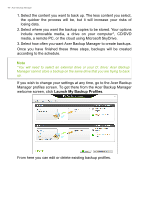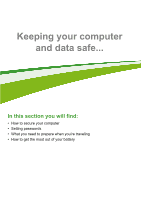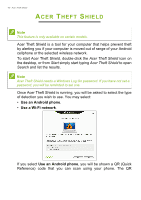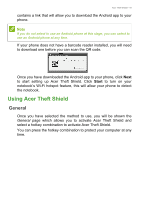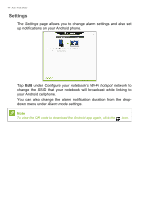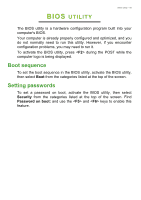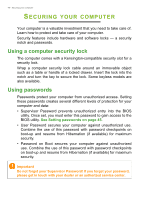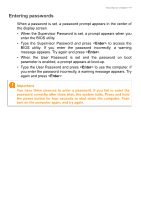Acer Aspire V3-472G User Manual - Page 42
Acer Theft Shield
 |
View all Acer Aspire V3-472G manuals
Add to My Manuals
Save this manual to your list of manuals |
Page 42 highlights
42 - Acer Theft Shield ACER THEFT SHIELD Note This feature is only available on certain models. Acer Theft Shield is a tool for your computer that helps prevent theft by alerting you if your computer is moved out of range of your Android cellphone or the selected wireless network. To start Acer Theft Shield, double-click the Acer Theft Shield icon on the desktop, or from Start simply start typing Acer Theft Shield to open Search and list the results. Note Acer Theft Shield needs a Windows Log On password. If you have not set a password, you will be reminded to set one. Once Acer Theft Shield is running, you will be asked to select the type of detection you wish to use. You may select: • Use an Android phone. • Use a Wi-Fi network. If you select Use an Android phone, you will be shown a QR (Quick Reference) code that you can scan using your phone. The QR