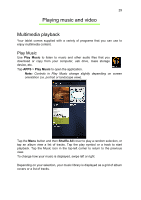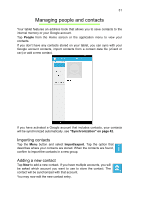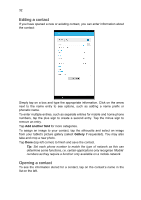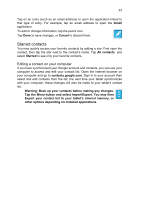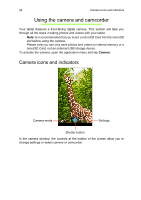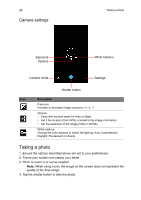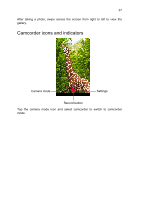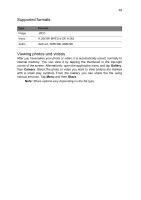Acer B1-711 User Guide - Page 34
Using the camera and camcorder, Camera icons and indicators
 |
View all Acer B1-711 manuals
Add to My Manuals
Save this manual to your list of manuals |
Page 34 highlights
34 Camera icons and indicators Using the camera and camcorder Your tablet features a front-facing digital camera. This section will take you through all the steps in taking photos and videos with your tablet. Note: It is recommended that you insert a microSD Card into the microSD slot before using the camera. Please note you can only save photos and videos to internal memory or a microSD Card, not an external USB storage device. To activate the camera, open the application menu and tap Camera. Camera icons and indicators Camera mode Settings Shutter button In the camera window, the controls at the bottom of the screen allow you to change settings or select camera or camcorder.

Camera icons and indicators
34
Using the camera and camcorder
Your tablet features a front-facing digital camera. This section will take you
through all the steps in taking photos and videos with your tablet.
Note:
It is recommended that you insert a microSD Card into the microSD
slot before using the camera.
Please note you can only save photos and videos to internal memory or a
microSD Card, not an external USB storage device.
To activate the camera, open the application menu and tap
Camera
.
Camera icons and indicators
Camera mode
Shutter button
Settings
In the camera window, the controls at the bottom of the screen allow you to
change settings or select camera or camcorder.