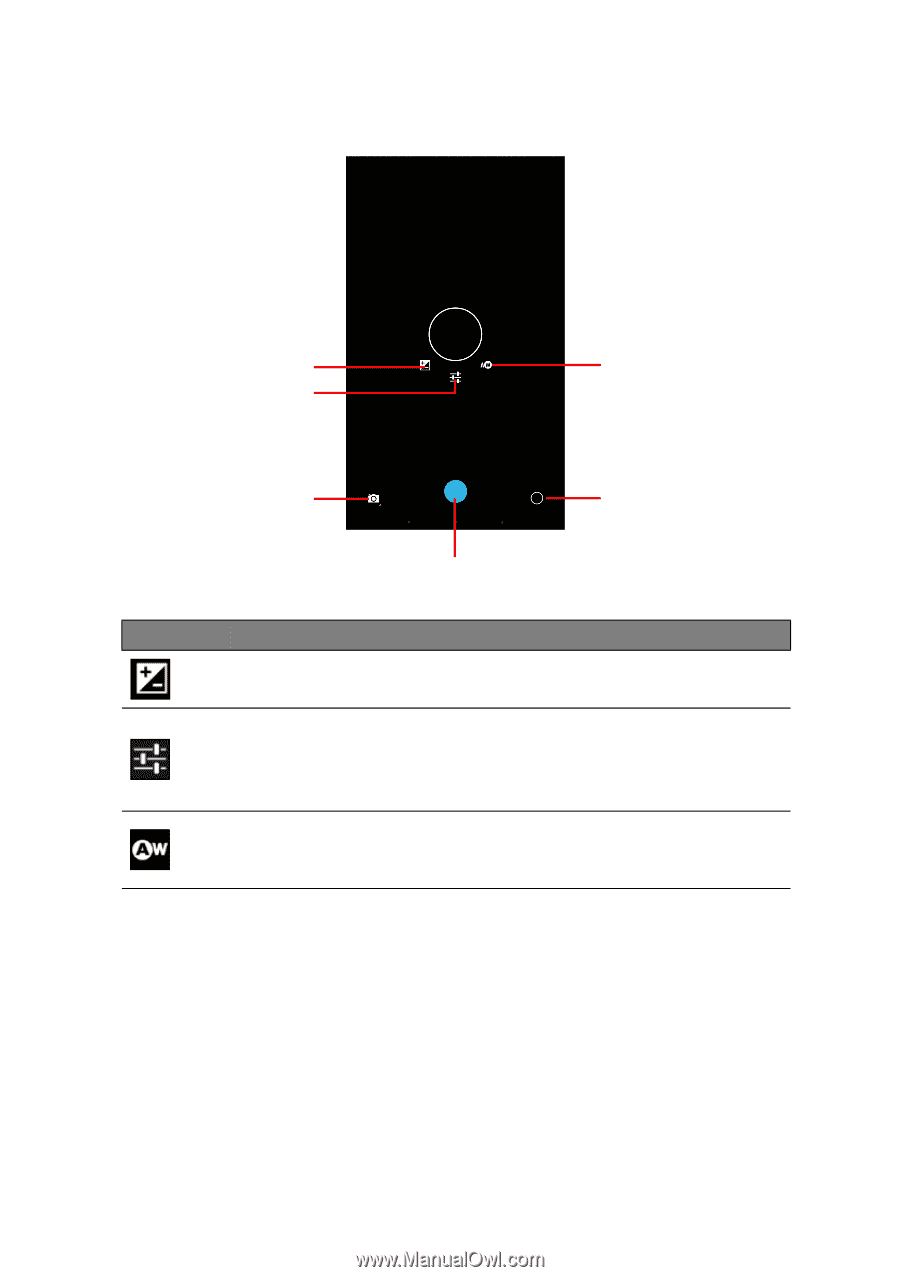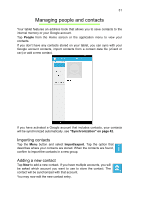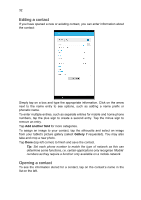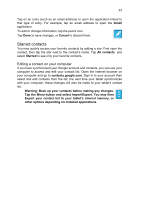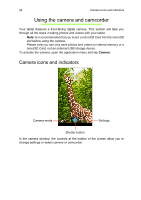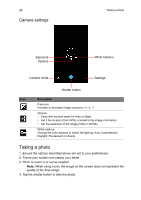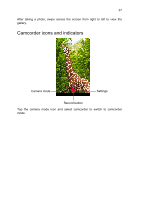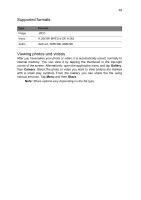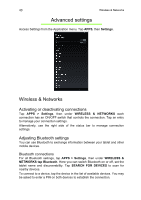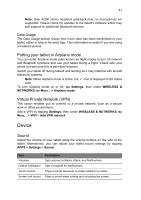Acer B1-711 User Guide - Page 36
Camera settings, Taking a photo - store locations
 |
View all Acer B1-711 manuals
Add to My Manuals
Save this manual to your list of manuals |
Page 36 highlights
36 Camera settings Taking a photo Exposure Options White balance Camera mode Settings Icon Shutter button Description Exposure Increase or decrease image exposure: +1, 0, -1. Options • Select the scenery mode for Auto or Night. • Set if the location (from GPS) is stored in the image information. • Set the resolution of the image (VGA or QVGA). White balance Change the color balance to match the lighting: Auto, Incandescent, Daylight, Fluorescent or Cloudy. Taking a photo 1. Ensure the options described above are set to your preferences. 2. Frame your subject and steady your tablet. 3. Pinch to zoom in or out as needed. Note: When using zoom, the image on the screen does not represent the quality of the final image. 4. Tap the shutter button to take the photo.