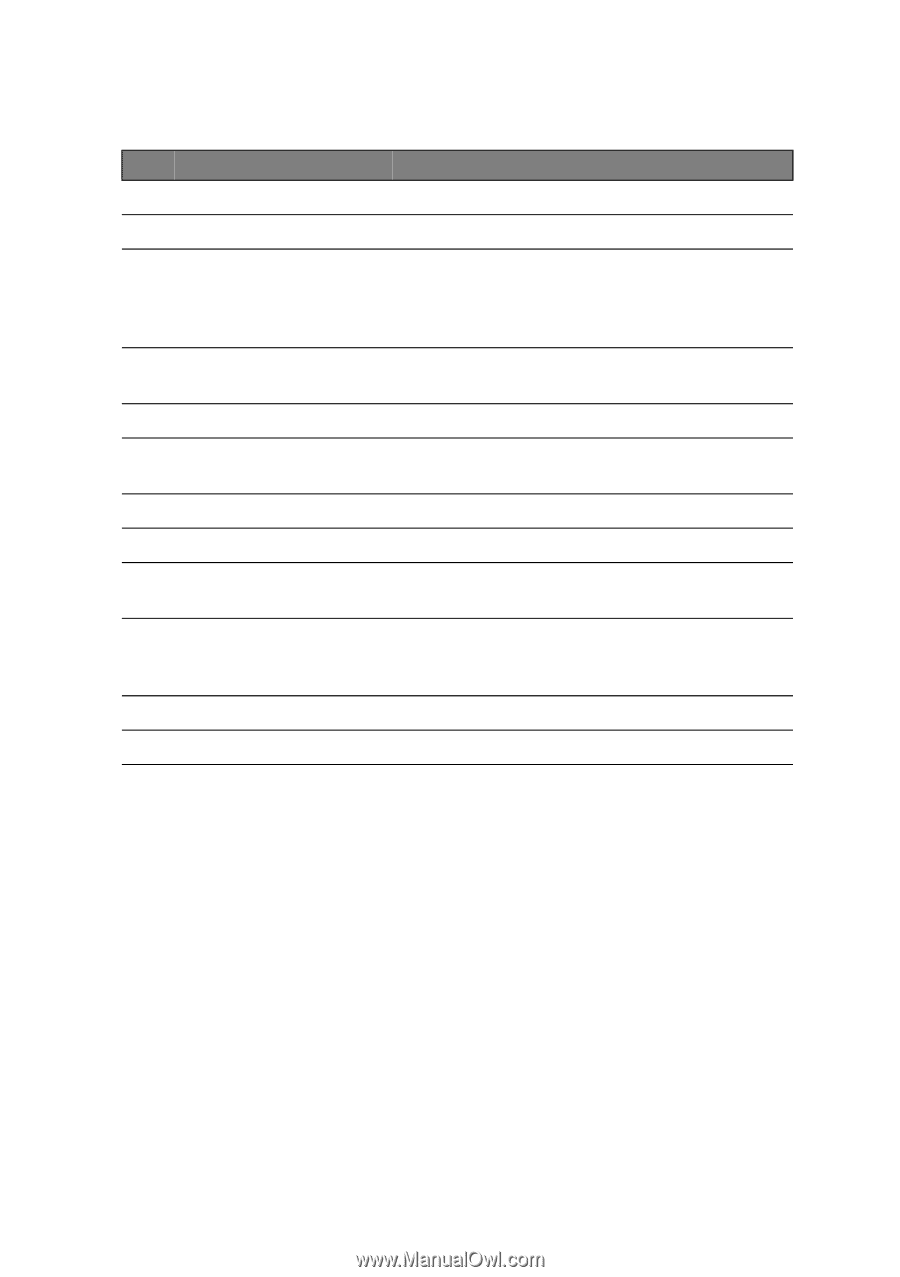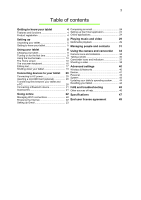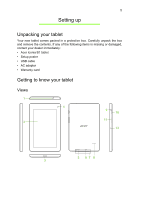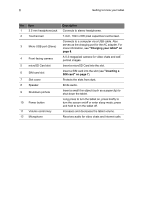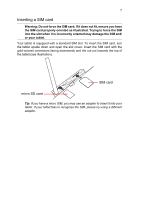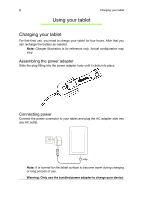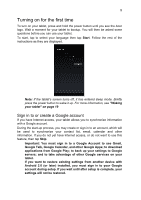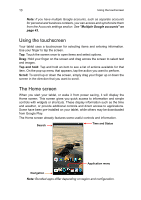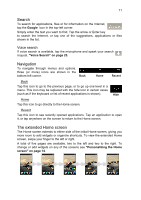Acer B1-711 User Guide - Page 6
Micro USB port Slave, Description, Charging your tablet on, Inserting a, SIM card
 |
View all Acer B1-711 manuals
Add to My Manuals
Save this manual to your list of manuals |
Page 6 highlights
6 Getting to know your tablet No. Item 1 3.5 mm headphone jack 2 Touchscreen 3 Micro USB port (Slave) 4 Front-facing camera 5 microSD Card slot 6 SIM card slot 7 Slot cover 8 Speaker 9 Shutdown pinhole 10 Power button 11 Volume control key 12 Microphone Description Connects to stereo headphones. 7-inch, 1024 x 600 pixel capacitive touchscreen. Connects to a computer via a USB cable. Also serves as the charging port for the AC adapter. For more information, see "Charging your tablet" on page 8. A 0.3-megapixel camera for video chats and selfportrait images. Insert a microSD Card into the slot. Insert a SIM card into the slot (see "Inserting a SIM card" on page 7). Protects the slots from dust. Emits audio. Insert a small thin object (such as a paperclip) to shut down the tablet. Long press to turn the tablet on, press briefly to turn the screen on/off or enter sleep mode; press and hold to turn the tablet off. Increases and decreases the tablet volume. Receives audio for video chats and Internet calls.