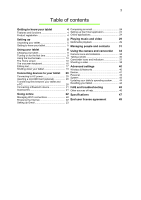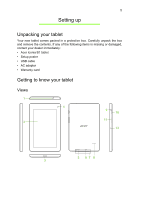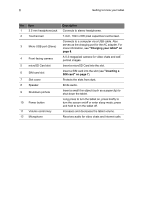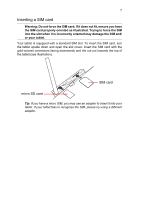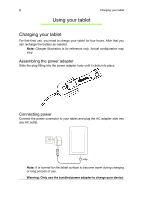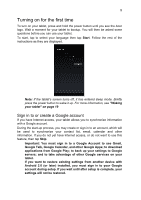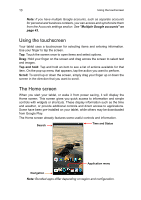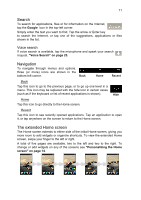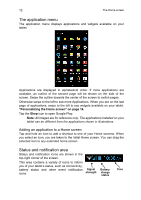Acer B1-711 User Guide - Page 7
Inserting a SIM card, SIM card, micro SD card - tablet
 |
View all Acer B1-711 manuals
Add to My Manuals
Save this manual to your list of manuals |
Page 7 highlights
7 Inserting a SIM card Warning: Do not force the SIM card. If it does not fit, ensure you have the SIM card properly oriented as illustrated. Trying to force the SIM into the slot when it is incorrectly oriented may damage the SIM and/ or your tablet. Your tablet is equipped with a standard SIM slot. To insert the SIM card, turn the tablet upside down and open the slot cover. Insert the SIM card with the gold-colored connectors facing downwards and the cut-out towards the top of the tablet (see illustration). SIM card micro SD card Tip: If you have a micro SIM, you may use an adapter to insert it into your tablet. If your tablet fails to recognize the SIM, please try using a different adapter.
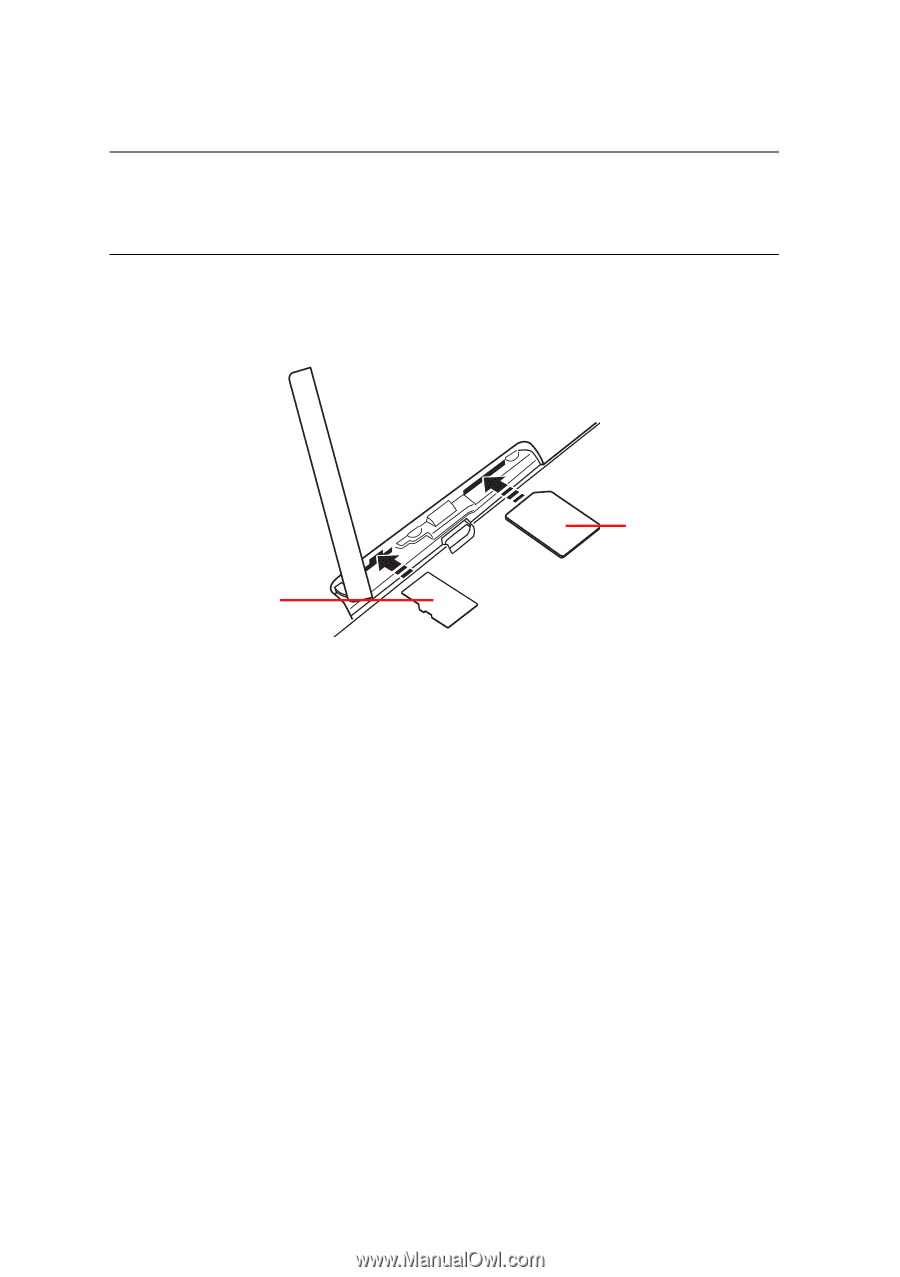
7
Inserting a SIM card
Warning: Do not force the SIM card. If it does not fit, ensure you have
the SIM card properly oriented as illustrated. Trying to force the SIM
into the slot when it is incorrectly oriented may damage the SIM and/
or your tablet.
Your tablet is equipped with a standard SIM slot. To insert the SIM card, turn
the tablet upside down and open the slot cover. Insert the SIM card with the
gold-colored connectors facing downwards and the cut-out towards the top of
the tablet (see illustration).
Tip
: If you have a micro SIM, you may use an adapter to insert it into your
tablet. If your tablet fails to recognize the SIM, please try using a different
adapter.
SIM card
micro SD card