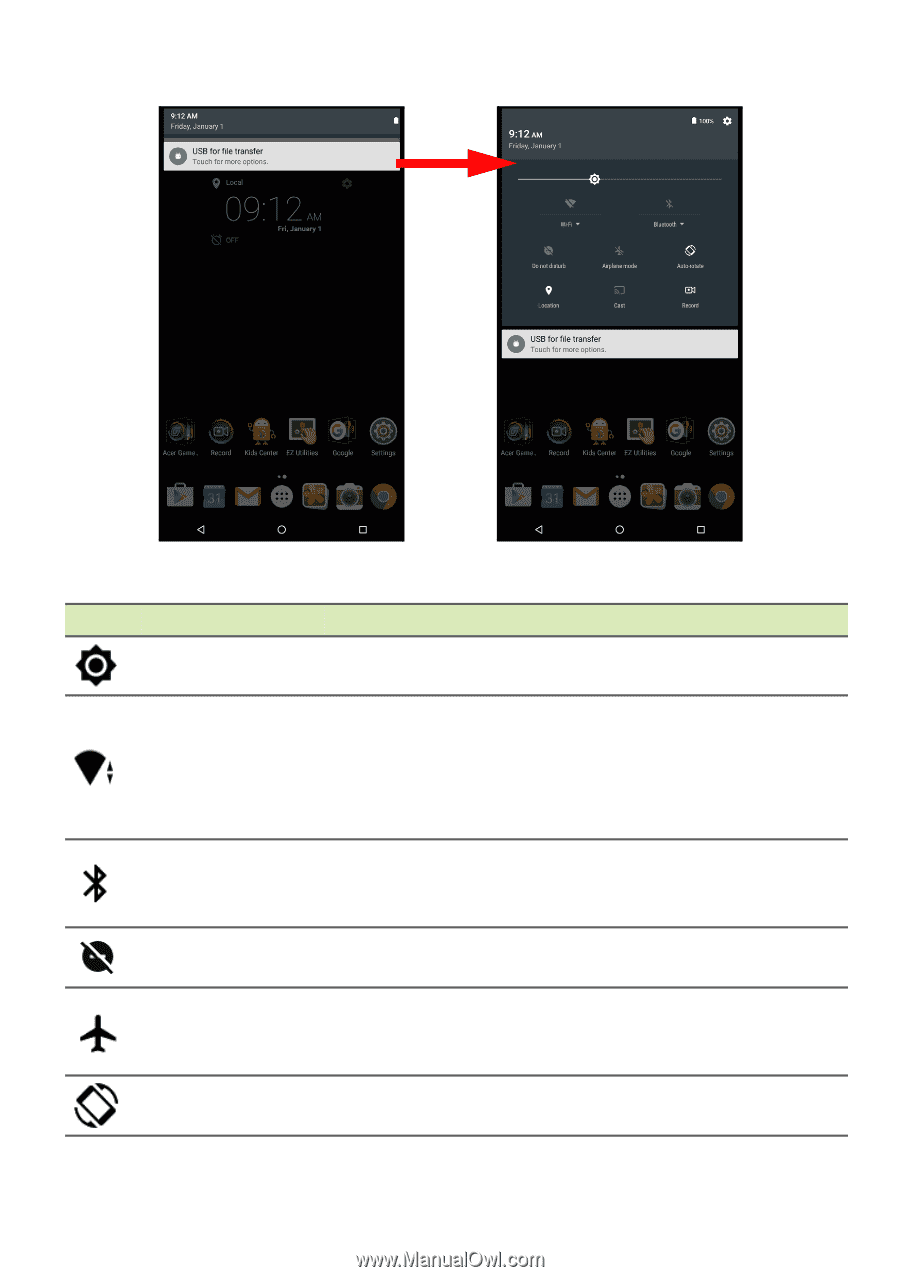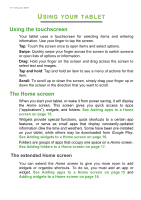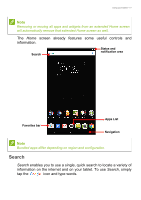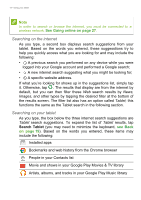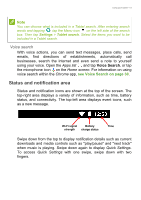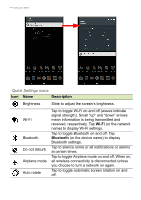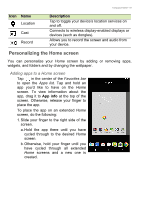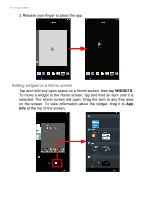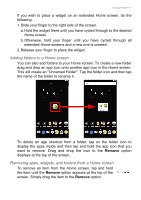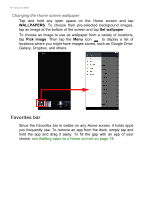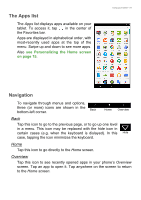Acer B1-780 User Manual - Page 14
Quick Settings icons, Description, Wi-Fi, Bluetooth
 |
View all Acer B1-780 manuals
Add to My Manuals
Save this manual to your list of manuals |
Page 14 highlights
14 - Using your tablet Quick Settings icons Icon Name Description Brightness Slide to adjust the screen's brightness. Wi-Fi Bluetooth Do not disturb Airplane mode Auto rotate Tap to toggle Wi-Fi on and off (waves indicate signal strength). Small "up" and "down" arrows mean information is being transmitted and received, respectively. Tap Wi-Fi (or the network name) to display Wi-Fi settings. Tap to toggle Bluetooth on and off. Tap Bluetooth (or the device name) to display Bluetooth settings. Tap to silence some or all notifications or alarms at certain times. Tap to toggle Airplane mode on and off. When on, all wireless connectivity is disconnected unless you choose to turn a network on again. Tap to toggle automatic screen rotation on and off.