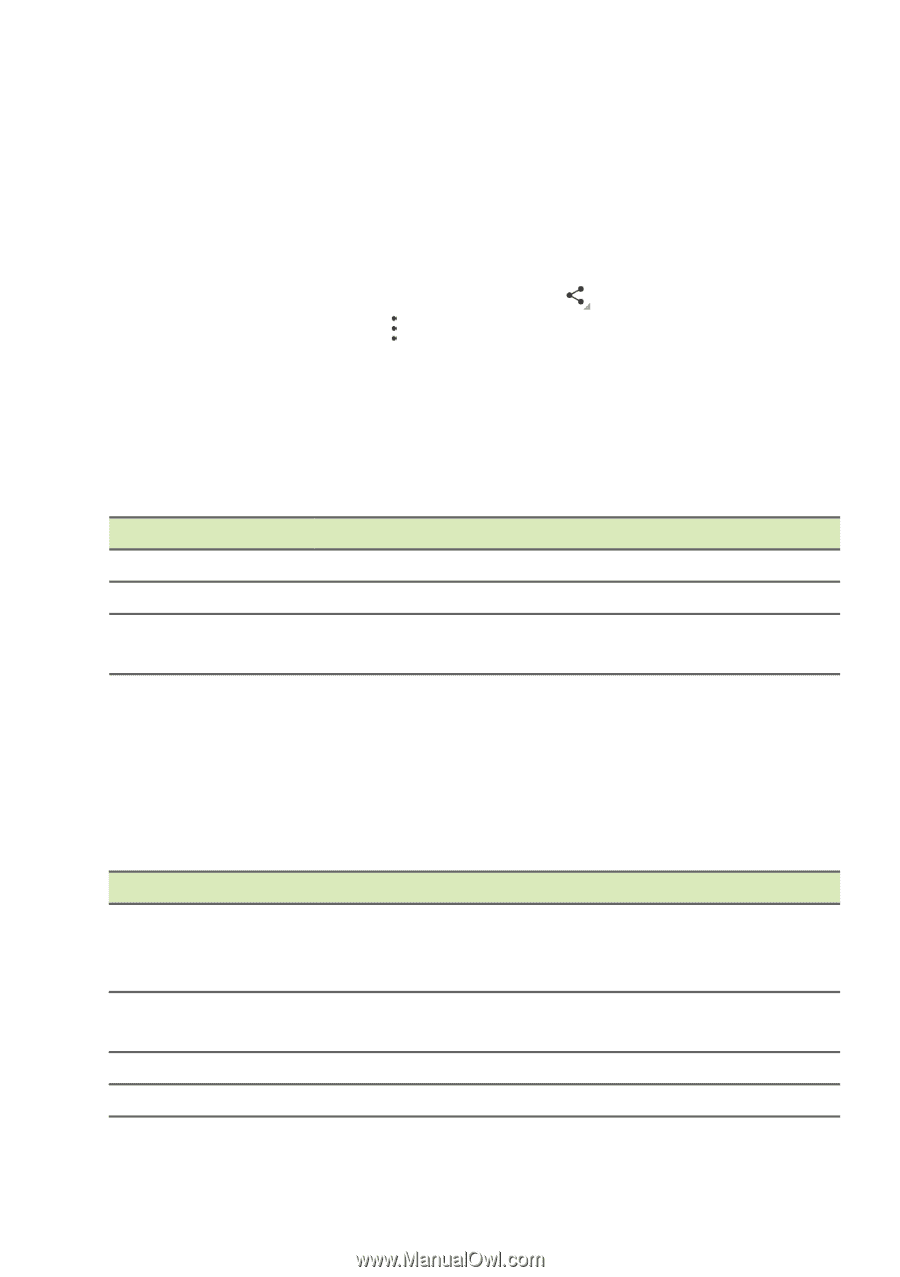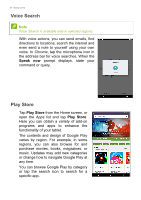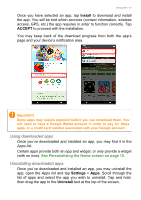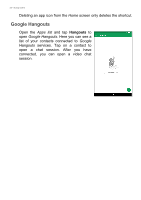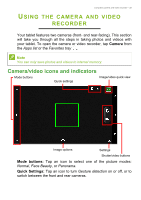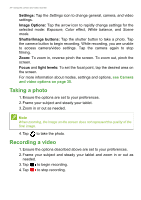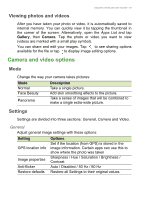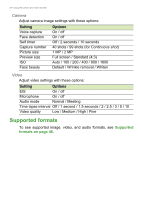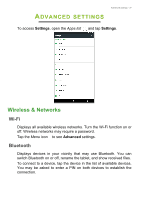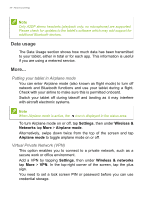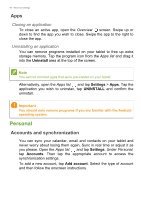Acer B1-780 User Manual - Page 35
Viewing photos and videos, Camera and video options, Mode, Settings
 |
View all Acer B1-780 manuals
Add to My Manuals
Save this manual to your list of manuals |
Page 35 highlights
Using the camera and video recorder - 35 Viewing photos and videos After you have taken your photo or video, it is automatically saved to internal memory. You can quickly view it by tapping the thumbnail in the corner of the screen. Alternatively, open the Apps List and tap Gallery, then Camera. Tap the photo or video you want to view (videos are marked with a small play symbol). You can share and edit your images. Tap to see sharing options available for the file or tap to display image editing options. Camera and video options Mode Change the way your camera takes pictures: Mode Normal Face Beauty Panorama Description Take a single picture. Add skin smoothing effects to the picture. Take a series of images that will be combined to make a single extra-wide picture. Settings Settings are divided into three sections: General, Camera and Video. General Adjust general image settings with these options: Setting GPS location info Image properties Anti-flicker Restore defaults Options Set if the location (from GPS) is stored in the image information. Certain apps can use this to show where the photo was taken Sharpness / Hue / Saturation / Brightness / Contrast Auto / Disabled / 50 Hz / 60 Hz Restore all Settings to their original values.