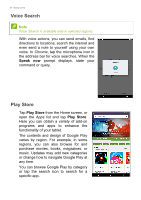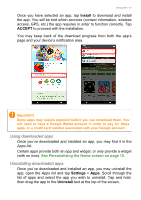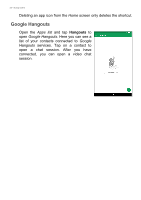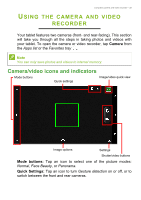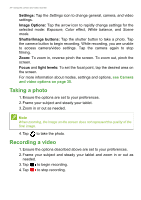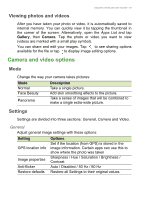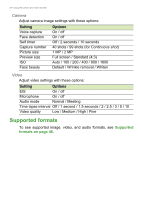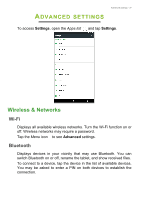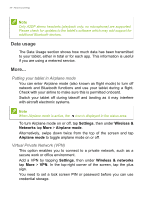Acer B1-780 User Manual - Page 34
Taking a photo, Recording a video, Settings, Image Options, Shutter/Image buttons, Focus, light levels
 |
View all Acer B1-780 manuals
Add to My Manuals
Save this manual to your list of manuals |
Page 34 highlights
34 - Using the camera and video recorder Settings: Tap the Settings icon to change general, camera, and video settings. Image Options: Tap the arrow icon to rapidly change settings for the selected mode: Exposure, Color effect, White balance, and Scene mode. Shutter/Image buttons: Tap the shutter button to take a photo. Tap the camera button to begin recording. While recording, you are unable to access camera/video settings. Tap the camera again to stop filming. Zoom: To zoom in, reverse pinch the screen. To zoom out, pinch the screen. Focus and light levels: To set the focal point, tap the desired area on the screen. For more information about modes, settings and options, see Camera and video options on page 35. Taking a photo 1. Ensure the options are set to your preferences. 2. Frame your subject and steady your tablet. 3. Zoom in or out as needed. Note When zooming, the image on the screen does not represent the quality of the final image. 4. Tap to take the photo. Recording a video 1. Ensure the options described above are set to your preferences. 2. Frame your subject and steady your tablet and zoom in or out as needed. 3. Tap to begin recording. 4. Tap to stop recording.