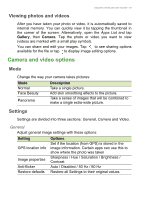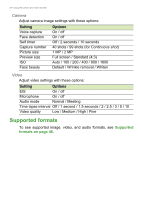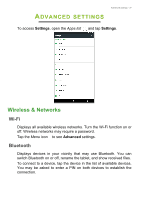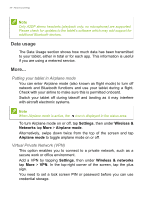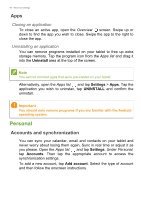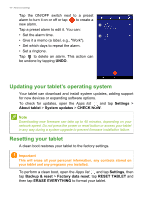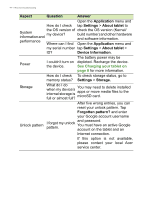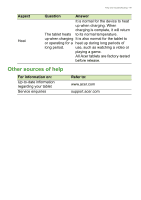Acer B1-780 User Manual - Page 40
Apps, Personal, Accounts and synchronization
 |
View all Acer B1-780 manuals
Add to My Manuals
Save this manual to your list of manuals |
Page 40 highlights
40 - Advanced settings Apps Closing an application To close an active app, open the Overview screen. Swipe up or down to find the app you wish to close. Swipe the app to the right to close the app. Uninstalling an application You can remove programs installed on your tablet to free up extra storage memory. Tap the program icon from the Apps list and drag it into the Uninstall area at the top of the screen. Note You cannot uninstall apps that were pre-loaded on your tablet. Alternatively, open the Apps list and tap Settings > Apps. Tap the application you wish to uninstall, tap UNINSTALL and confirm the uninstall. Important You should only remove programs if you are familiar with the Android operating system. Personal Accounts and synchronization You can sync your calandar, email and contacts on your tablet and never worry about losing them again. Sync in real time or adjust it as you please. Open the Apps list and tap Settings. Under Personal, tap Accounts. Then tap the appropriate account to access the synchronication settings. To add a new account, tap Add account. Select the type of account and then follow the onscreen instructions.