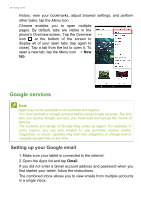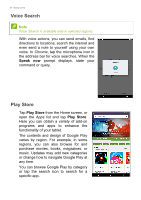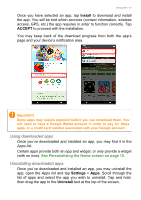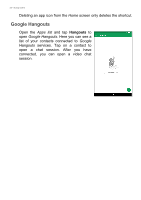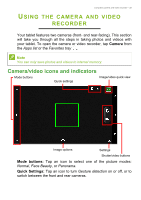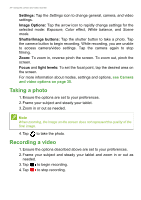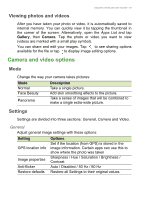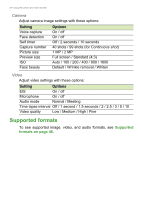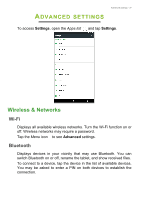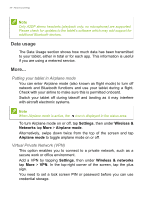Acer B1-780 User Manual - Page 33
Using the camera and video recorder, Camera/video icons and indicators
 |
View all Acer B1-780 manuals
Add to My Manuals
Save this manual to your list of manuals |
Page 33 highlights
Using the camera and video recorder - 33 USING THE CAMERA AND VIDEO RECORDER Your tablet features two cameras (front- and rear-facing). This section will take you through all the steps in taking photos and videos with your tablet. To open the camera or video recorder, tap Camera from the Apps list or the Favorites tray . Note You can only save photos and videos to internal memory. Camera/video icons and indicators Mode buttons Quick settings Image/video quick view Image options Settings Shutter/video buttons Mode buttons: Tap an icon to select one of the picture modes: Normal, Face Beauty, or Panorama. Quick Settings: Tap an icon to turn Gesture detection on or off, or to switch between the front and rear cameras.
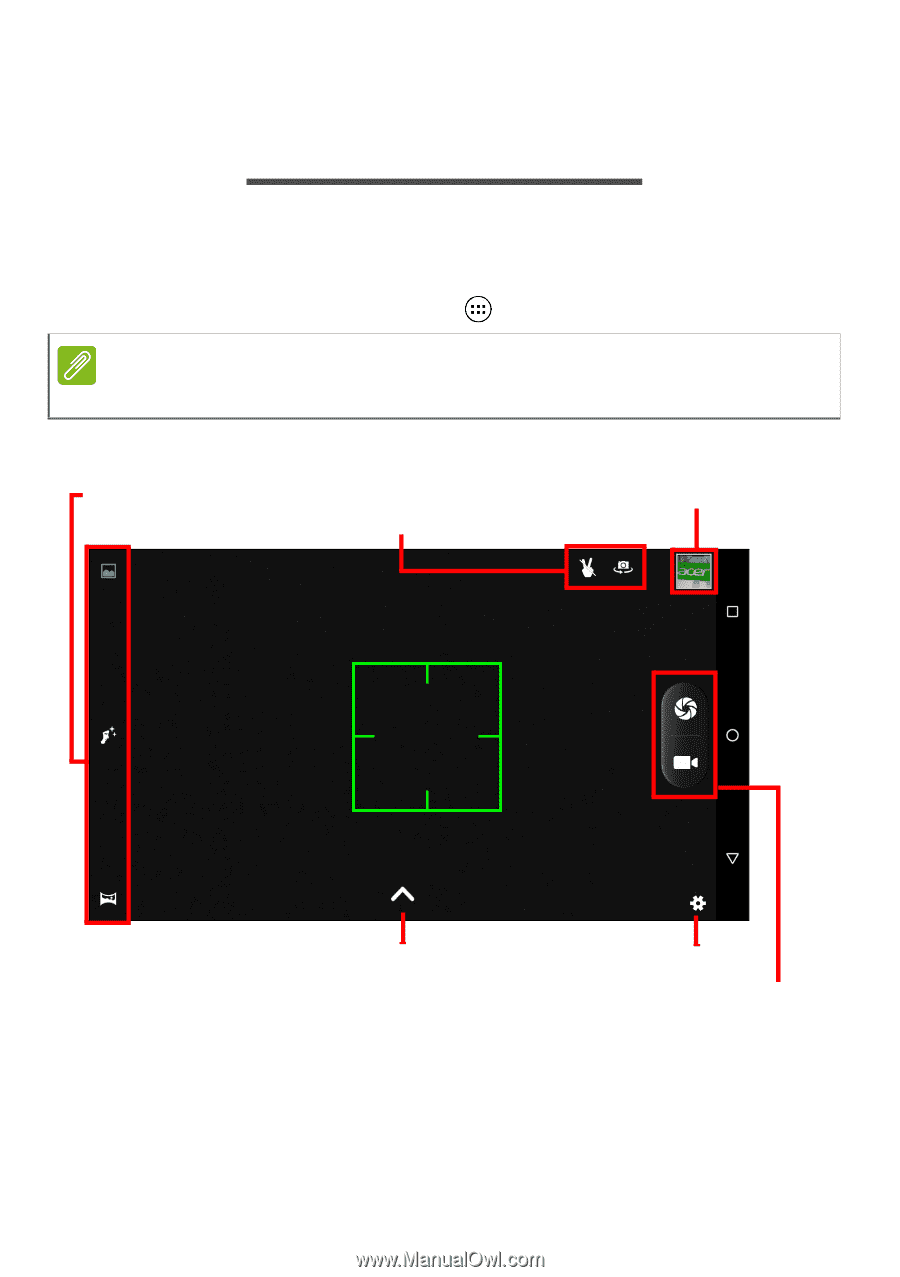
Using the camera and video recorder - 33
U
SING
THE
CAMERA
AND
VIDEO
RECORDER
Your tablet features two cameras (front- and rear-facing). This section
will take you through all the steps in taking photos and videos with
your tablet. To open the camera or video recorder, tap
Camera
from
the
Apps list
or the
Favorites tray
.
Camera/video icons and indicators
Image/video quick view
Mode buttons
Shutter/video buttons
Quick settings
Settings
Image options
Mode buttons:
Tap an icon to select one of the picture modes:
Normal
,
Face Beauty
, or
Panorama
.
Quick Settings:
Tap an icon to turn
Gesture detection
on or off, or to
switch between the front and rear cameras
.
Note
You can only save photos and videos to internal memory.