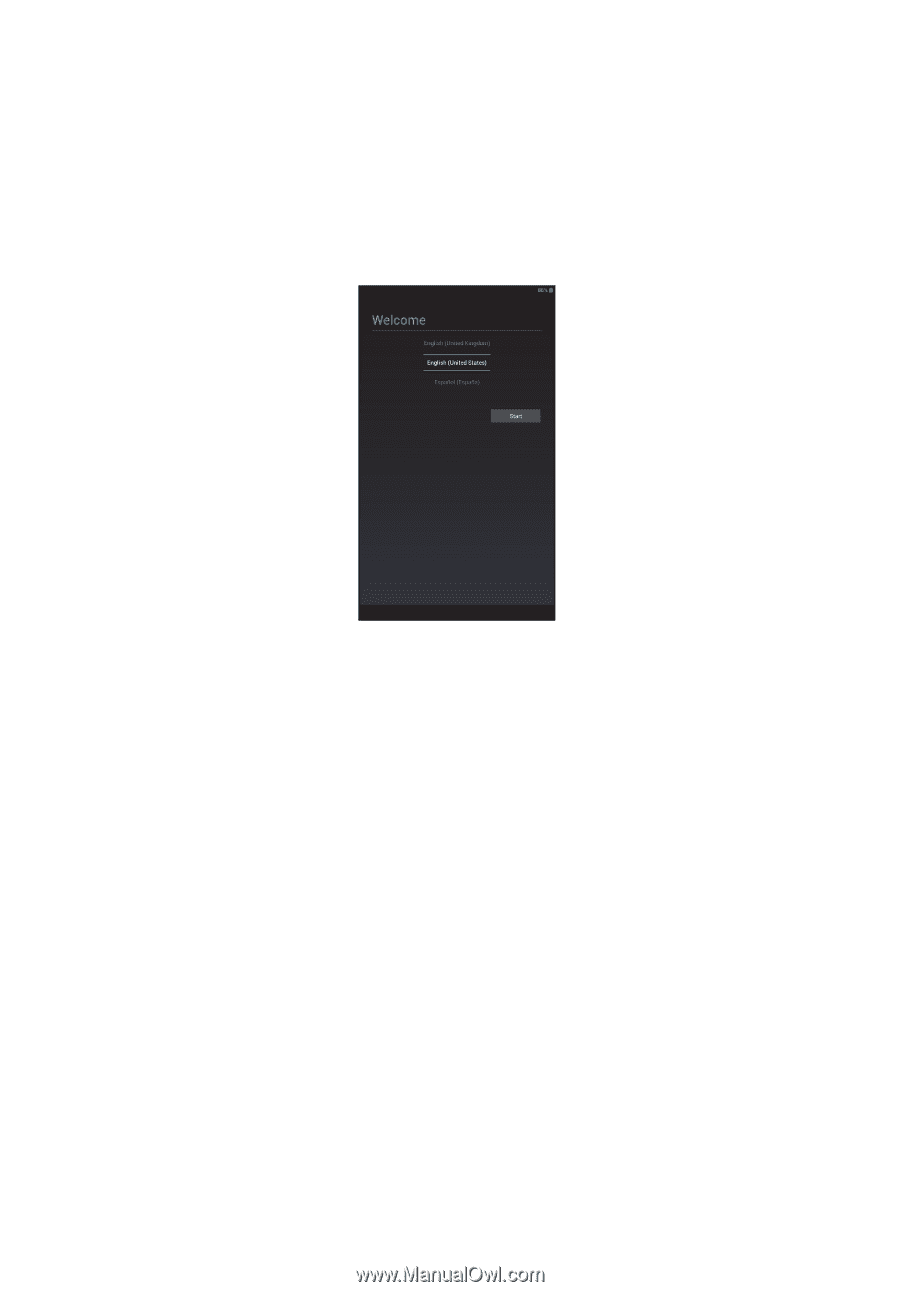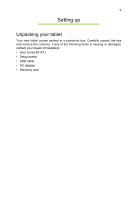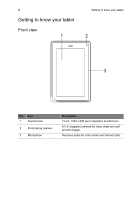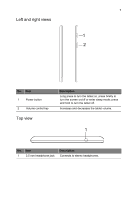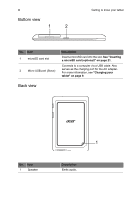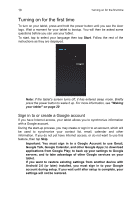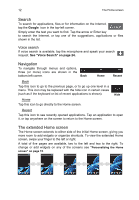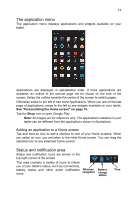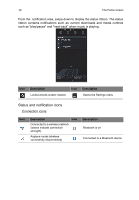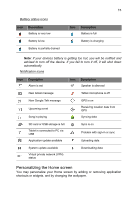Acer B1-A71 User Guide - Page 10
Turning on for the first time, Sign in to or create a Google account - android tablet
 |
View all Acer B1-A71 manuals
Add to My Manuals
Save this manual to your list of manuals |
Page 10 highlights
10 Turning on for the first time Turning on for the first time To turn on your tablet, press and hold the power button until you see the Acer logo. Wait a moment for your tablet to bootup. You will then be asked some questions before you can use your tablet. To start, tap to select your language then tap Start. Follow the rest of the instructions as they are displayed. Note: If the tablet's screen turns off, it has entered sleep mode. Briefly press the power button to wake it up. For more information, see "Waking your tablet" on page 20 Sign in to or create a Google account If you have Internet access, your tablet allows you to synchronize information with a Google account. During the start-up process, you may create or sign in to an account, which will be used to synchronize your contact list, email, calendar and other information. If you do not yet have Internet access, or do not want to use this feature, then tap Skip. Important: You must sign in to a Google Account to use Gmail, Google Talk, Google Calendar, and other Google Apps; to download applications from Google Play; to back up your settings to Google servers; and to take advantage of other Google services on your tablet. If you want to restore existing settings from another device with Android 2.0 (or later) installed, you must sign in to your Google account during setup. If you wait until after setup is complete, your settings will not be restored.