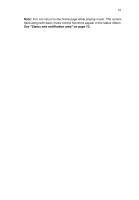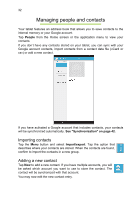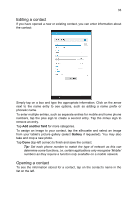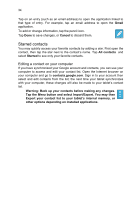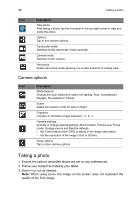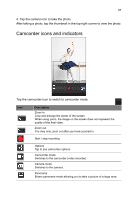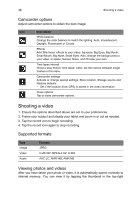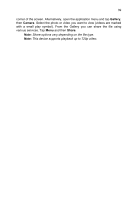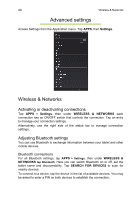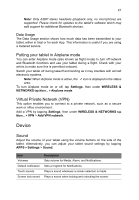Acer B1-A71 User Guide - Page 36
Camera options, Taking a photo
 |
View all Acer B1-A71 manuals
Add to My Manuals
Save this manual to your list of manuals |
Page 36 highlights
36 Taking a photo Icon Description Take photo After taking a photo, tap the thumbnail in the top-right corner to view and share the photo. Options Tap to see camera options. Camcorder mode Switches to the camcorder (video recorder). Camera mode Switches to the camera. Panorama Enters panorama mode allowing you to take a picture of a large area. Camera options Icon Description White balance Change the color balance to match the lighting: Auto, Incandescent, Daylight, Fluorescent or Cloudy. Scene Select the scenery mode for Auto or Night. Exposure Increase or decrease image exposure: +1, 0, -1. Camera settings Activate or change special settings: Store location, Picture size, Focus mode, Storage source and Restore defaults. • Set if the location (from GPS) is stored in the image information. • Set the resolution of the image (VGA or QVGA). Close options Tap to close camera options. Taking a photo 1. Ensure the options described above are set to your preferences. 2. Frame your subject and steady your tablet. 3. Zoom in or out as needed. Note: When using zoom, the image on the screen does not represent the quality of the final image.