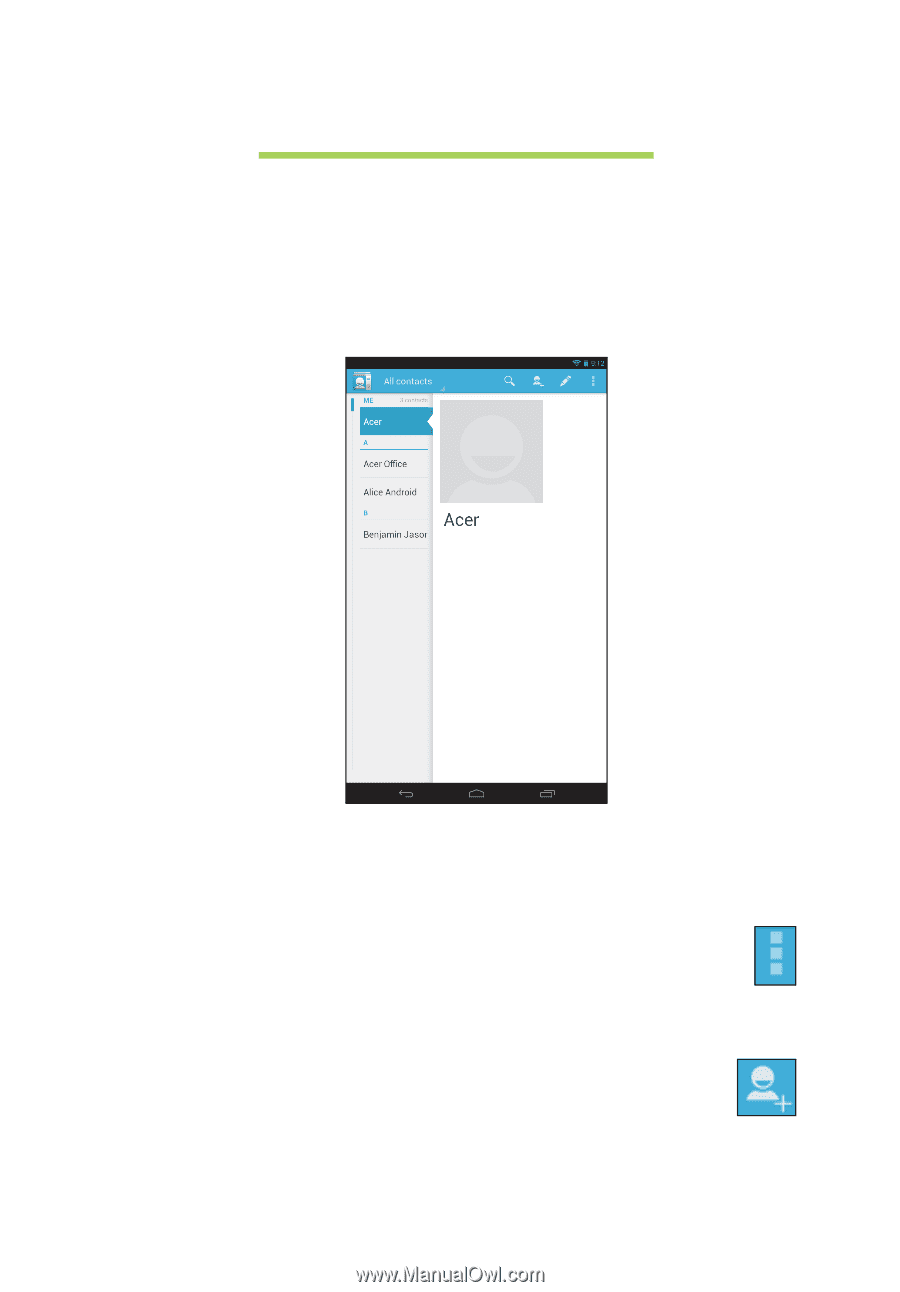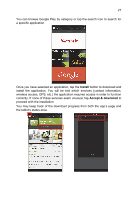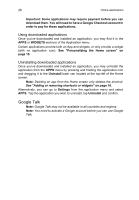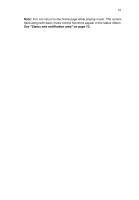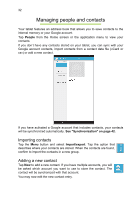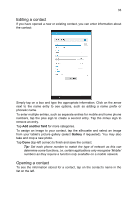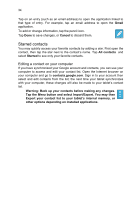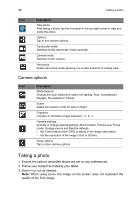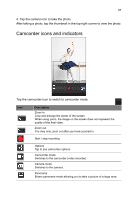Acer B1-A71 User Guide - Page 32
Managing people and contacts, Importing contacts, Adding a new contact
 |
View all Acer B1-A71 manuals
Add to My Manuals
Save this manual to your list of manuals |
Page 32 highlights
32 Managing people and contacts Your tablet features an address book that allows you to save contacts to the internal memory or your Google account. Tap People from the Home screen or the application menu to view your contacts. If you don't have any contacts stored on your tablet, you can sync with your Google account contacts, import contacts from a contact data file (vCard or csv) or add a new contact. If you have activated a Google account that includes contacts, your contacts will be synchronized automatically. See "Synchronization" on page 42. Importing contacts Tap the Menu button and select Import/export. Tap the option that describes where your contacts are stored. When the contacts are found, confirm to import the contacts in a new group. Adding a new contact Tap New to add a new contact. If you have multiple accounts, you will be asked which account you want to use to store the contact. The contact will be synchonized with that account. You may now edit the new contact entry.