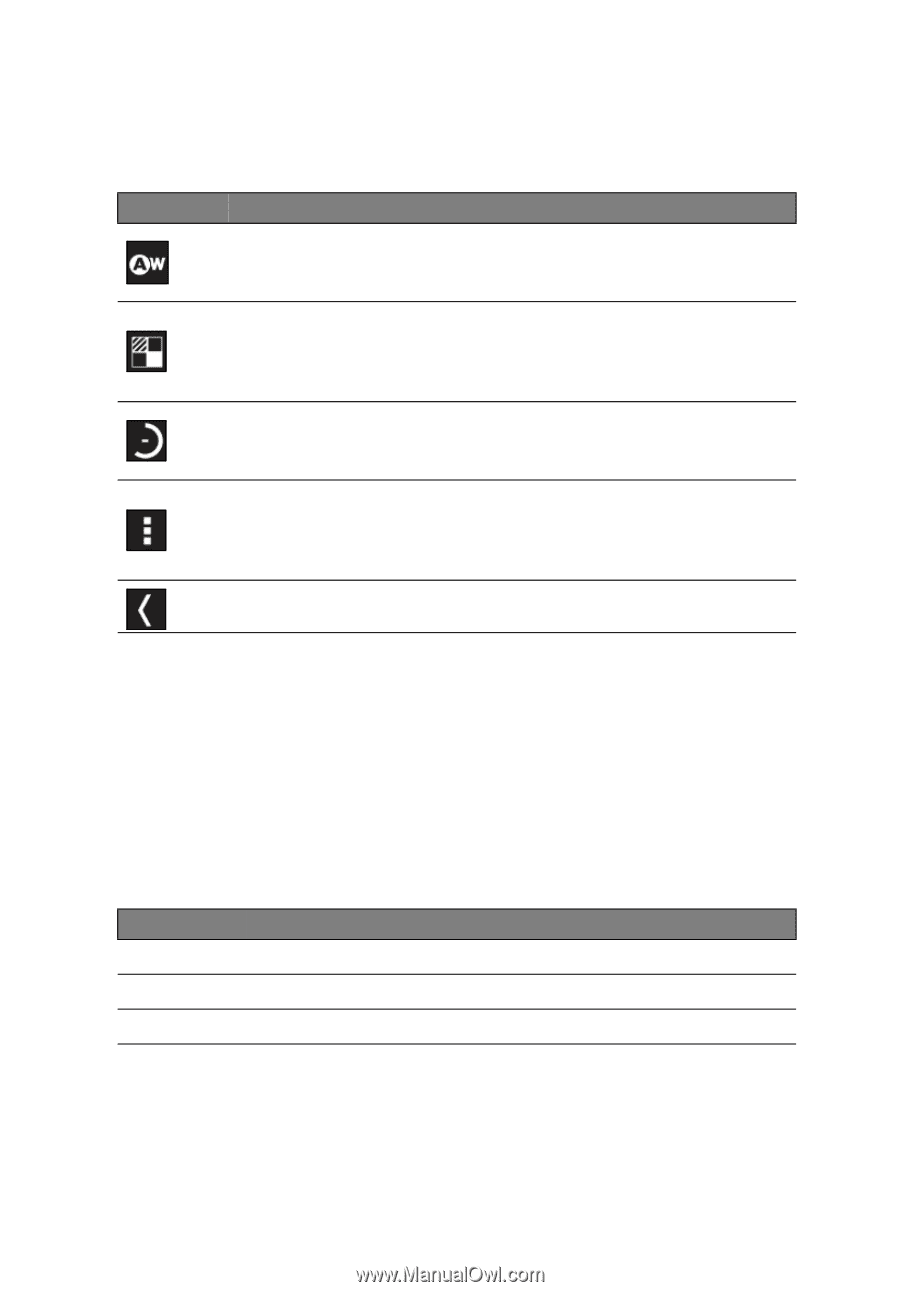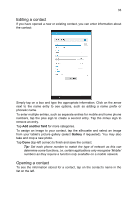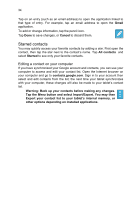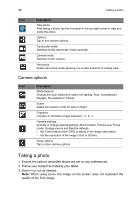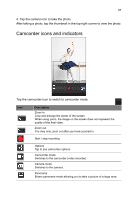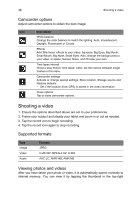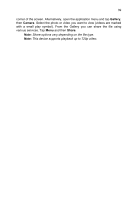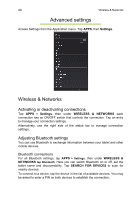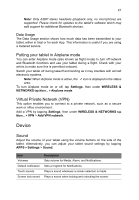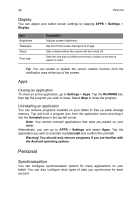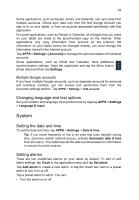Acer B1-A71 User Guide - Page 38
Camcorder options, Shooting a video, Supported formats, Viewing photos and videos
 |
View all Acer B1-A71 manuals
Add to My Manuals
Save this manual to your list of manuals |
Page 38 highlights
38 Shooting a video Camcorder options Adjust camcorder options to obtain the best image: Icon Description White balance Change the color balance to match the lighting: Auto, Incandescent, Daylight, Fluorescent or Cloudy. Effects Add 'Silly faces' effects to your video: Squeeze, Big Eyes, Big Mouth, Small Mouth, Big Nose, Small Eyes. Also, change the backgrounds to your video: In space, Sunset, Disco, and Choose your own. Time lapse interval Shoot a slow motion 'time lapse' video, set the interval between single frames in this menu. Camcorder settings Activate or change special settings: Store location, Storage source and Restore defaults. • Set if the location (from GPS) is stored in the video information. Close options Tap to close camcorder options. Shooting a video 1. Ensure the options described above are set to your preferences. 2. Frame your subject and steady your tablet and zoom in or out as needed. 3. Tap the record icon to begin recording. 4. Tap the record icon again to stop recording. Supported formats Type Image Video Audio Formats JPEG H.264 BP, MPEG-4 SP, H.263 AAC-LC, AMR-WB, AMR-NB Viewing photos and videos After you have taken your photo or video, it is automatically saved; normally to internal memory. You can view it by tapping the thumbnail in the top-right