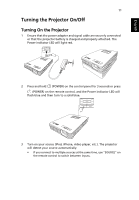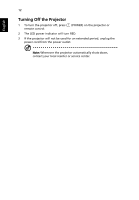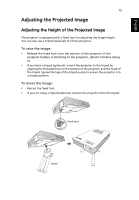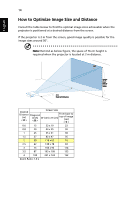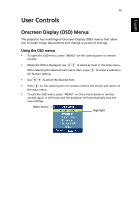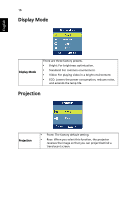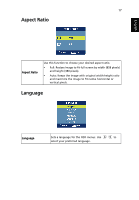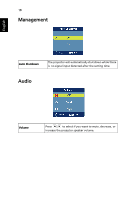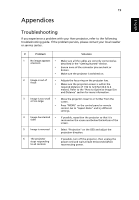Acer C112 User Manual - Page 25
User Controls, Onscreen Display (OSD) Menus
 |
View all Acer C112 manuals
Add to My Manuals
Save this manual to your list of manuals |
Page 25 highlights
15 User Controls English Onscreen Display (OSD) Menus The projector has multilingual Onscreen Display (OSD) menus that allow you to make image adjustments and change a variety of settings. Using the OSD menus • To open the OSD menu, press "MENU" on the control panel or remote control. • When the OSD is displayed, use to select an item in the main menu. After selecting the desired main menu item, press for feature setting. to enter a submenu • Use to select the desired item. • Press on the control panel or remote control, the screen will return to the main menu. • To exit the OSD menu, press "MENU" on the control panel or remote control again. It will close and the projector will automatically save the new settings. Main menu Highlight

15
English
User Controls
Onscreen Display (OSD) Menus
The projector has multilingual Onscreen Display (OSD) menus that allow
you to make image adjustments and change a variety of settings.
Using the OSD menus
•
To open the OSD menu, press "MENU" on the control panel or remote
control.
•
When the OSD is displayed, use
to select an item in the main menu.
After selecting the desired main menu item, press
to enter a submenu
for feature setting.
•
Use
to select the desired item.
•
Press
on the control panel or remote control, the screen will return to
the main menu.
•
To exit the OSD menu, press "MENU" on the control panel or remote
control again. It will close and the projector will automatically save the
new settings.
Main menu
Highlight