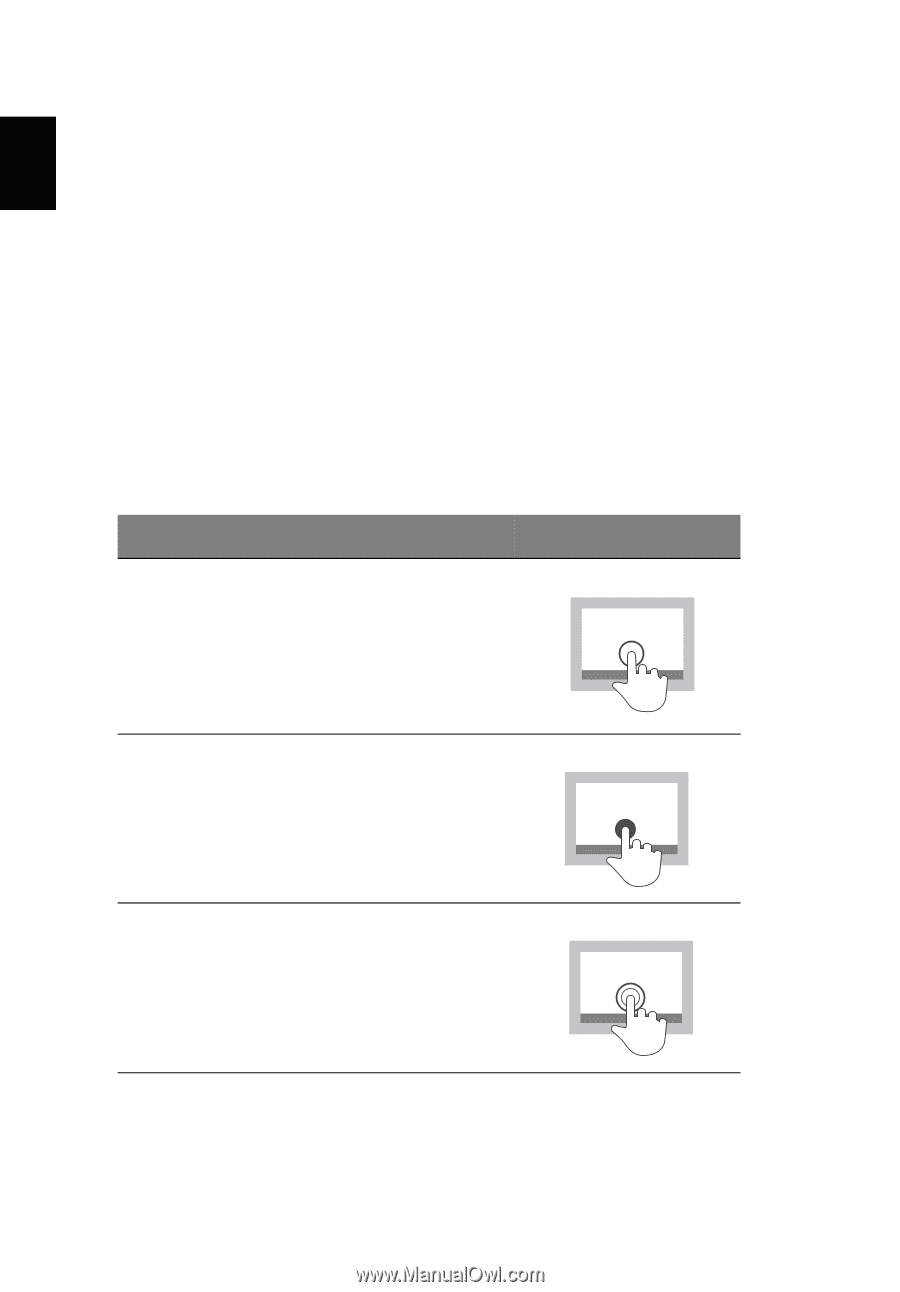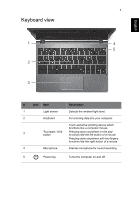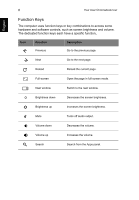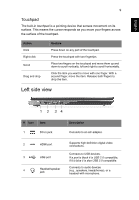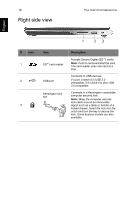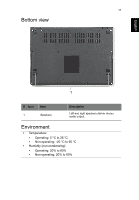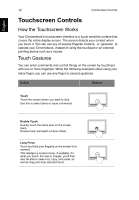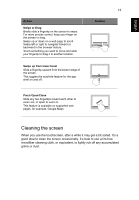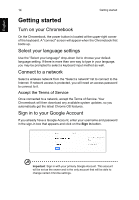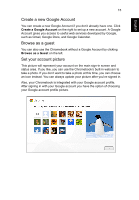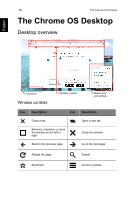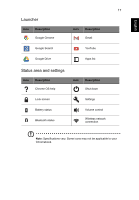Acer C720P User Manual - Page 12
Touchscreen Controls, How the Touchscreen Works, Touch Gestures - touch screen chromebook
 |
View all Acer C720P manuals
Add to My Manuals
Save this manual to your list of manuals |
Page 12 highlights
English 12 Touchscreen Controls Touchscreen Controls How the Touchscreen Works Your Chromebook's touchscreen interface is a touch sensitive surface that covers the entire display screen. The screen detects your contact when you touch it. You can use any of several fingertip motions, or 'gestures', to operate your Chromebook, instead of using the touchpad or an external pointing device such as a mouse. Touch Gestures You can enter commands and control things on the screen by touching it with one or more fingertips. While the following examples show using your index finger, you can use any finger to execute gestures. Action . Touch Touch the screen where you want to click. Use this to select items or issue commands. Gesture Double Touch Quickly touch the same spot on the screen twice. Double touch will select a block of text. Long Press Touch and hold your fingertip on the screen for a moment. This displays a context menu, if available, for what you touch. For text or images, you'll then also be able to select cut, copy, and paste, as well as drag and drop selected items.