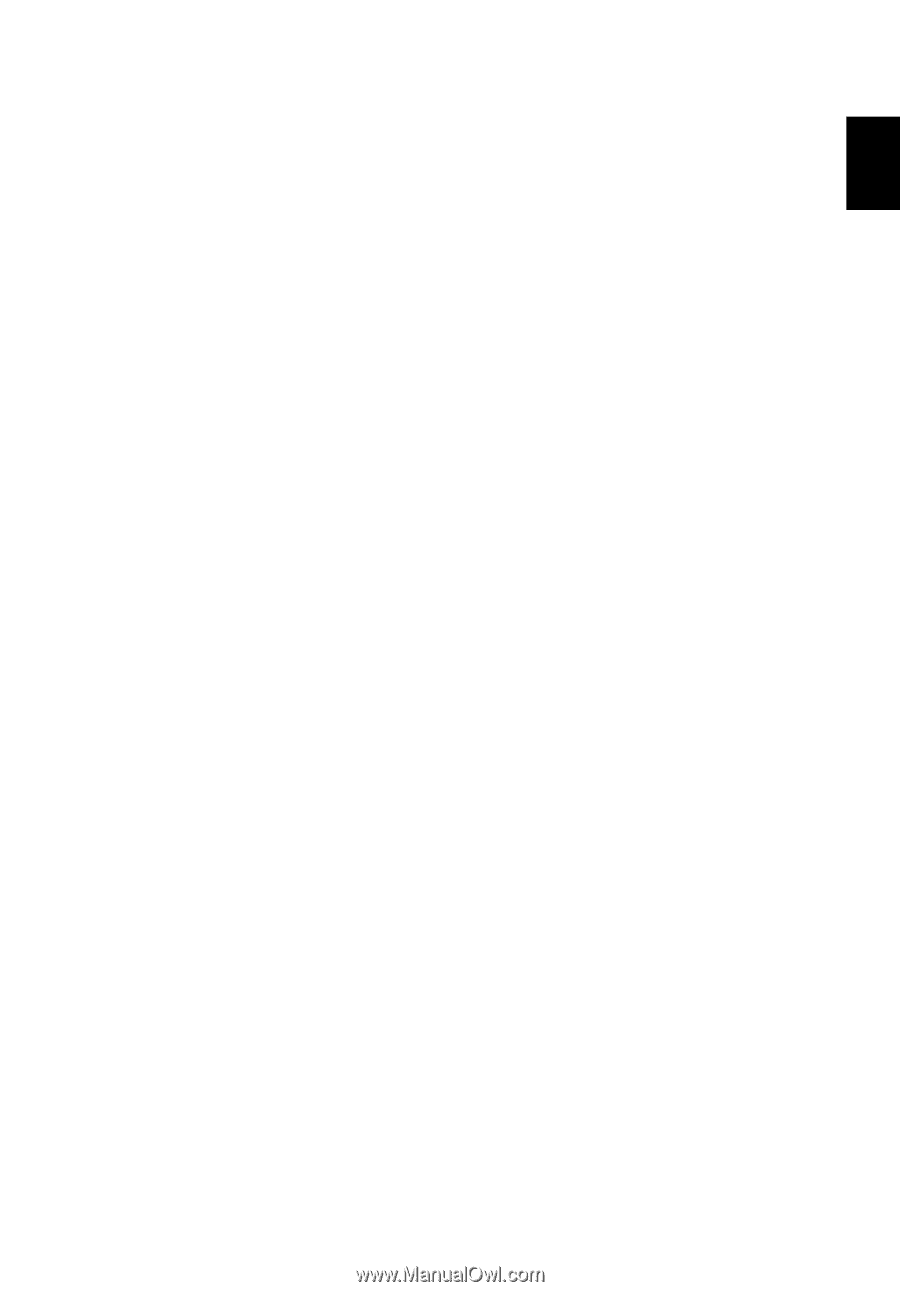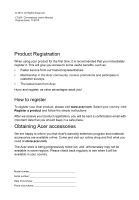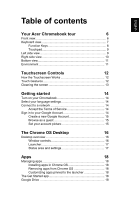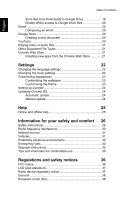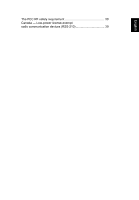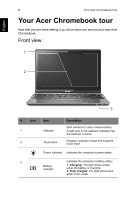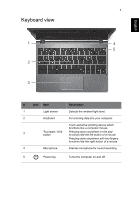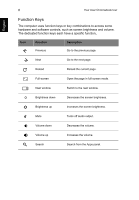English
Table of contents
Your Acer Chromebook tour
6
Front view
....................................................................................
6
Keyboard view
.............................................................................
7
Function Keys
.....................................................................
8
Touchpad
............................................................................
9
Left side view
..............................................................................
9
Right side view
..........................................................................
10
Bottom view
...............................................................................
11
Environment
..............................................................................
11
Touchscreen Controls
12
How the Touchscreen Works
....................................................
12
Touch Gestures
.........................................................................
12
Cleaning the screen
..................................................................
13
Getting started
14
Turn on your Chromebook
........................................................
14
Select your language settings
...................................................
14
Connect to a network
................................................................
14
Accept the Terms of Service
............................................
14
Sign in to your Google Account
.................................................
14
Create a new Google Account
..........................................
15
Browse as a guest
............................................................
15
Set your account picture
...................................................
15
The Chrome OS Desktop
16
Desktop overview
......................................................................
16
Window controls
...............................................................
16
Launcher
...........................................................................
17
Status area and settings
...................................................
17
Apps
18
Managing apps
..........................................................................
18
Installing apps in Chrome OS
...........................................
18
Removing apps from Chrome OS
....................................
18
Customizing apps pinned to the launcher
........................
18
The Get Started app
..................................................................
18
Google Drive
............................................................................
18