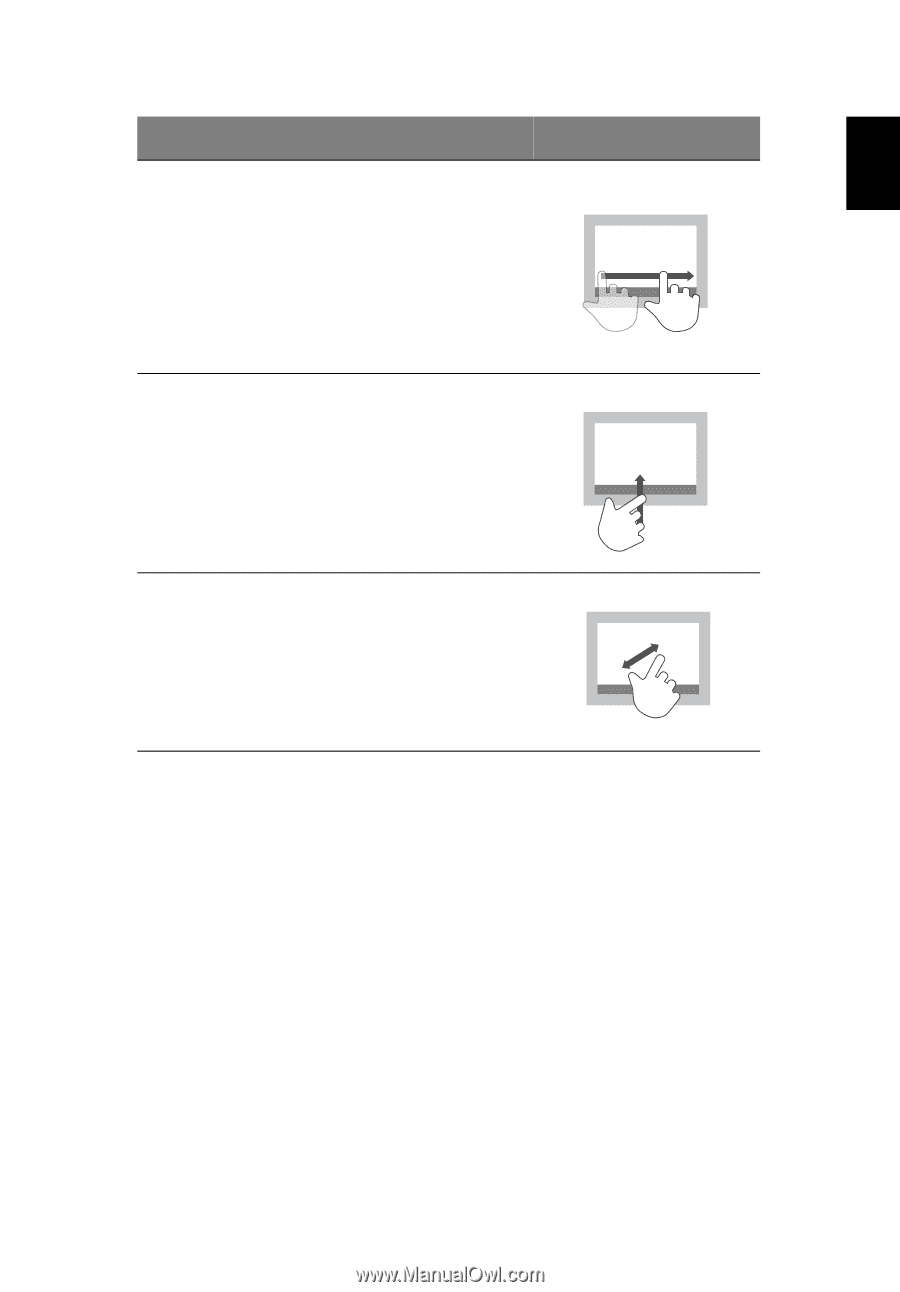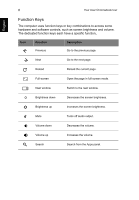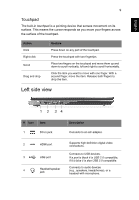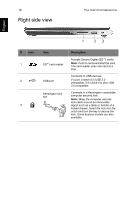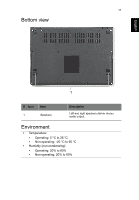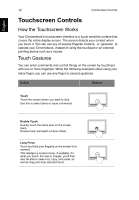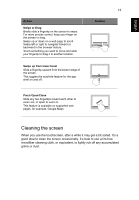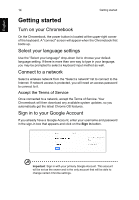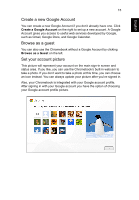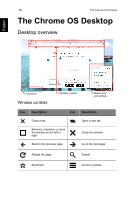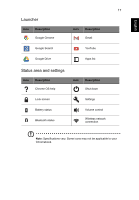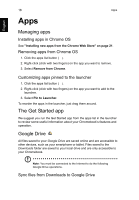Acer C720P User Manual - Page 13
Cleaning the screen, Swipe or Drag, Swipe up from lower bezel, Pinch Open/Close, Action, Gesture
 |
View all Acer C720P manuals
Add to My Manuals
Save this manual to your list of manuals |
Page 13 highlights
English Action Swipe or Drag Briefly slide a fingertip on the screen to swipe. For more precise control, keep your finger on the screen to drag. Swipe up or down on a web page to scroll. Swipe left or right to navigate forward or backward in the browser history. Touch something you want to move and slide your fingertip to drag it to another location. Swipe up from lower bezel Slide a fingertip upward from the bottom edge of the screen. This toggles the autohide feature for the app shelf on and off. Pinch Open/Close Slide any two fingertips toward each other to zoom out, or apart to zoom in. This feature is available on supported web pages, for example, Google Maps. 13 Gesture Cleaning the screen When you use the touchscreen, after a while it may get a bit soiled. It's a good idea to clean the screen occasionally. It's best to use a lint-free microfiber cleaning cloth, or equivalent, to lightly rub off any accumulated grime or dust.