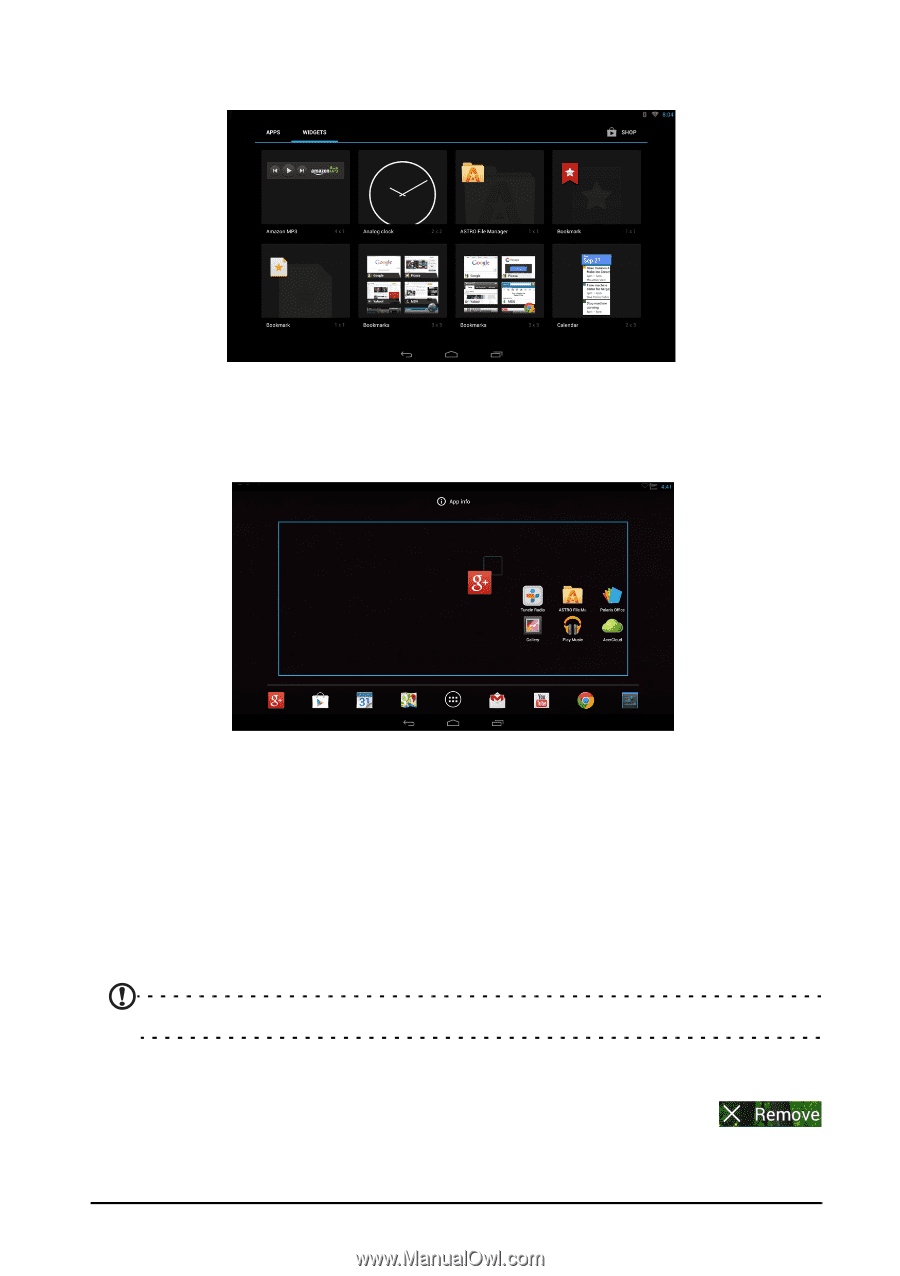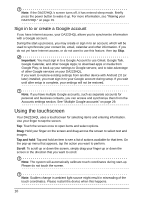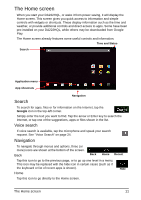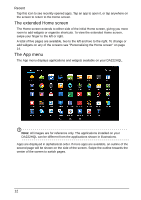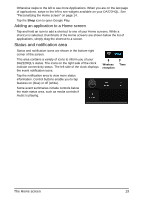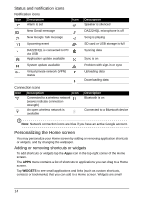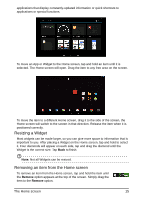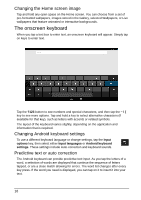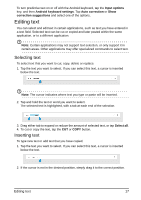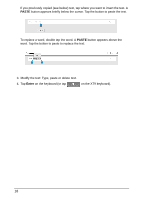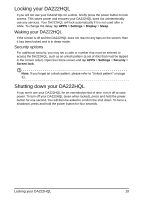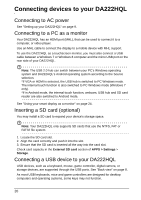Acer DA222HQL User Manual - Page 15
Resizing a Widget, Removing an item from the Home screen, to finish.
 |
View all Acer DA222HQL manuals
Add to My Manuals
Save this manual to your list of manuals |
Page 15 highlights
applications that display constantly-updated information or quick shortcuts to applications or special functions. To move an App or Widget to the Home screen, tap and hold an item until it is selected. The Home screen will open. Drag the item to any free area on the screen. To move the item to a different Home screen, drag it to the side of the screen, the Home screen will switch to the screen in that direction. Release the item when it is positioned correctly. Resizing a Widget Most widgets can be made larger, so you can give more space to information that is important to you. After placing a Widget on the Home screen, tap and hold to select it. Four diamonds will appear on each side, tap and drag the diamond until the Widget is the correct size. Tap Back to finish. Note: Not all Widgets can be resized. Removing an item from the Home screen To remove an item from the Home screen, tap and hold the item until the Remove option appears at the top of the screen. Simply drag the item to the Remove option. The Home screen 15