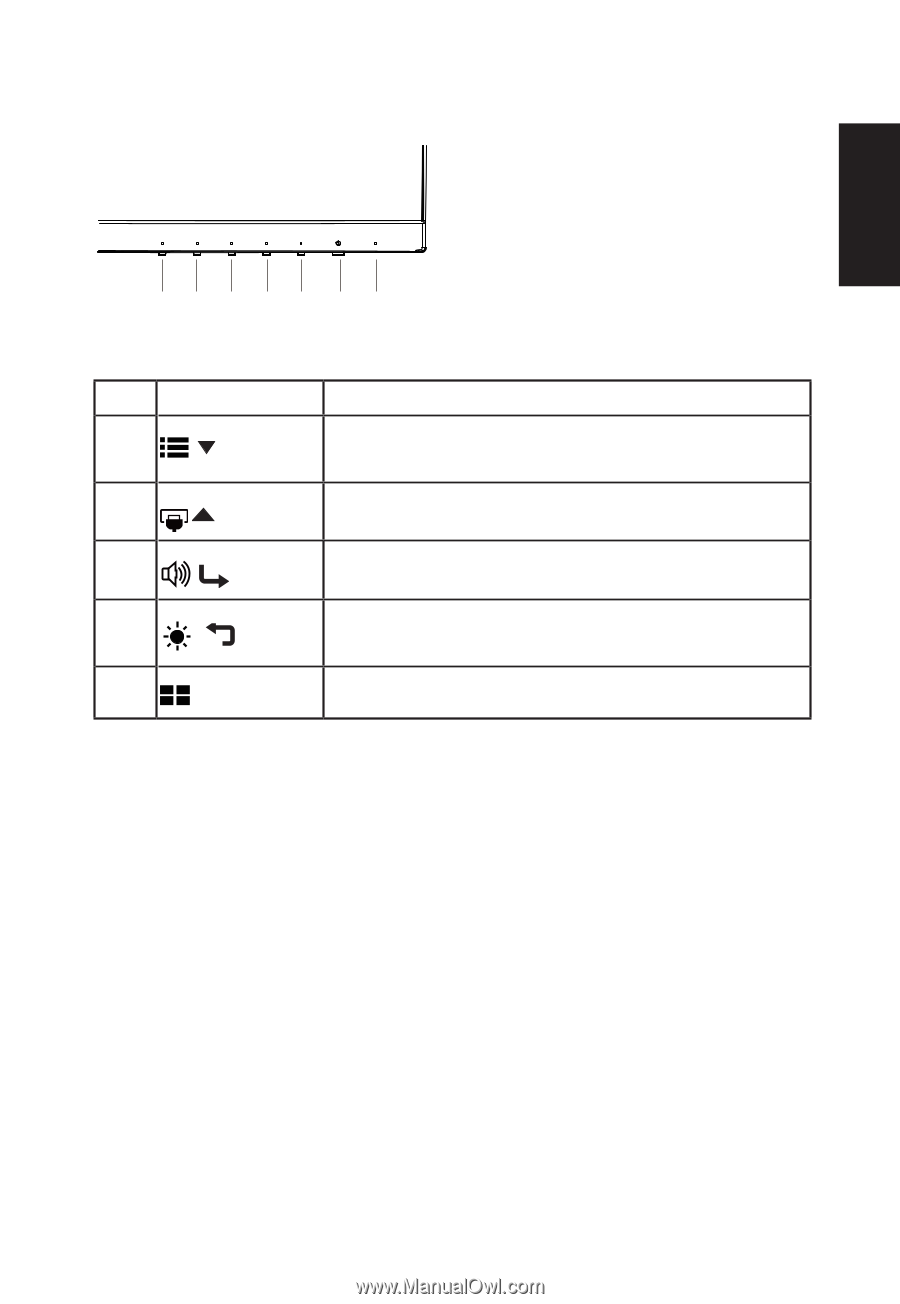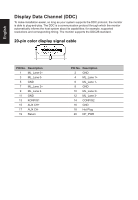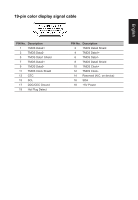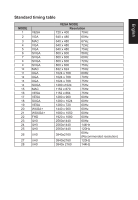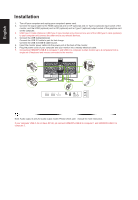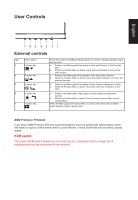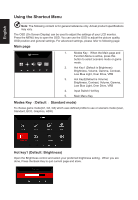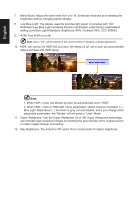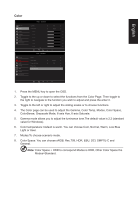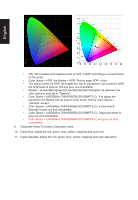Acer PREDATOR XB3 User Manual - Page 21
User Controls
 |
View all Acer PREDATOR XB3 manuals
Add to My Manuals
Save this manual to your list of manuals |
Page 21 highlights
User Controls English 765 43 21 External controls 1&2 Power button 3 Function key / 4 Function key / 5 Function key / 6 Function key / 7 Function key Turns the monitor on/off.Blue indicates power on. Amber indicates standby/ power saving mode. a. Press to view Main page.Press again to enter next function in the Function Menu. b. When the Function Menu is active, press this key selected or move to the next function. a. Press to view Main page.Press again to enter Input select function. b. When the Function Menu is active, press this button selected or move to the previous function. a. Press to view Main page.Press again to enter Volume adjustment function. b. When the Function Menu is active, this button will enter a selection in the OSD. a. Press to view Main page. Press again to enter brightness adjustment function. b. When the Function Menu is active. Press to return previous Menu or exit current Menu.. When the Main page and Function Menu is active, press this button to select select scenario mode or game mode. AMD Freesync Premium: It can allow a AMD Freesync Premium supported graphics source to dynamically adjust display refresh rate based on typical content frame rates for power efficient, virtually stutter free and low-latency display update. KVM switch: The built-in KVM switch allows you to control up to 2 computers from a single set of keyboard and mouse connected to the monitor.