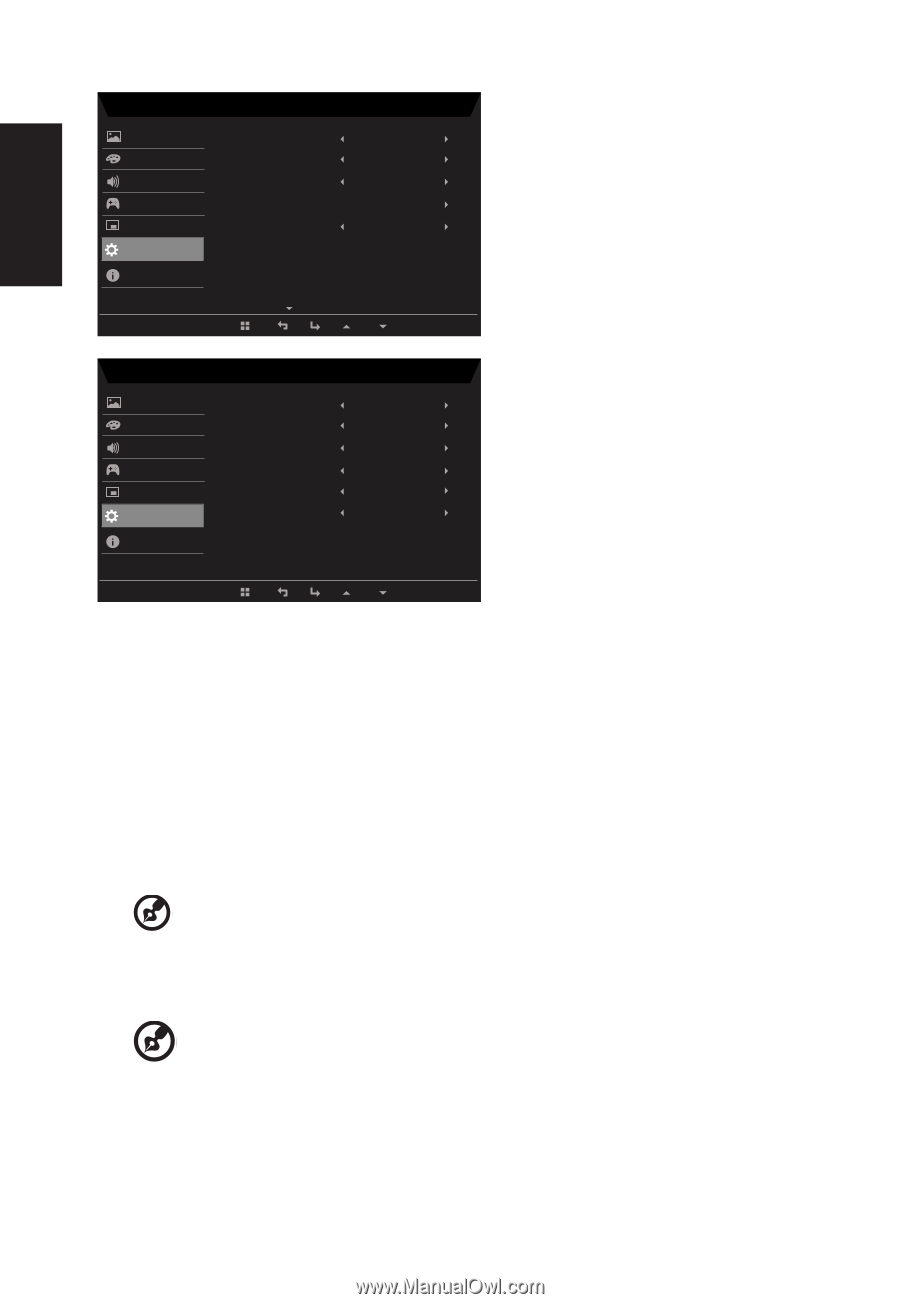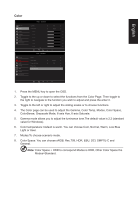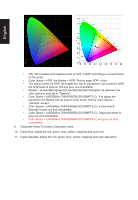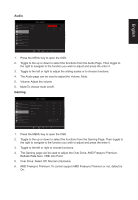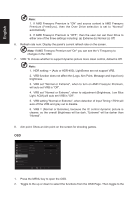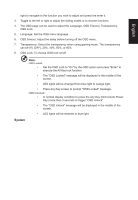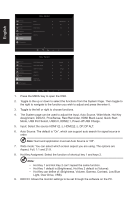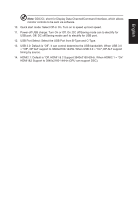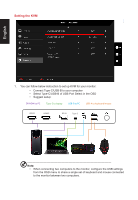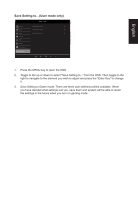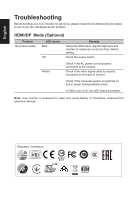Acer PREDATOR XB3 User Manual - Page 30
The System can be used to adjust the Input, Auto Source, Wide Mode, Hot Key
 |
View all Acer PREDATOR XB3 manuals
Add to My Manuals
Save this manual to your list of manuals |
Page 30 highlights
English Picture Color Audio Gaming OSD System Information Mode - Stardard Input Auto Source Wide Mode Hot Key Assignment DDC/CI HDMI1 (2.1) On Full On Picture Color Audio Gaming OSD System Information Mode - Stardard HDMI Black Level Quick Start Mode USB Port Select USB 3.0 HDMI 2.1 Power-off USB Charge Normal Off C-Type Off Off Off 1. Press the MENU key to open the OSD. 2. Toggle to the up or down to select the functions from the System Page. Then toggle to the right to navigate to the function you wish to adjust and press the enter it. 3. Toggle to the left or right to choose functions. 4. The System page can be used to adjust the Input, Auto Source, Wide Mode, Hot Key Assignment, DDC/CI, ProxiSense, Rest Reminder, HDMI Black Level, Quick Start Mode, USB Port Select, USB3.0, HDMI2.1, Power-off USB Charge. 5. Input: Select the source HDMI1(2.1), HDMI2(2.1), DP, DP ALT. 6. Auto Source: The default is "On", which can support auto search for signal source in order Note: Surround application must set Auto Source is "Off". 7. Wide mode: You can select which screen aspect you are using. The options are Aspect, Full, 1:1 and 21:9. 8. Hot Key Assigment: Select the function of shortcut key 1 and keys 2 Note: • Hot Key 1 and Hot Key 2 can't repeat the same function. • Hot Key 1 default is (Brightness), Hot Key 2 default is (Volume). • Hot Key can define of: (Brightness, Volume, Gamma, Contrast, Low Blue Light, Over Drive, VRB). 9. DDC/CI: Allows the monitor settings to be set through the software on the PC.