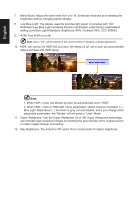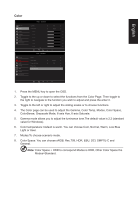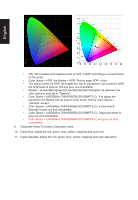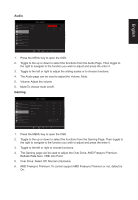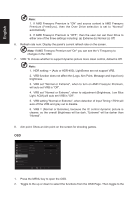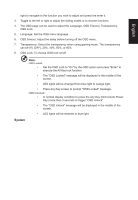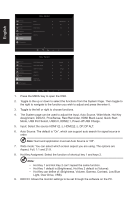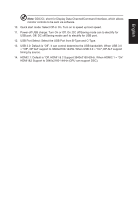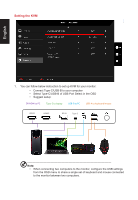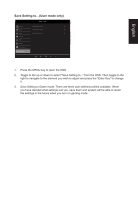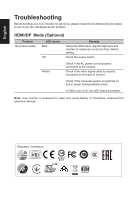Acer PREDATOR XB3 User Manual - Page 29
System
 |
View all Acer PREDATOR XB3 manuals
Add to My Manuals
Save this manual to your list of manuals |
Page 29 highlights
English right to navigate to the function you wish to adjust and press the enter it. 3. Toggle to the left or right to adjust the sliding scales or to choose functions. 4. The OSD page can be used to adjust the Language, OSD Timeout, Transparency, OSD Lock. 5. Language: Set the OSD menu language. 6. OSD timeout: Adjust the delay before turning off the OSD menu. 7. Transparency: Select the transparency when using gaming mode. The transparency can be 0% (OFF), 20%, 40%, 60%, or 80%. 8. OSD Lock: To choose OSD lock on/off Note: OSD Locked: • Set the OSD Lock to "On" by the OSD option and press "Enter" to execute the All Key lock function. • The "OSD Locked" message will be displayed in the middle of the screen. • LED lights will be changed from blue light to orange light. • Press any Key screen to prompt "OSD Locked" message. OSD Unlocked: • In normal display condition to press the any Key (Not include Power Key) more than 3 seconds to trigger "OSD Unlock". • The "OSD Unlock" message will be displayed in the middle of the screen. • LED lights will be restored to blue light. System