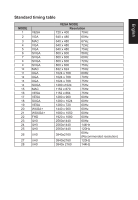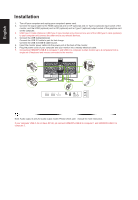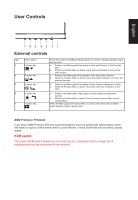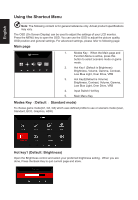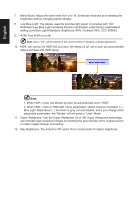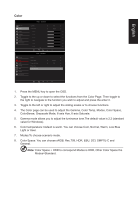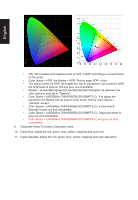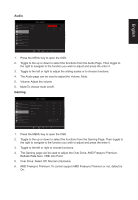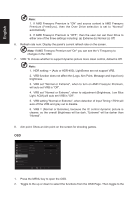Acer PREDATOR XB3 User Manual - Page 23
Selecting the input, Main menu
 |
View all Acer PREDATOR XB3 manuals
Add to My Manuals
Save this manual to your list of manuals |
Page 23 highlights
Selecting the input Open the Input control and select HDMI1(2.1), HDMI2(2.1), DP, DP ALT or Auto Source. When you are done, to press the Back Key to quit current page and store. English Main menu 1. Press the MENU key to open the OSD. Picture Color Audio Gaming OSD System Information Mode - Standard Brightness Contrast Black Boost Low Blue Light ACM HDR Super Sharpness Standard Off Off Off 70 50 5 X Picture Picture Color Audio Gaming OSD System Information Mode - Standard Brightness Contrast Black Boost Low Blue Light ACM HDR Super Sharpness Standard Off Off Off 70 50 5 X 1. Press the MENU key to open the OSD. 2. Toggle to the up or down to select the functions from the Picture page. Then toggle to the right to navigate to the function you wish to adjust and press the enter it. 3. Toggle to the left or right to adjust the sliding scales or to choose functions. 4. The Picture page can be used to adjust the Brightness, Contrast, Black Boost, Low Low Blue Light, ACM, HDR, Super Sharpness, Max Brightness. 5. Brightness: Adjust the brightness from 0 to 100 Note: Adjusts the balance between light and dark shades. 6. Contrast: Adjust the contrast from 0 to 100 Note: Sets the degree of difference between light and dark areas.