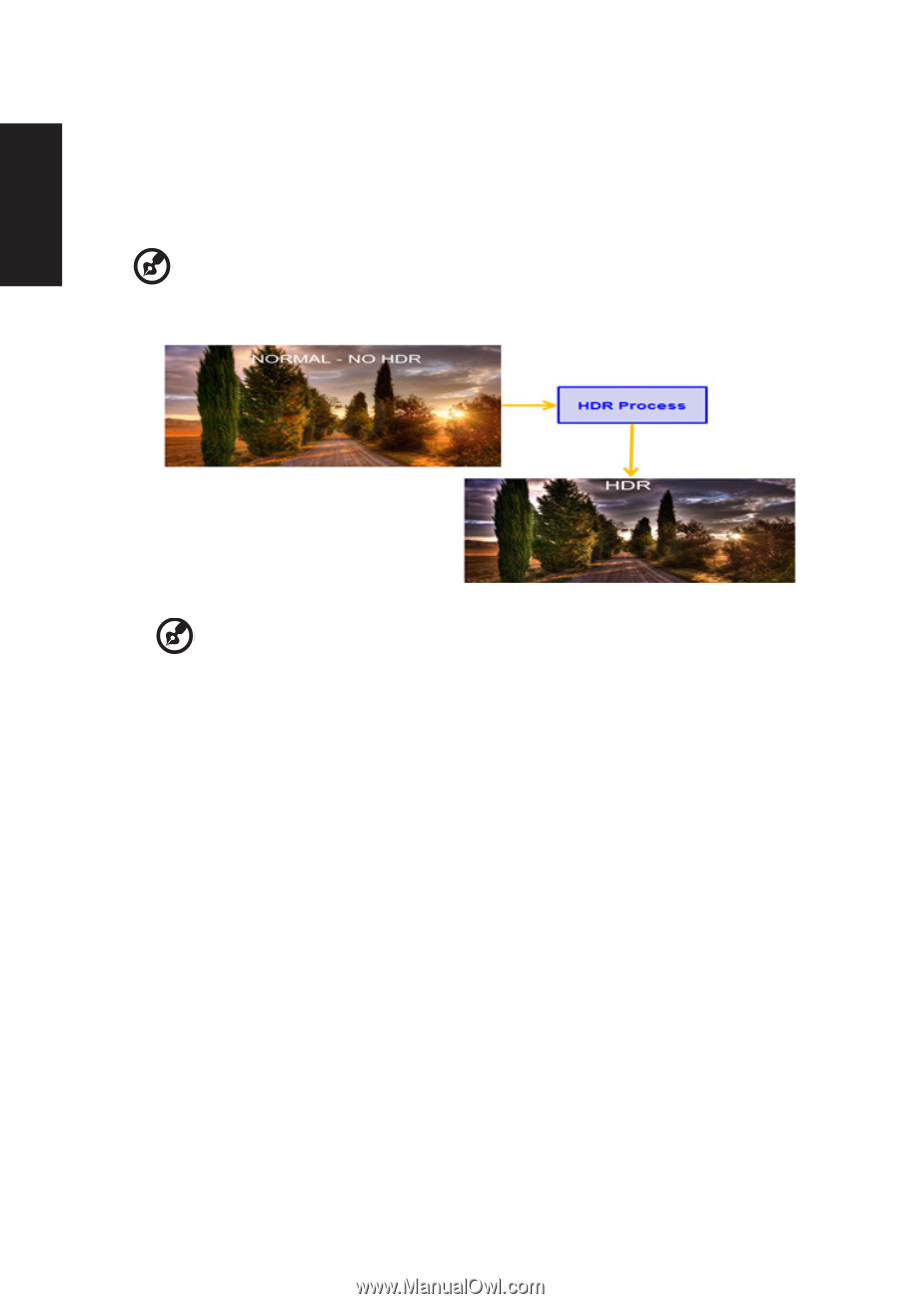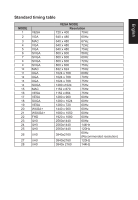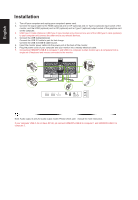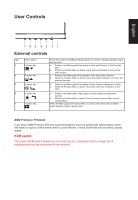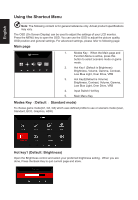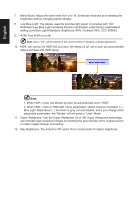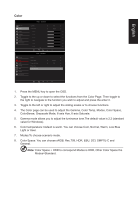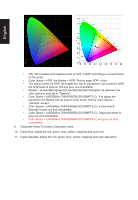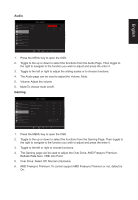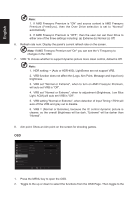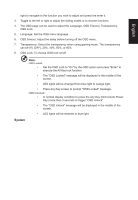Acer PREDATOR XB3 User Manual - Page 24
Super Sharpness: Turn the Super Sharpness On or Off. Super Sharpness technology
 |
View all Acer PREDATOR XB3 manuals
Add to My Manuals
Save this manual to your list of manuals |
Page 24 highlights
English 7. Black Boost: Adjust the black level from 0 to 10. Enhances shadows by increasing the brightness without changing lighter shades. 8. Low Blue Light: The display uses the low blue light panel. It complies with TÜV Rheinland Low Blue Light Hardware Solution certification under factory reset/default setting (Low Blue Light=Standard, Brightness: 80%, Contrast: 50%, CCT: 6500K). 9. ACM: Turn ACM on or off Note: Set to "On", will be based on the current screen to dynamic contrast adjustment. 10. HDR: can control off, HDR-400 and auto, the default is off, set to auto will automatically detect and deal with HDR signal. Note: 1. When HDR = Auto, the Modes will also be automatically set to "HDR". 2. When HDR = Auto or HDR-400, some parameters :(ACM, Gamma, Contrast, Low Blue Light, Black Boost...) functions is gray out and disable, and if you change other adjustable parameters, the "Modes" will not jump to "User" Mode. 11. Super Sharpness: Turn the Super Sharpness On or Off. Super Sharpness technology can simulate high-resolution images by boosting the pixel density of the original source to make images sharper and clearer. 12. Max Brightness: The default is Off, select On to compensate for higher brightness.