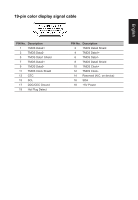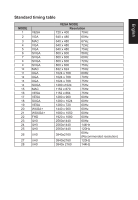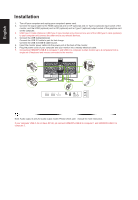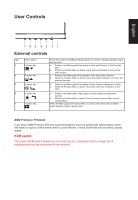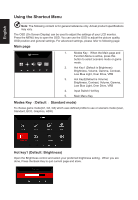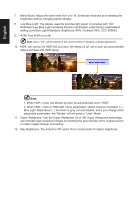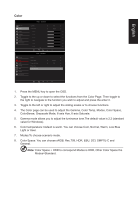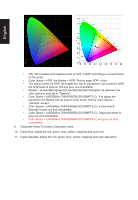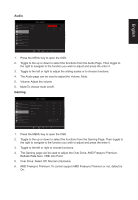Acer PREDATOR XB3 User Manual - Page 22
Using the Shortcut Menu
 |
View all Acer PREDATOR XB3 manuals
Add to My Manuals
Save this manual to your list of manuals |
Page 22 highlights
English Using the Shortcut Menu Note: The following content is for general reference only. Actual product specifications may vary. The OSD (On Screen Display) can be used to adjust the settings of your LCD monitor. Press the MENU key to open the OSD. You can use the OSD to adjust the picture quality, OSD position and general settings. For advanced settings, please refer to following page: Main page 1. Modes Key:When the Main page and Function Menu is active, press this button to select scenario mode or game mode. 2. Hot Key1 (Default is Brightness) Brightness, Volume, Gamma, Contrast, Low Blue Light, Over Drive, VRB 3. Hot Key2(Default is Volume) Brightness, Contrast, Volume, Gamma, Low Blue Light, Over Drive, VRB 4. Input Switch Hot Key 5. Main Menu Key Modes Key(Default :Standard mode) To choose game mode(G1, G2, G3) which user-defined profile to use or scenario mode (User, Standard, ECO, Graphics, HDR) Modes Action Racing Sports User Standard Move ECO Graphics OK HDR Hot key1 (Default: Brightness) Open the Brightness control and select your preferred brightness setting . When you are done, Press the Back Key to quit current page and store. Brightness 70 Adjust OK