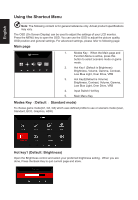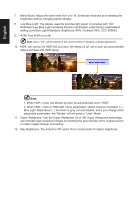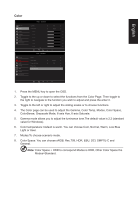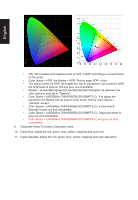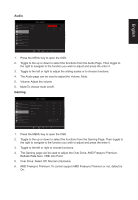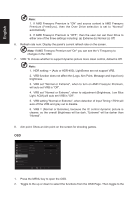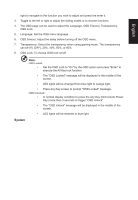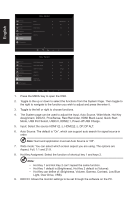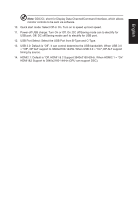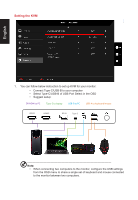Acer PREDATOR XB3 User Manual - Page 27
Audio, Gaming
 |
View all Acer PREDATOR XB3 manuals
Add to My Manuals
Save this manual to your list of manuals |
Page 27 highlights
English Audio Picture Color Audio Gaming OSD System Information Mode - Stardard Volume Mute 70 Off X 1. Press the MENU key to open the OSD. 2. Toggle to the up or down to select the functions from the Audio Page. Then toggle to the right to navigate to the function you wish to adjust and press the enter it. 3. Toggle to the left or right to adjust the sliding scales or to choose functions. 4. The Audio page can be used to adjust the Volume, Mute. 5. Volume: Adjust the volume 6. Mute:To choose mute on/off . Gaming Mode - Stardard Picture Color Audio Gaming OSD System Information Over Drive AMD Freesync Premium Refresh Rate Num VRB Aim Point Normal On Off Off Off X 1. Press the MENU key to open the OSD. 2. Toggle to the up or down to select the functions from the Gaming Page. Then toggle to the right to navigate to the function you wish to adjust and press the enter it. 3. Toggle to the left or right to choose functions. 4. The Gaming page can be used to adjust the Over Drive, AMD Freesync Premium, Refresh Rate Num, VRB, Aim Point. 5. Over Drive: Select Off, Normal or Extreme. 6. AMD Freesync Premium: To control support AMD Freesync Premium or not, default is On.