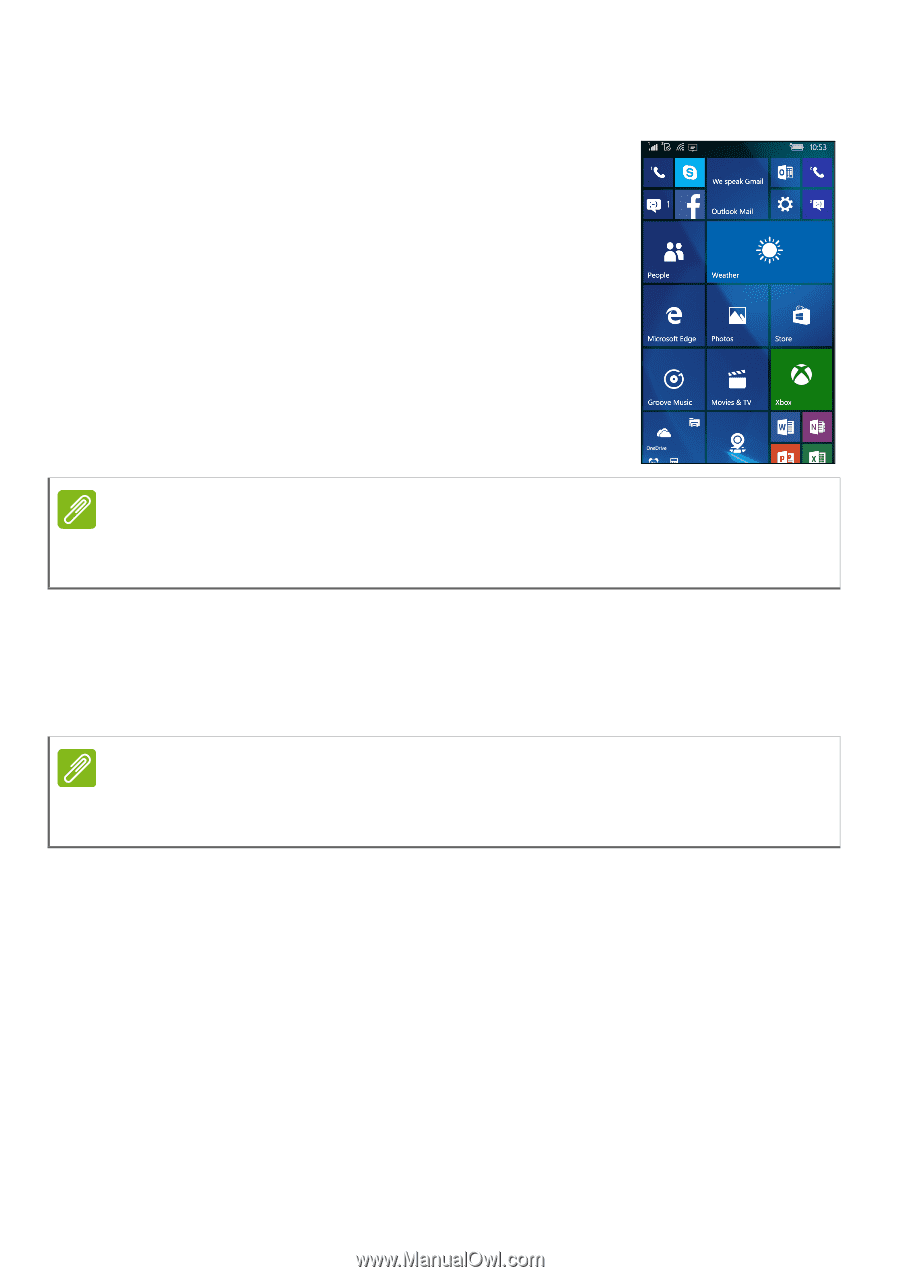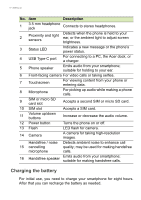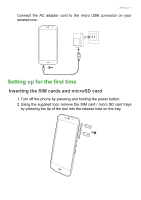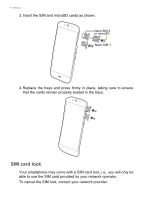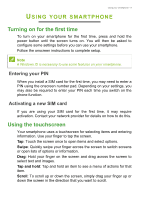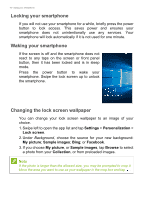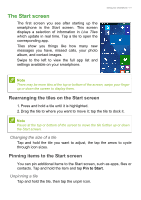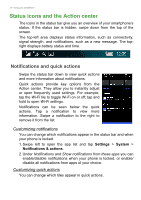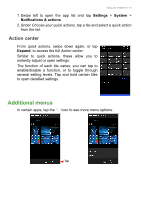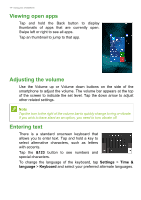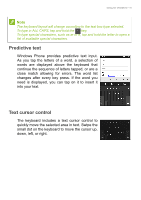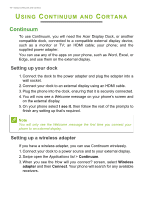Acer S58 User Manual - Page 11
The Start screen, Rearranging the tiles on the Start screen, Pinning items to the Start screen
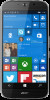 |
View all Acer S58 manuals
Add to My Manuals
Save this manual to your list of manuals |
Page 11 highlights
The Start screen The first screen you see after starting up the smartphone is the Start screen. This screen displays a selection of information in Live Tiles which update in real time. Tap a tile to open the corresponding app. Tiles show you things like how many new messages you have, missed calls, your photo album, and contact images. Swipe to the left to view the full app list and settings available on your smartphone. Using your smartphone - 11 Note There may be more tiles at the top or bottom of the screen, swipe your finger up or down the screen to display them. Rearranging the tiles on the Start screen 1. Press and hold a tile until it is highlighted. 2. Drag the tile to where you want to move it; tap the tile to dock it. Note Pause at the top or bottom of the screen to move the tile further up or down the Start screen. Changing the size of a tile Tap and hold the tile you want to adjust, the tap the arrow to cycle through icon sizes. Pinning items to the Start screen You can pin additional items to the Start screen, such as apps, files or contacts. Tap and hold the item and tap Pin to Start. Unpinning a tile Tap and hold the tile, then tap the unpin icon.