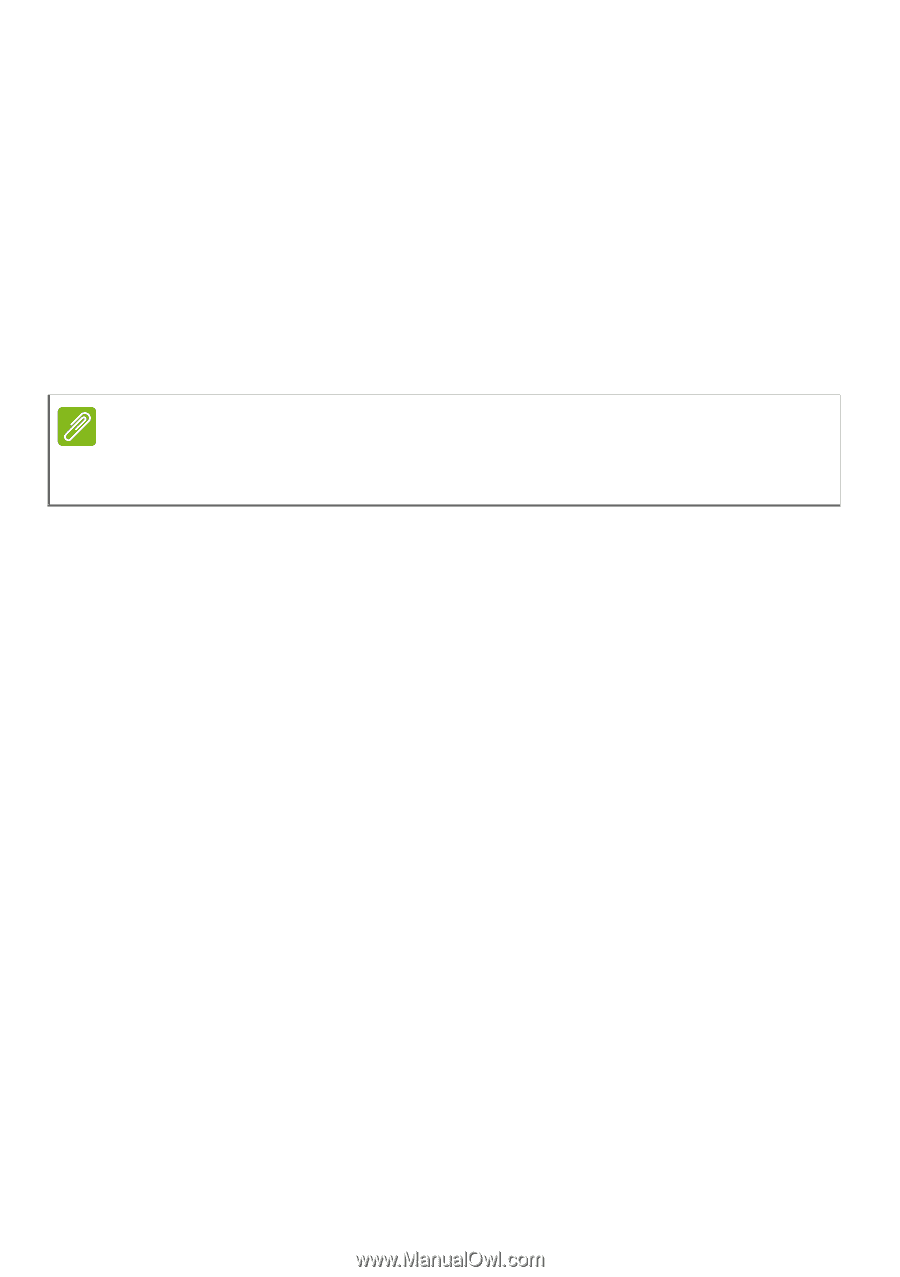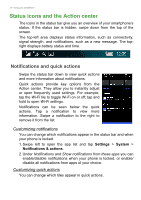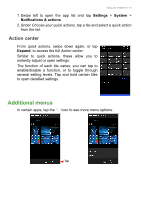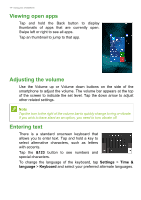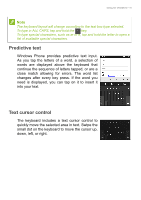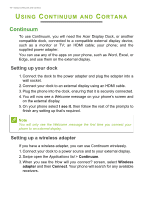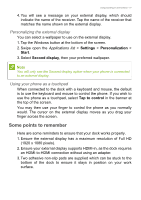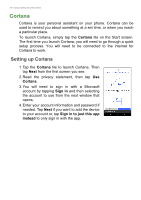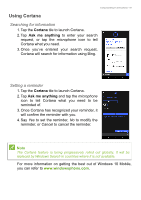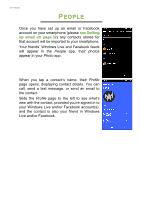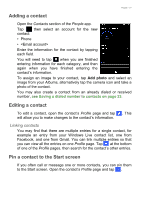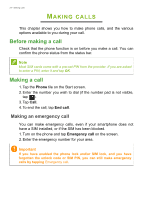Acer S58 User Manual - Page 17
Some points to remember, Settings, Personalization, Start, Second display, Tap to control
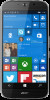 |
View all Acer S58 manuals
Add to My Manuals
Save this manual to your list of manuals |
Page 17 highlights
Using Continuum and Cortana - 17 4. You will see a message on your external display, which should indicate the name of the receiver. Tap the name of the receiver that matches the name shown on the external display. Personalizing the external display You can select a wallpaper to use on the external display. 1. Tap the Windows button at the bottom of the screen. 2. Swipe open the Applications list > Settings > Personalization > Start. 3. Select Second display, then your preferred wallpaper. Note You will only see the Second display option when your phone is connected to an external display. Using your phone as a touchpad When connected to the dock with a keyboard and mouse, the default is to use the keyboard and mouse to control the phone. If you wish to use the phone as a touchpad, select Tap to control in the banner at the top of the screen. You may then use your finger to control the phone as you normally would. The cursor on the external display moves as you drag your finger across the screen. Some points to remember Here are some reminders to ensure that your dock works properly. 1. Ensure the external display has a maximum resolution of Full HD (1920 x 1080 pixels). 2. Ensure your external display supports HDMI-in, as the dock requires an HDMI-to-HDMI connection without using an adapter. 3. Two adhesive non-slip pads are supplied which can be stuck to the bottom of the dock to ensure it stays in position on your work surface.