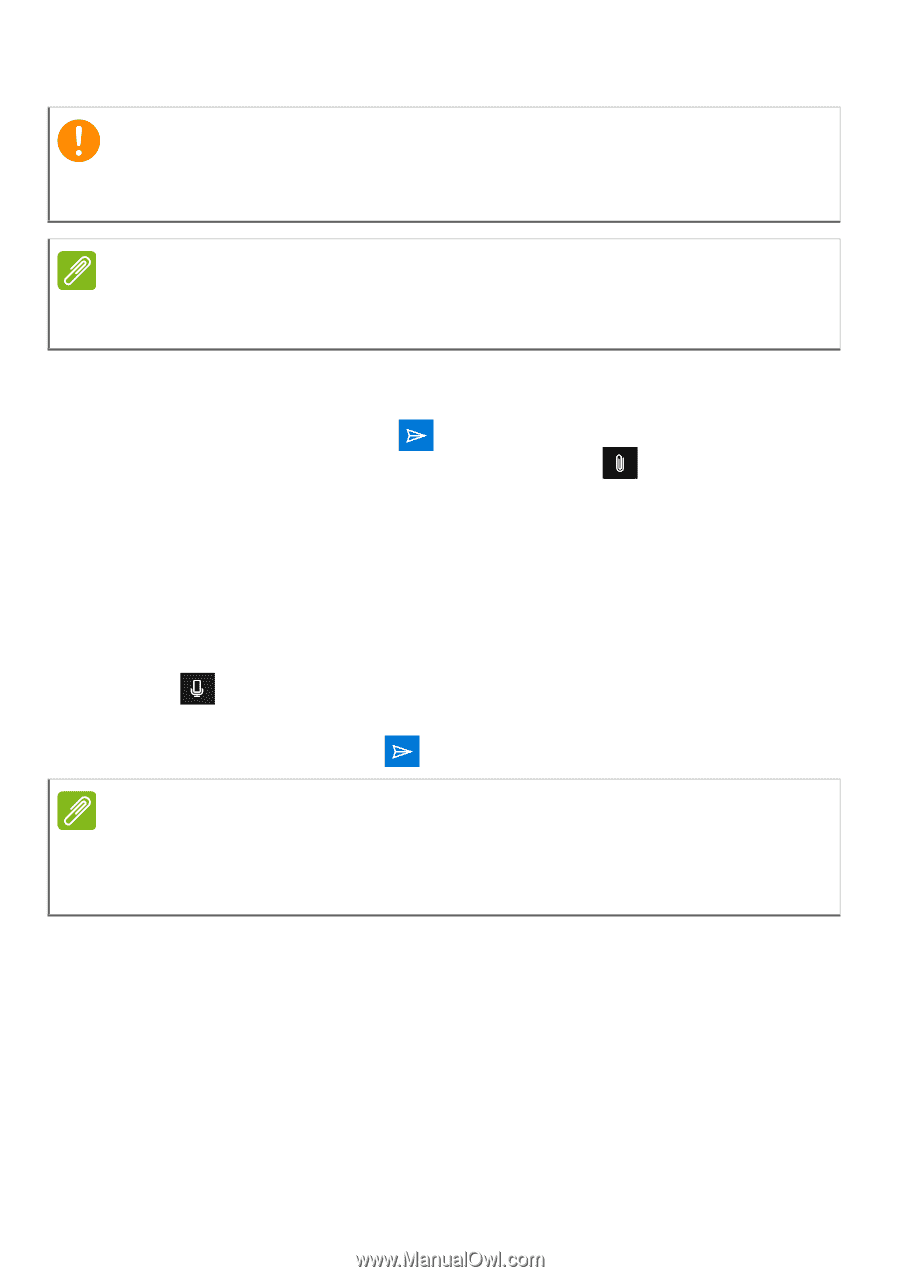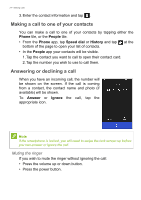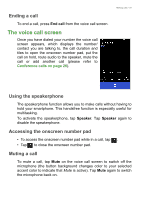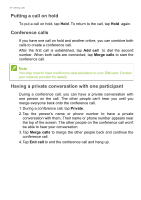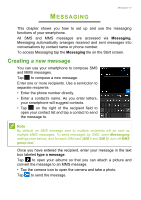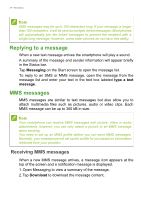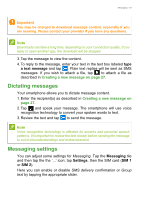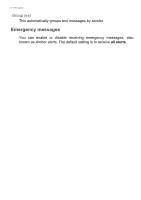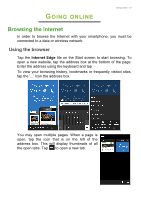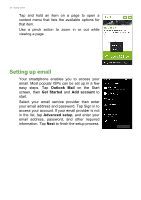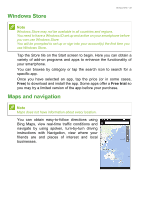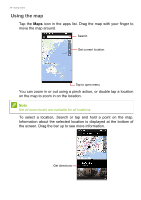Acer S58 User Manual - Page 29
Dictating messages, Messaging settings, a text message, Messaging, Settings, SIM 1
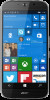 |
View all Acer S58 manuals
Add to My Manuals
Save this manual to your list of manuals |
Page 29 highlights
Messaging - 29 Important You may be charged to download message content, especially if you are roaming. Please contact your provider if you have any questions. Note Downloads can take a long time, depending on your connection quality. If you reply or open another app, the download will be stopped. 3. Tap the message to view the content. 4. To reply to the message, enter your text in the text box labeled type a text message and tap . Plain text replies will be sent as SMS messages. If you wish to attach a file, tap to attach a file as described in Creating a new message on page 27. Dictating messages Your smartphone allows you to dictate message content. 1. Enter the recipient(s) as described in Creating a new message on page 27. 2. Tap and speak your message. The smartphone will use voice recognition technology to convert your spoken words to text. 3. Review the text and tap to send the message. Note Voice recognition technology is affected by accents and personal speech patterns. It is important to review the text closely before sending the message to avoid misunderstandings and embarrassment. Messaging settings You can adjust some settings for Messaging. Tap the Messaging tile and then tap the the '...' icon; tap Settings, then the SIM card (SIM 1 or SIM 2). Here you can enable or disable SMS delivery confirmation or Group text by tapping the appropriate slider.