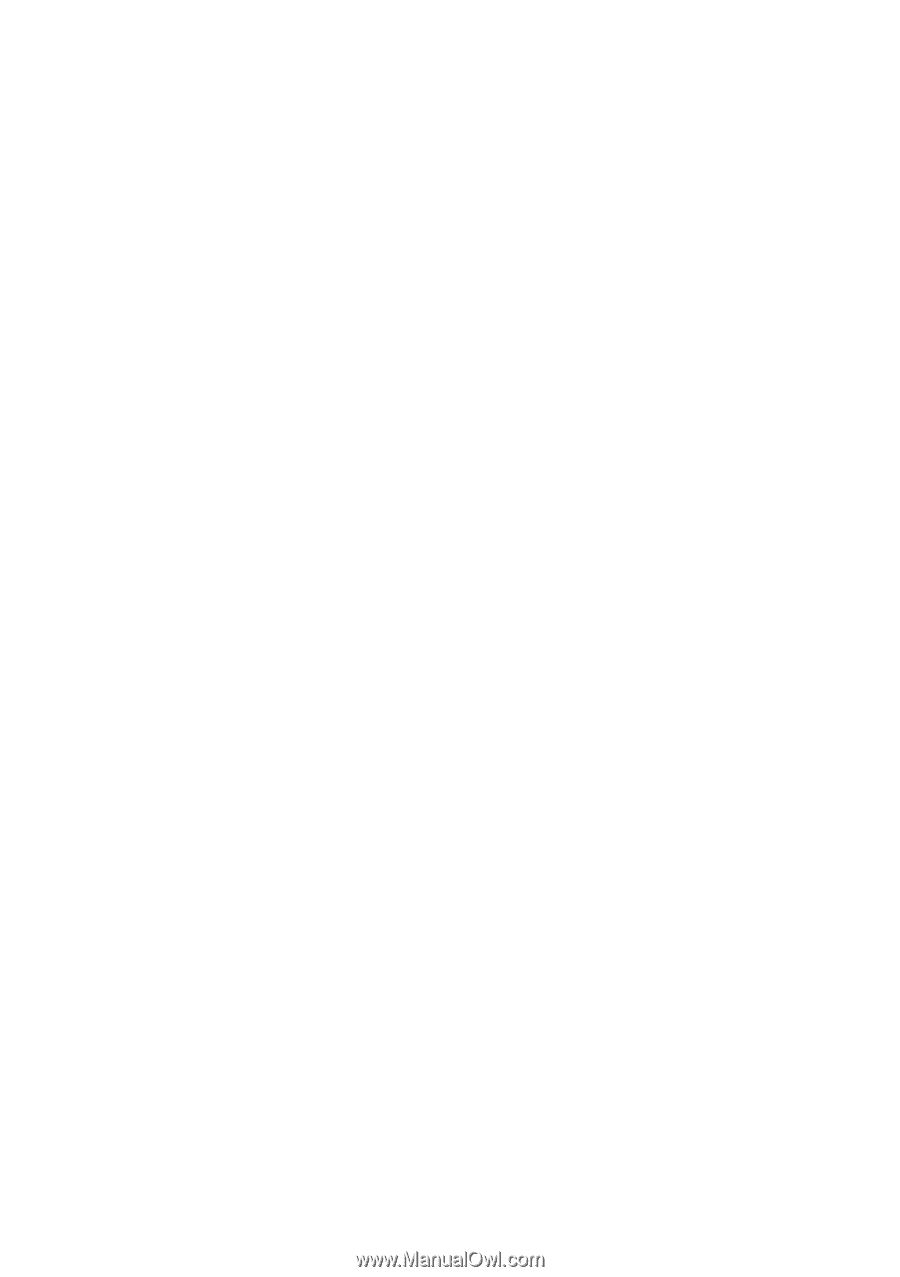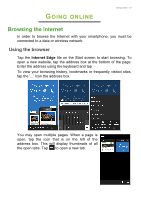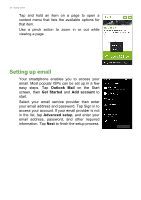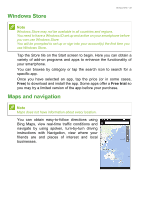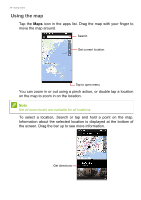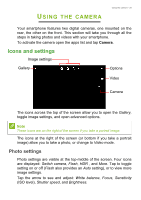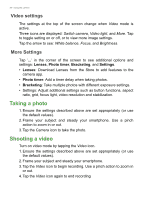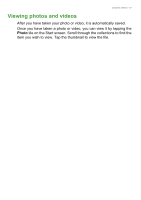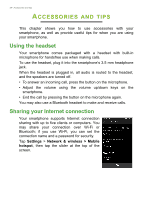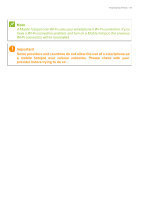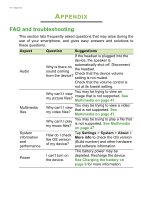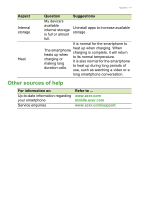Acer S58 User Manual - Page 36
Video settings, Taking a photo, Shooting a video
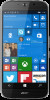 |
View all Acer S58 manuals
Add to My Manuals
Save this manual to your list of manuals |
Page 36 highlights
36 - Using the camera Video settings The settings at the top of the screen change when Video mode is active. Three icons are displayed: Switch camera, Video light, and More. Tap to toggle setting on or off, or to view more image settings. Tap the arrow to see: White balance, Focus, and Brightness. More Settings Tap '...' in the corner of the screen to see additional options and settings: Lenses, Photo timer, Bracketing, and Settings. • Lenses: Download Lenses from the Store to add features to the camera app. • Photo timer: Add a timer delay when taking photos. • Bracketing: Take multiple photos with different exposure settings. • Settings: Adjust additional settings such as button functions, aspect ratio, grid, focus light, video resolution and stabilization. Taking a photo 1. Ensure the settings described above are set appropriately (or use the default values). 2. Frame your subject and steady your smartphone. Use a pinch action to zoom in or out. 3. Tap the Camera icon to take the photo. Shooting a video Turn on video mode by tapping the Video icon. 1. Ensure the settings described above are set appropriately (or use the default values). 2. Frame your subject and steady your smartphone. 3. Tap the Video icon to begin recording. Use a pinch action to zoom in or out. 4. Tap the Video icon again to end recording