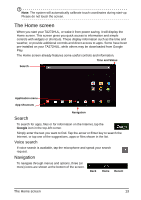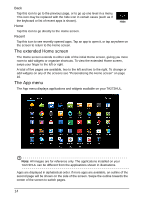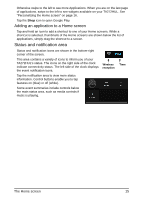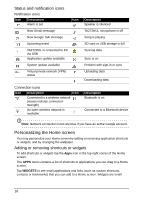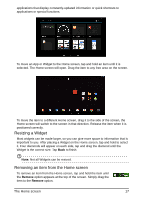Acer TA272HUL User Manual - Page 12
Turning on for the first time, Using the touchscreen, Sign in to or create a Google account - android all in one
 |
View all Acer TA272HUL manuals
Add to My Manuals
Save this manual to your list of manuals |
Page 12 highlights
Turning on for the first time To turn on your TA272HUL, press and hold the power button until the screen turns on. Wait a moment for your TA272HUL to get ready. You will then be asked some questions before you can use your TA272HUL. To start, tap to select your language and country, then tap Start. Follow the rest of the instructions as they are displayed. Note: If the TA272HUL's screen turns off, it has entered sleep mode. Briefly press the power button to wake it up. For more information, see "Waking your TA272HUL" on page 21. Sign in to or create a Google account If you have Internet access, your TA272HUL allows you to synchronize information with a Google account. During the start-up process, you may create or sign in to an account, which will be used to synchronize your contact list, email, calendar and other information. If you do not yet have Internet access, or do not want to use this feature, then tap Skip. Important: You must sign in to a Google Account to use Gmail, Google Talk, Google Calendar, and other Google Apps; to download apps or media from Google Play; to back up your settings to Google servers; and to take advantage of other Google services on your TA272HUL. If you want to restore existing settings from another device with Android 2.0 (or later) installed, you must sign in to your Google account during setup. If you wait until after setup is complete, your settings will not be restored. Note: If you have multiple Google accounts, such as separate accounts for personal and business contacts, you can access and synchonize them from the Accounts settings section. See "Multiple Google accounts" on page 30. Using the touchscreen Your TA272HUL uses a touchscreen for selecting items and entering information. Use your finger to tap the screen. Tap: Touch the screen once to open items and select options. Drag: Hold your finger on the screen and drag across the screen to select text and images. Tap and hold: Tap and hold an item to see a list of actions available for that item. On the pop-up menu that appears, tap the action you want to perform. Scroll: To scroll up or down the screen, simply drag your finger up or down the screen in the direction that you want to scroll. 12