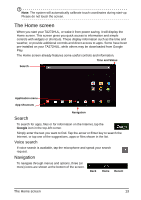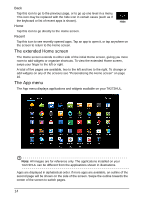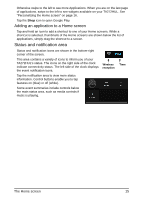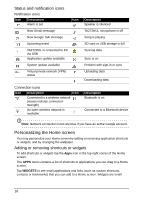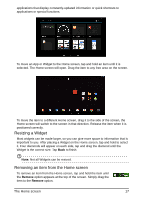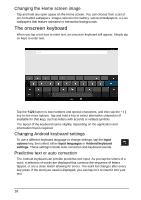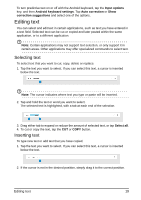Acer TA272HUL User Manual - Page 14
The extended Home screen, The App menu, Recent
 |
View all Acer TA272HUL manuals
Add to My Manuals
Save this manual to your list of manuals |
Page 14 highlights
Back Tap this icon to go to the previous page, or to go up one level in a menu. This icon may be replaced with the hide icon in certain cases (such as if the keyboard or list of recent apps is shown). Hide Home Tap this icon to go directly to the Home screen. Recent Tap this icon to see recently opened apps. Tap an app to open it, or tap anywhere on the screen to return to the Home screen. The extended Home screen The Home screen extends to either side of the initial Home screen, giving you more room to add widgets or organize shortcuts. To view the extended Home screen, swipe your finger to the left or right. A total of five pages are available, two to the left and two to the right. To change or add widgets on any of the screens see "Personalizing the Home screen" on page 16. The App menu The App menu displays applications and widgets available on your TA272HUL. Note: All images are for reference only. The applications installed on your TA272HUL can be different from the applications shown in illustrations. Apps are displayed in alphabetical order. If more apps are available, an outline of the second page will be shown on the side of the screen. Swipe the outline towards the center of the screen to switch pages. 14