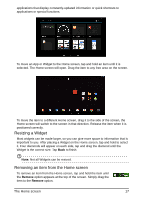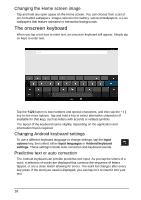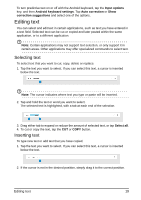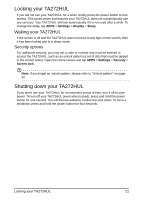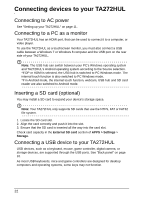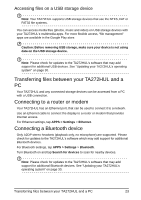Acer TA272HUL User Manual - Page 22
Connecting to AC power, Connecting to a PC as a monitor, Inserting a SD card (optional)
 |
View all Acer TA272HUL manuals
Add to My Manuals
Save this manual to your list of manuals |
Page 22 highlights
Connecting devices to your TA272HUL Connecting to AC power See "Setting up your TA272HUL" on page 11. Connecting to a PC as a monitor Your TA272HUL has an HDMI port, that can be used to connect it to a computer, or video player. To use the TA272HUL as a touchscreen monitor, you must also connect a USB cable between a Windows 7 or Windows 8 computer and the USB port on the rear side of your TA272HUL. Note: The USB hub can switch between your PC's Windows operating system and TA272HUL's Android operating system according to the Source selection. *If DP or HDMI is selected, the USB hub is switched to PC Windows mode. The internal touch function is also switched to PC Windows mode. *If in Android mode, the internal touch function, webcam, USB hub and SD card reader are also switched to Android mode. Inserting a SD card (optional) You may install a SD card to expand your device's storage space. Note: Your TA272HUL only supports SD cards that use the NTFS, FAT or FAT32 file system. 1. Locate the SD card slot. 2. Align the card correctly and push it into the slot. 3. Ensure that the SD card is inserted all the way into the card slot. Check card capacity in the External SD card section of APPS > Settings > Storage. Connecting a USB device to your TA272HUL USB devices, such as a keyboard, mouse, game controller, digital camera, or storage devices, are supported through the USB ports. See "Back panel" on page 10. As most USB keyboards, mice and game controllers are designed for desktop computers and operating systems, some keys may not function. 22