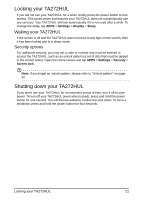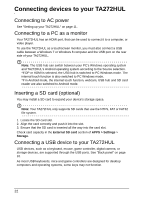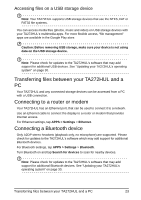Acer TA272HUL User Manual - Page 25
Using the webcam to record a video, Taking a photo, Camcorder icons and indicators
 |
View all Acer TA272HUL manuals
Add to My Manuals
Save this manual to your list of manuals |
Page 25 highlights
Camera options Icon Description White balance Change the color balance to match the lighting: Auto, Incandescent, Daylight, Fluorescent or Cloudy. Exposure Increase or decrease image exposure. Options Tap to see camera options. Taking a photo 1. Ensure the options described above are set to your preferences. 2. Frame your subject and steady your TA272HUL. 3. Tap the camera icon to take the photo. Using the webcam to record a video The Camera app can also record video. Camcorder icons and indicators Tap the camcorder icon to switch to camcorder mode. Icon Description Start / stop recording Camcorder mode Switches to the camcorder (video recorder). Camera mode Switches to the camera. Using the webcam to record a video 25
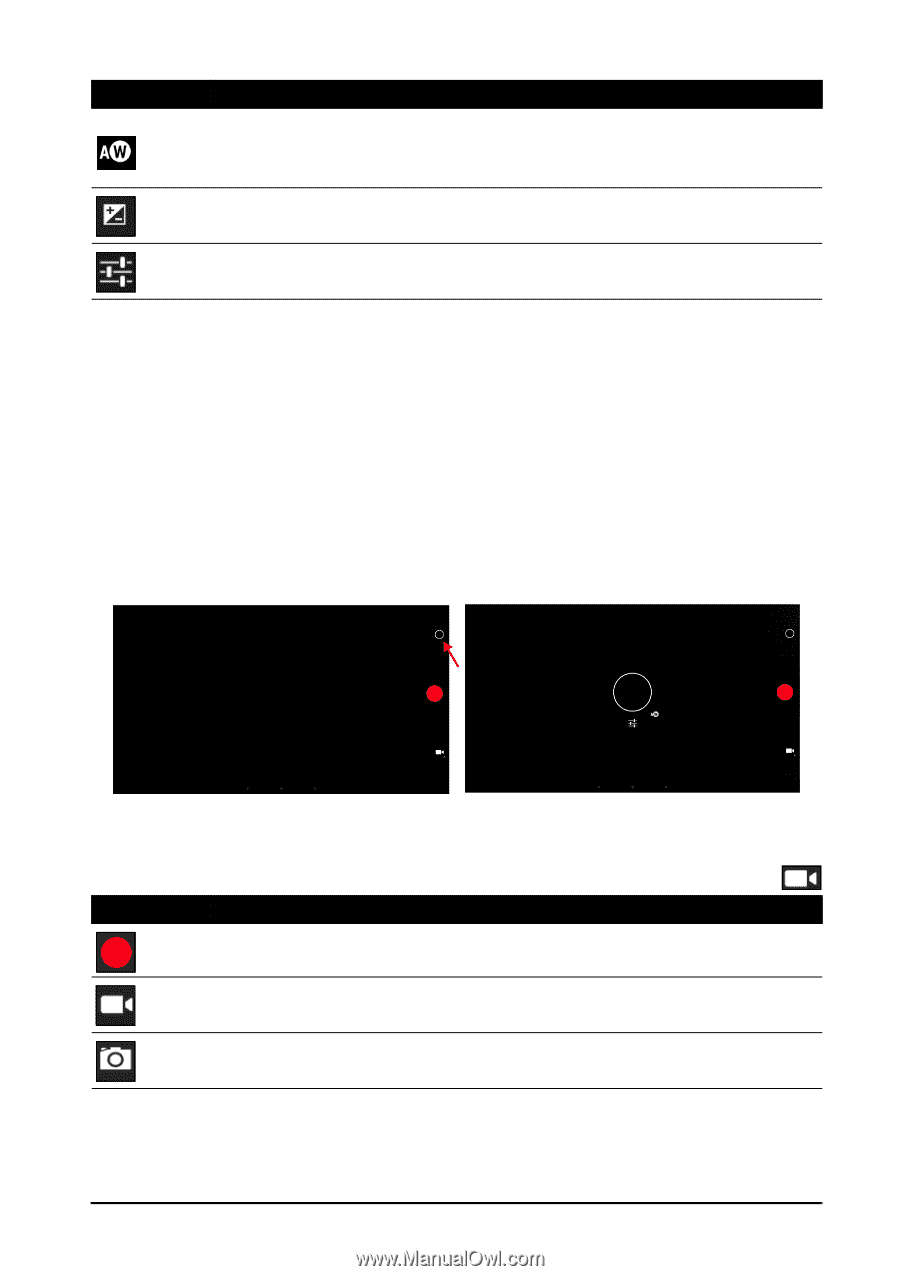
25
Using the webcam to record a video
Camera options
Taking a photo
1.
Ensure the options described above are set to your preferences.
2.
Frame your subject and steady your TA272HUL.
3.
Tap the camera icon to take the photo.
Using the webcam to record a video
The Camera app can also record video.
Camcorder icons and indicators
Tap the camcorder icon to switch to camcorder mode.
Icon
Description
White balance
Change the color balance to match the lighting: Auto, Incandescent,
Daylight, Fluorescent or Cloudy.
Exposure
Increase or decrease image exposure.
Options
Tap to see camera options.
Icon
Description
Start / stop recording
Camcorder mode
Switches to the camcorder (video recorder).
Camera mode
Switches to the camera.