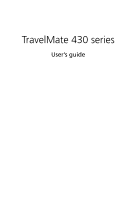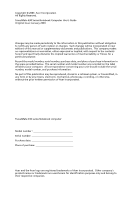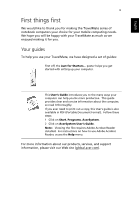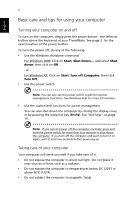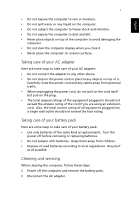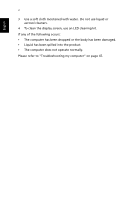Acer TravelMate 430 Travelmate 430 User Guide
Acer TravelMate 430 Manual
 |
View all Acer TravelMate 430 manuals
Add to My Manuals
Save this manual to your list of manuals |
Acer TravelMate 430 manual content summary:
- Acer TravelMate 430 | Travelmate 430 User Guide - Page 1
TravelMate 430 series User's guide - Acer TravelMate 430 | Travelmate 430 User Guide - Page 2
Reserved. TravelMate 430 Series Notebook Computer User's Guide Original Issue: January 2003 Changes may be made periodically to the information in this publication without obligation to notify any person of such revision or changes. Such changes will be incorporated in new editions of this manual or - Acer TravelMate 430 | Travelmate 430 User Guide - Page 3
. 2 Click on AcerSystem User's Guide. Note: Viewing the file requires Adobe Acrobat Reader installed. For instructions on how to use Adobe Acrobat Reader, access the Help menu. For more information about our products, services, and support information, please visit our Web site (global.acer.com). - Acer TravelMate 430 | Travelmate 430 User Guide - Page 4
of your TravelMate. See page 3 for the exact location of the power button. To turn the power off, do any of the following: • Use the Windows for more information. • Use the customized functions for power management You can also shut down the computer by closing the display cover, or by pressing the - Acer TravelMate 430 | Travelmate 430 User Guide - Page 5
battery pack: • Use only batteries of the same kind as replacements. Turn the power off before removing or replacing batteries. • Do not tamper with batteries. Keep them away from children. • Dispose of used batteries according to local regulations. Recycle if at all possible. Cleaning and servicing - Acer TravelMate 430 | Travelmate 430 User Guide - Page 6
. 4 To clean the display screen, use an LCD cleaning kit. If any of the following occurs: • The computer has been dropped or the body has been damaged. • Liquid has been spilled into the product. • The computer does not operate normally. Please refer to "Troubleshooting my computer" on page 47 - Acer TravelMate 430 | Travelmate 430 User Guide - Page 7
11 Using the keyboard 12 Special keys 12 Touchpad 20 Touchpad basics 20 Storage 22 Hard disk 22 Optical drive 22 Using software 23 Audio 24 Adjusting the volume 24 Using the Audio DJ feature 25 Power management 26 Moving around with your TravelMate 27 Disconnecting - Acer TravelMate 430 | Travelmate 430 User Guide - Page 8
viii English BIOS Utility 44 3 Troubleshooting my computer 47 Frequently-asked questions 49 Requesting service 52 International Traveler's Warranty (ITW) 52 Before you call 53 Appendix A Specifications 55 Appendix B Notices 61 Index 69 - Acer TravelMate 430 | Travelmate 430 User Guide - Page 9
1 Getting to know your TravelMate - Acer TravelMate 430 | Travelmate 430 User Guide - Page 10
Your TravelMate computer combines highperformance, versatility, power management features and multimedia capabilities with a unique style and ergonomic design. Work with unmatched productivity and reliability with your new power computing partner. - Acer TravelMate 430 | Travelmate 430 User Guide - Page 11
up your computer as illustrated in the Just for Starters... poster, let us show you around your new TravelMate computer. Front view # Item 1 Display screen 2 Power Button 3 Speakers Description Also called LCD (liquid-crystal display), displays computer output. Turns on the computer power - Acer TravelMate 430 | Travelmate 430 User Guide - Page 12
devices (e.g., infrared PDA, IR-aware computer). 13 Wireless networking Enables or disables the wireless networking / Bluetooth button / Bluetooth(optional) feature. 14 Palmrest Comfortable support area for your hands when you use the computer. 15 Status indicators LEDs (light-emitting - Acer TravelMate 430 | Travelmate 430 User Guide - Page 13
English 5 Note: The positions of the Optical drive indicator, eject button and emergency eject hole may differ depending on the optical drive module installed. Left view # Item 1 Power jack Description Connects to an AC adapter. 2 Security keylock K Connects to a Kensington-compatible - Acer TravelMate 430 | Travelmate 430 User Guide - Page 14
6 Right view 1 Getting to know your TravelMate English # Item 1 USB port Description Connects to Universal Serial Bus devices (e.g.,USB mouse, USB camera). 2 Line-in/Mic-in jack Accepts audio line-in devices (e.g., audio CD player, stereo walkman). Selection is through the OS Windows - Acer TravelMate 430 | Travelmate 430 User Guide - Page 15
9 Memory stick slot Accepts memory sticks. 10 SD/MMC slot Accepts SD or MMC cards. Rear view # Item Description 1 Expansion port I/O replicator or EasyPort expansion devices. 2 External display Connects to a display device (e.g., external port monitor, LCD projector). 3 Parallel - Acer TravelMate 430 | Travelmate 430 User Guide - Page 16
the battery pack. 3 Memory compartment Houses the computer's main memory. 4 Cooling fans Helps keep the computer cool. Note: Don't cover or obstruct the opening of the fan. 5 AcerMedia drive bay Unlatches the AcerMedia bay to remove release latch the optical diskette drive 6 Hard disk - Acer TravelMate 430 | Travelmate 430 User Guide - Page 17
packing mPGA 478 package • PC2100 DDR SDRAM, Maximum memory up 2GB (with two 1024MB SODIMM when available ) • Internal optical drive (swappable with optional drive) • Removable PCI Bus Master Enhanced IDE hard disk • Li-lon battery pack • Power management system with ACPI (Advanced Configuration - Acer TravelMate 430 | Travelmate 430 User Guide - Page 18
to know your TravelMate English Connectivity • High-speed fax/data modem port • Ethernet/Fast Ethernet port • 3 USB 2.0 (Universal Serial Bus) ports • IEEE 1394 port • SD/MMC memory slot • Memory stick slot • Acer EasyPort port replicator • Wireless LAN ready (specification varies depending on - Acer TravelMate 430 | Travelmate 430 User Guide - Page 19
mode. Lights when the battery is being charged. Wireless communication Lights when the Wireless LAN or Bluetooth capabilities are enabled. Caps lock Lights when Caps Lock is activated. Num lock Lights when Num Lock is activated. Media activity Lights when the hard disk or AcerMedia drive is - Acer TravelMate 430 | Travelmate 430 User Guide - Page 20
TravelMate Using the keyboard The full-sized keyboard includes an embedded numeric keypad, separate cursor keys, two Windows keys and twelve function keys. Special keys Lock keys The keyboard external keypad. When Scroll Lock is on, the screen moves one line up or down when you press the - Acer TravelMate 430 | Travelmate 430 User Guide - Page 21
access Number keys on embedded keypad Cursor-control keys on embedded keypad Main keyboard keys Num lock on Type numbers in a normal manner. Hold Shift while using cursor-control keys. Num lock off Hold Fn while using cursor-control keys. Hold Fn while typing letters Type the letters in a on - Acer TravelMate 430 | Travelmate 430 User Guide - Page 22
14 1 Getting to know your TravelMate Windows keys The keyboard has two keys that perform Windows-specific functions. English Key Windows logo key Description Start button. Combinations with this key perform shortcut functions. Below are a few examples: + Tab (Activates next taskbar button) + E - Acer TravelMate 430 | Travelmate 430 User Guide - Page 23
key combinations to access most of the computer's controls like screen brightness, volume output. To activate hot keys, press and F4 Power Options Sleep Display the Power Options Properties used by the computer (function available if supported by operating system). See "Power management" on page - Acer TravelMate 430 | Travelmate 430 User Guide - Page 24
1 Getting to know your TravelMate Hot key Fn-F5 Fn-F6 Fn-F7 Fn-F8 Icon Function Display toggle Screen blank Touchpad toggle Speaker toggle Description Switches display output between the display screen, external monitor (if connected) and both the display screen and external monitor. Turns the - Acer TravelMate 430 | Travelmate 430 User Guide - Page 25
OK. 5 Click on OK. To verify the keyboard type in Windows XP, follow the steps below: 1 Click on Start, Control Panel. 2 Double-click on Regional and Language Options. 3 Click on the Language tab and click on Details. 4 Verify that the keyboard layout used for "En English (United States)" is set to - Acer TravelMate 430 | Travelmate 430 User Guide - Page 26
English 18 1 Getting to know your TravelMate 5 Click on OK. To type the Euro symbol: 1 Locate the Euro symbol on your keyboard. 2 Open a text editor or word processor. 3 Hold Alt Gr and press the Euro symbol. Note: Some fonts and software do not support the Euro symbol. Please refer to www. - Acer TravelMate 430 | Travelmate 430 User Guide - Page 27
enable/ disable mail checking, set the time interval for mail checking, etc. If you already have an email account, you can fill in User Name, Password and POP3 Sever in the dialog box. The POP3 Sever is the mail sever where you get your email. Aside from the email checking function - Acer TravelMate 430 | Travelmate 430 User Guide - Page 28
your TravelMate Touchpad The built-in touchpad is a pointing device that senses movement on its surface. This means the cursor responds as you move your finger on the surface of the touchpad. The central location on the palmrest provides optimal comfort and support. Note: When using an external - Acer TravelMate 430 | Travelmate 430 User Guide - Page 29
responsiveness. Function Execute Select Drag Access context menu Scroll Left button Click twice quickly Right button Scroll button Click once Click and hold, then use finger to drag the cursor on the touchpad Click once Tap Tap twice (at the same speed as double-clicking a mouse button) Tap - Acer TravelMate 430 | Travelmate 430 User Guide - Page 30
English 22 1 Getting to know your TravelMate Storage This computer supplies you with the following media storage: • High-capacity Enhanced-IDE hard disk • Optical drive Hard disk The high-capacity hard disk is the answer to your storage needs. This is where your programs and data are stored. - Acer TravelMate 430 | Travelmate 430 User Guide - Page 31
English 23 Using software Playing DVD movies When the DVD-ROM drive module is (including the first time), after which the last region code set will remain permanent. Recovering your hard disk does not reset the number of times the region code has been set. Refer to the table below for DVD movie - Acer TravelMate 430 | Travelmate 430 User Guide - Page 32
24 1 Getting to know your TravelMate Audio The computer comes with 18-bit high-fidelity AC'97 stereo audio, and includes a built-in sensitive microphone and dual stereo speakers. English There are audio ports on the right side of the computer. See "Right view" on page 6 for more information on - Acer TravelMate 430 | Travelmate 430 User Guide - Page 33
25 Using the Audio DJ feature The Audio DJ feature allows you to control the playback of music CDs even with the computer turned off. English # Item 1 Power indicator 2 Power 3 Stop 4 Play/pause 5 - Acer TravelMate 430 | Travelmate 430 User Guide - Page 34
by using the volume buttons found at the left side of the front panel. Power management This computer has a built-in power management unit that monitors system activity. System activity refers to any activity involving one or more of the following devices: keyboard, mouse, floppy drive, hard disk - Acer TravelMate 430 | Travelmate 430 User Guide - Page 35
TravelMate cover. 5 Disconnect the cord from the AC adapter. 6 Disconnect the keyboard, pointing device, printer, external monitor, and other external devices. 7 Disconnect the Kensington lock if you are using XP). 2 Click on Turn Off (Windows XP). - or choose to enter hibernation mode. - Acer TravelMate 430 | Travelmate 430 User Guide - Page 36
TravelMate 1 Click on Start, Turn off Computer (Windows XP). 2 Hold "Shift" 3 Click on Hibernation (Windows XP). Then close and latch the display. When you are ready to use battery by putting the computer in Sleep mode. Press FnF4 or close the display cover whenever you are not actively using the - Acer TravelMate 430 | Travelmate 430 User Guide - Page 37
cover can damage the screen What to bring with you Unless you already have some items at home, bring the following items with you: • AC adapter and power cord • The printed user's guide to purchase a second AC adapter for use at home. With a second AC adapter, you can avoid transporting the extra weight - Acer TravelMate 430 | Travelmate 430 User Guide - Page 38
TravelMate English If you use your computer at home for significant periods of time, you might also want to add an external keyboard AC adapter • Spare, fully-charged battery pack(s) Special considerations In addition to metal detector. • Avoid exposing floppy disks to hand-held metal detectors. - Acer TravelMate 430 | Travelmate 430 User Guide - Page 39
for the country to which you are traveling • Spare, fully-charged battery packs • Proof of purchase, in case you need to show it AC adapter power cord specifications are compatible. If not, purchase a power cord that is compatible with the local AC voltage. Do not use converter kits sold for - Acer TravelMate 430 | Travelmate 430 User Guide - Page 40
Utility. Once set, you must key-in this password to gain access to the BIOS Utility. See "BIOS Utility" on page 44 for more details. • User Password secures your computer against unauthorized use. Combine the use of this password with password checkpoints on boot-up and resume from hibernation for - Acer TravelMate 430 | Travelmate 430 User Guide - Page 41
power button for four seconds to shut down the computer. Then turn on the computer again, and try again. If you fail to enter the Hard Disk Password, please contact your dealer or an authorized service center. Setting passwords You can set passwords using the BIOS Utility. - Acer TravelMate 430 | Travelmate 430 User Guide - Page 42
English 34 1 Getting to know your TravelMate - Acer TravelMate 430 | Travelmate 430 User Guide - Page 43
2 Customizing my computer - Acer TravelMate 430 | Travelmate 430 User Guide - Page 44
After learning the basics of your TravelMate computer, let's get acquainted with the advanced features of your computer. In this chapter, you will learn how to add options, upgrade components for better performance, and customize your computer. - Acer TravelMate 430 | Travelmate 430 User Guide - Page 45
English 37 Expanding through options Your TravelMate offers you a complete mobile computing experience. Connectivity options lines. Plugging this modem into a digital phone line will damage the modem. To use the fax/data modem port, connect a phone cable from the modem port to a telephone jack. - Acer TravelMate 430 | Travelmate 430 User Guide - Page 46
computer Built-in network feature The built-in network feature allows you to connect your computer to an Ethernet-based (10/100 Mbps) network. To use the network feature, connect an Ethernet cable from the network jack on the right side of the computer to a network jack or hub on your - Acer TravelMate 430 | Travelmate 430 User Guide - Page 47
resources. Your computer has three USB 2.0 ports available. IEEE 1394 port The computer's IEEE 1394 port allows you to connect to an IEEE 1394 supported devices like a video camera or digital camera. See your video or digital camera's documentation for details. PC Card slot The type II CardBus PC - Acer TravelMate 430 | Travelmate 430 User Guide - Page 48
afforded by desktop PCs. Popular PC cards include fax/data modem, LAN, wireless LAN and SCSI cards. CardBus improves on the 16-bit PC card technology bandwidth to 32 bits. Note: Refer to your card's manual for details on how to install and use the card and its functions. Inserting a PC Card Insert - Acer TravelMate 430 | Travelmate 430 User Guide - Page 49
computer supports DDR 266 (Double Data Rate) SDRAM (Synchronous Dynamic Random Access Memory). There are two memory slots on your computer, one of which is occupied by standard memory. You can upgrade memory by installing a memory module into the available slot, or replacing the standard memory with - Acer TravelMate 430 | Travelmate 430 User Guide - Page 50
computer, unplug the AC adapter (if connected) and remove the battery pack. Then turn the computer over to access its base. 2 Remove the screw from the memory cover (a); then lift up and remove the memory cover (b). 3 Insert the memory module diagonally into the slot (a), then gently press it down - Acer TravelMate 430 | Travelmate 430 User Guide - Page 51
English 43 Using system utilities Notebook Manager The computer has a built-in system setup program called Notebook Manager. The Windows-based Notebook Manager allows you to set passwords, the startup sequence of the drives, and power management settings. It also shows current hardware - Acer TravelMate 430 | Travelmate 430 User Guide - Page 52
on Start, All Programs, and then Launch Manager to start the application. You can manually switch off the 802.11b/802.11a+b wireless LAN and the Bluetooth wireless PAN by pressing the wireless button. BIOS Utility The BIOS Utility is a hardware configuration program built into your computer - Acer TravelMate 430 | Travelmate 430 User Guide - Page 53
English 45 To activate the BIOS Utility, press F2 during the POST (power-on selftest) while the TravelMate logo is being displayed. Move the cusor key to Advanced to promt the following screen for setting Hyperthreading Technology. Note: Hyperthreading Technology is enbaded in CPU with 3.06GHz and - Acer TravelMate 430 | Travelmate 430 User Guide - Page 54
English 46 2 Customizing my computer - Acer TravelMate 430 | Travelmate 430 User Guide - Page 55
3 Troubleshooting my computer - Acer TravelMate 430 | Travelmate 430 User Guide - Page 56
This chapter instructs you on how to deal with common system problems. Read it before calling a technician if a problem occurs. Solutions to more serious problems require opening up the computer. Do not attempt to open the computer by yourself. Contact your dealer or an authorized service center for - Acer TravelMate 430 | Travelmate 430 User Guide - Page 57
may be damaged or missing. Insert the bootable Acer System CD into the optical drive to restart the system. This will diagnose your system and make necessary fixes. Nothing appears on the screen. The computer's power management system automatically blanks the screen to save power. Press any key to - Acer TravelMate 430 | Travelmate 430 User Guide - Page 58
50 3 Troubleshooting my computer English only). If you set the resolution lower than this, the screen expands to fill the Resolutions lower than the specified resolution may not be full-screen on the computer or on an external monitor. No audio is heard from the computer. Check the following: • - Acer TravelMate 430 | Travelmate 430 User Guide - Page 59
tip of a pen or paperclip and push to eject the tray. The keyboard does not respond. Try attaching an external keyboard to the USB port of the computer. If it works, contact your dealer or an authorized service center as the internal keyboard cable may be loose. The printer does not work. Check the - Acer TravelMate 430 | Travelmate 430 User Guide - Page 60
numbers in various countries You can view a list of technical support numbers by following these steps: (for Windows XP) 1 Click on Start. 2 Click on Help and Support. 3 Click on Contact Acer. You can also check Acer worldwide service centers by following these steps: 1 Click on Start. 2 Right click - Acer TravelMate 430 | Travelmate 430 User Guide - Page 61
you call Please have the following information available when you call Acer for online service, and please be at your computer when you call. With your support, we can reduce the amount of time a call takes and help solve your problems efficiently. If there are error messages or beeps reported by - Acer TravelMate 430 | Travelmate 430 User Guide - Page 62
English 54 3 Troubleshooting my computer - Acer TravelMate 430 | Travelmate 430 User Guide - Page 63
Appendix A Specifications - Acer TravelMate 430 | Travelmate 430 User Guide - Page 64
This appendix lists the general specifications of your computer. - Acer TravelMate 430 | Travelmate 430 User Guide - Page 65
-pin soDIMM sockets • DDR 266 (PC2100) DDR-SDRAM (Double Data Rate-Synchronous Dynamic Random Access Memory) support • 512 KB Flash ROM BIOS Data storage • One high-capacity, Enhanced-IDE hard disk • One 5.25-inch internal optical drive Display and video • Thin-Film Transistor (TFT) liquid crystal - Acer TravelMate 430 | Travelmate 430 User Guide - Page 66
58 Appendix A Specifications English • Ergonomically-centered touchpad pointing device with port • One S-video TV-out (NTSC/PAL) port • 100-pin port replicator connector for Acer EasyPort • One SD/MMC slot • One memory stick slot Weight and dimensions • 327(W) x 269(D) x 35.9(F) x 39.9(R)mm; (12 - Acer TravelMate 430 | Travelmate 430 User Guide - Page 67
English 59 System • ACPI support • DMI 2.0-compliant • Microsoft Windows operating system Power • Battery pack • 70Wh Li-Ion battery pack • 3~3.5-hour rapid charge/4.5-hour charge-in-use • AC adapter • 90-Watt • Auto sensing 100~240Vac, 50~60Hz Options • 256/512-MB memory upgrade modules (1024 MB - Acer TravelMate 430 | Travelmate 430 User Guide - Page 68
English 60 Appendix A Specifications - Acer TravelMate 430 | Travelmate 430 User Guide - Page 69
Appendix B Notices - Acer TravelMate 430 | Travelmate 430 User Guide - Page 70
This appendix lists the general notices of your computer. - Acer TravelMate 430 | Travelmate 430 User Guide - Page 71
generates, uses, and can radiate radio frequency energy and, if not installed and used in accordance with the instructions, may cause , which is granted by the Federal Communications Commission, to operate this computer. Use conditions This part complies with Part 15 of the FCC Rules. Operation is - Acer TravelMate 430 | Travelmate 430 User Guide - Page 72
give you an opportunity to maintain uninterrupted telephone service. If this equipment should fail to operate properly, disconnect the equipment from the phone line to determine if it is causing the problem. If the problem is with the equipment, discontinue use and contact your dealer or vendor. TBR - Acer TravelMate 430 | Travelmate 430 User Guide - Page 73
extension cord is used with this product service this product yourself, as opening or removing covers may expose you to dangerous voltage points or other risks. Refer all servicing to qualified service instructions are followed. Adjust only those controls that are covered by the operating instructions - Acer TravelMate 430 | Travelmate 430 User Guide - Page 74
exhibits a distinct change in performance, indicating a need for service. 12 Replace the battery with the same type as the product's battery we recommend. Use of another battery may present a risk of fire or explosion. 13 Warning! Batteries may explode if not handled properly. Do not disassemble or - Acer TravelMate 430 | Travelmate 430 User Guide - Page 75
used batteries according to local regulations. Recycle if at all possible. ADVARSEL! Lithiumbatteri - Eksplosionsfare ved fejlagtig håndtering. Udskiftning må kun ske med batteri is intended for home and other limited viewing uses only unless otherwise authorized by Macrovision Corporation. Reverse - Acer TravelMate 430 | Travelmate 430 User Guide - Page 76
shall be connected to Telecommunication Network through a line cord which meets the requirements of ACA Technical Standard TS008. Australian approved mains cord set shall be used with the equipment. - Acer TravelMate 430 | Travelmate 430 User Guide - Page 77
frequently-asked questions 49 front view 3 H hard disk 22 help online services 52 Hibernation mode hotkey 15 hotkeys 15 I IEEE 1394 port 39 indicator lights 11 ITW. See warranty K keyboard 12 embedded numeric keypad 13 hotkeys 15 lock keys 12 troubleshooting 51 Windows keys 14 L LEDs 11 English - Acer TravelMate 430 | Travelmate 430 User Guide - Page 78
63 general instructions 64 modem notices 64 scroll lock 12 security keylock 32 passwords 32 smart card 32 service when to call vi speakers hotkey 16 troubleshooting 50 specifications 56 Standby mode hotkey 15 status indicators 11 storage 22 AcerMedia drive 22 hard disk 22 support information 52 - Acer TravelMate 430 | Travelmate 430 User Guide - Page 79
71 English W warranty International Traveler's Warran- ty 52 Windows keys 14 - Acer TravelMate 430 | Travelmate 430 User Guide - Page 80
English 72
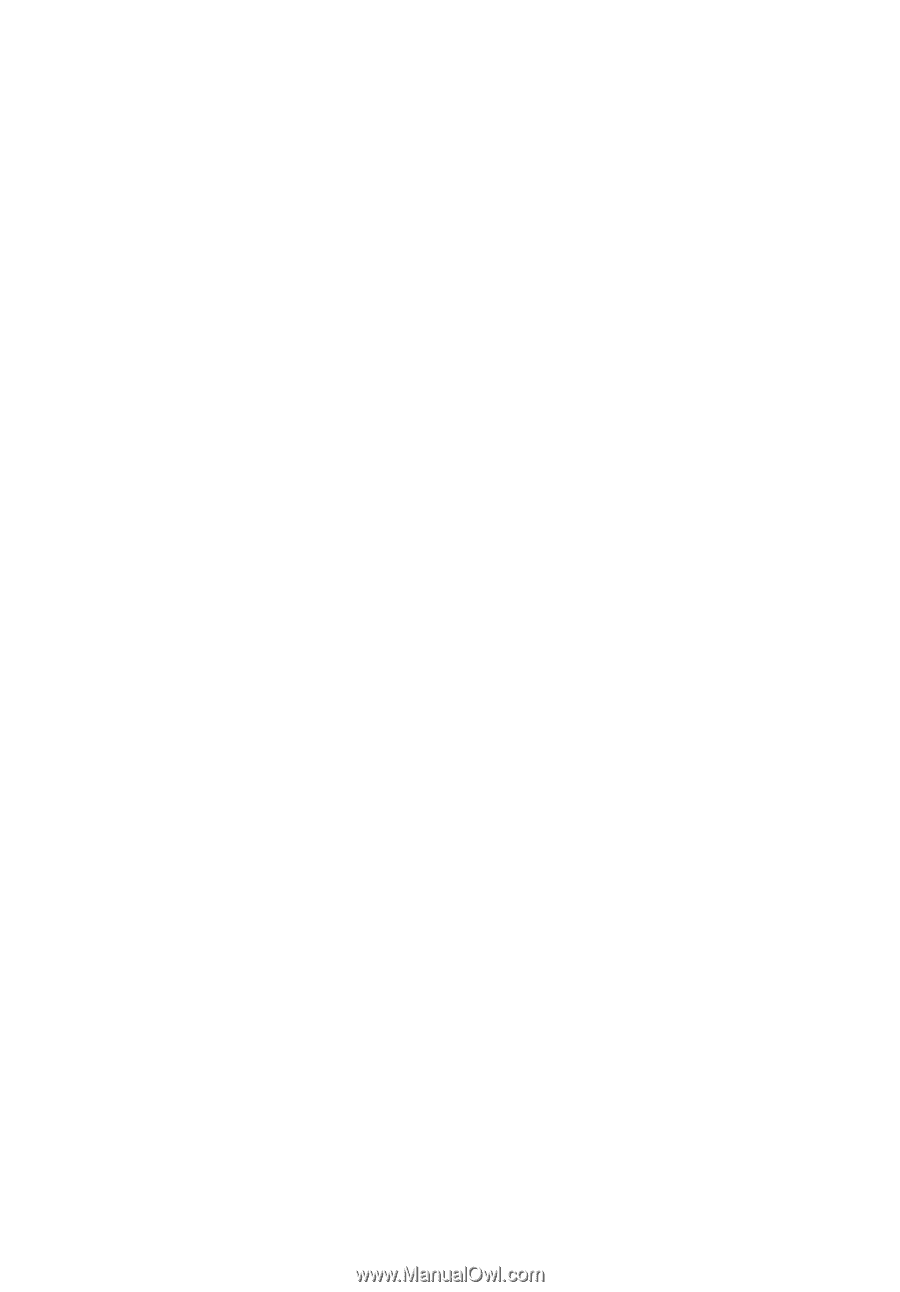
TravelMate 430 series
User’s guide