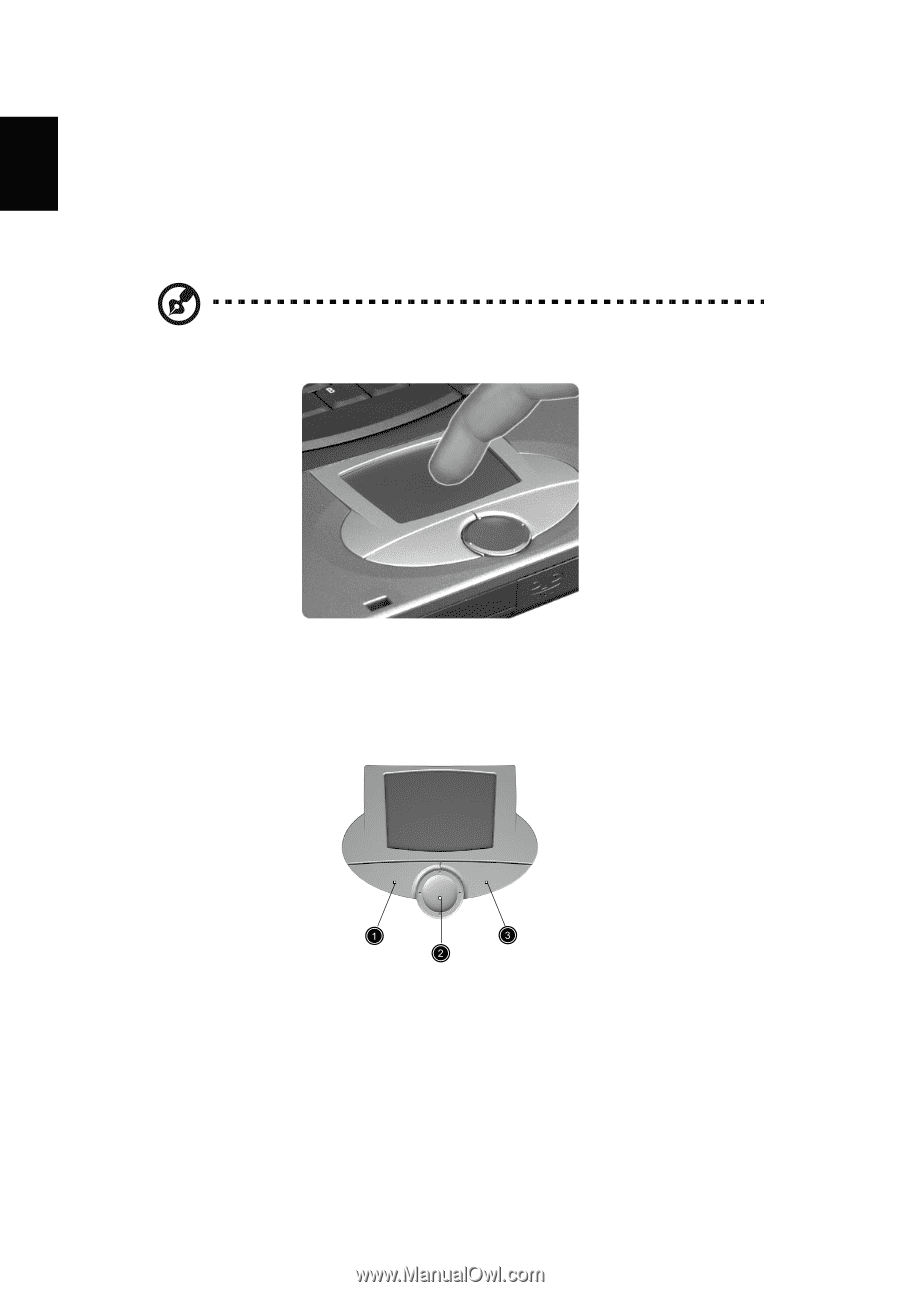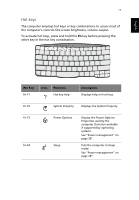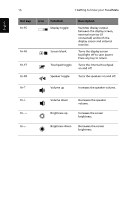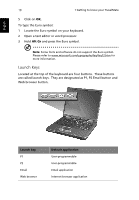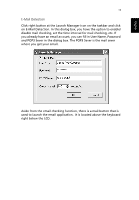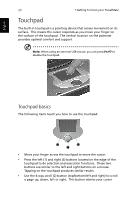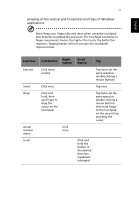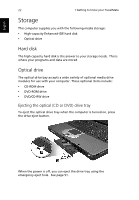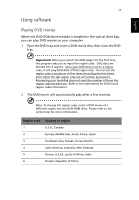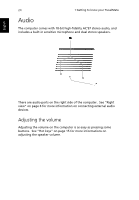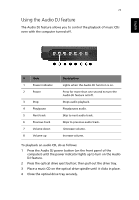Acer TravelMate 430 Travelmate 430 User Guide - Page 28
Touchpad, Touchpad basics
 |
View all Acer TravelMate 430 manuals
Add to My Manuals
Save this manual to your list of manuals |
Page 28 highlights
English 20 1 Getting to know your TravelMate Touchpad The built-in touchpad is a pointing device that senses movement on its surface. This means the cursor responds as you move your finger on the surface of the touchpad. The central location on the palmrest provides optimal comfort and support. Note: When using an external USB mouse, you can press Fn-F7 to disable the touchpad. Touchpad basics The following items teach you how to use the touchpad: • Move your finger across the touchpad to move the cursor. • Press the left (1) and right (3) buttons located on the edge of the touchpad to do selection and execution functions. These two buttons are similar to the left and right buttons on a mouse. Tapping on the touchpad produces similar results. • Use the 4-way scroll (2) button (top/bottom/left and right) to scroll a page up, down, left or right. This button mimics your cursor