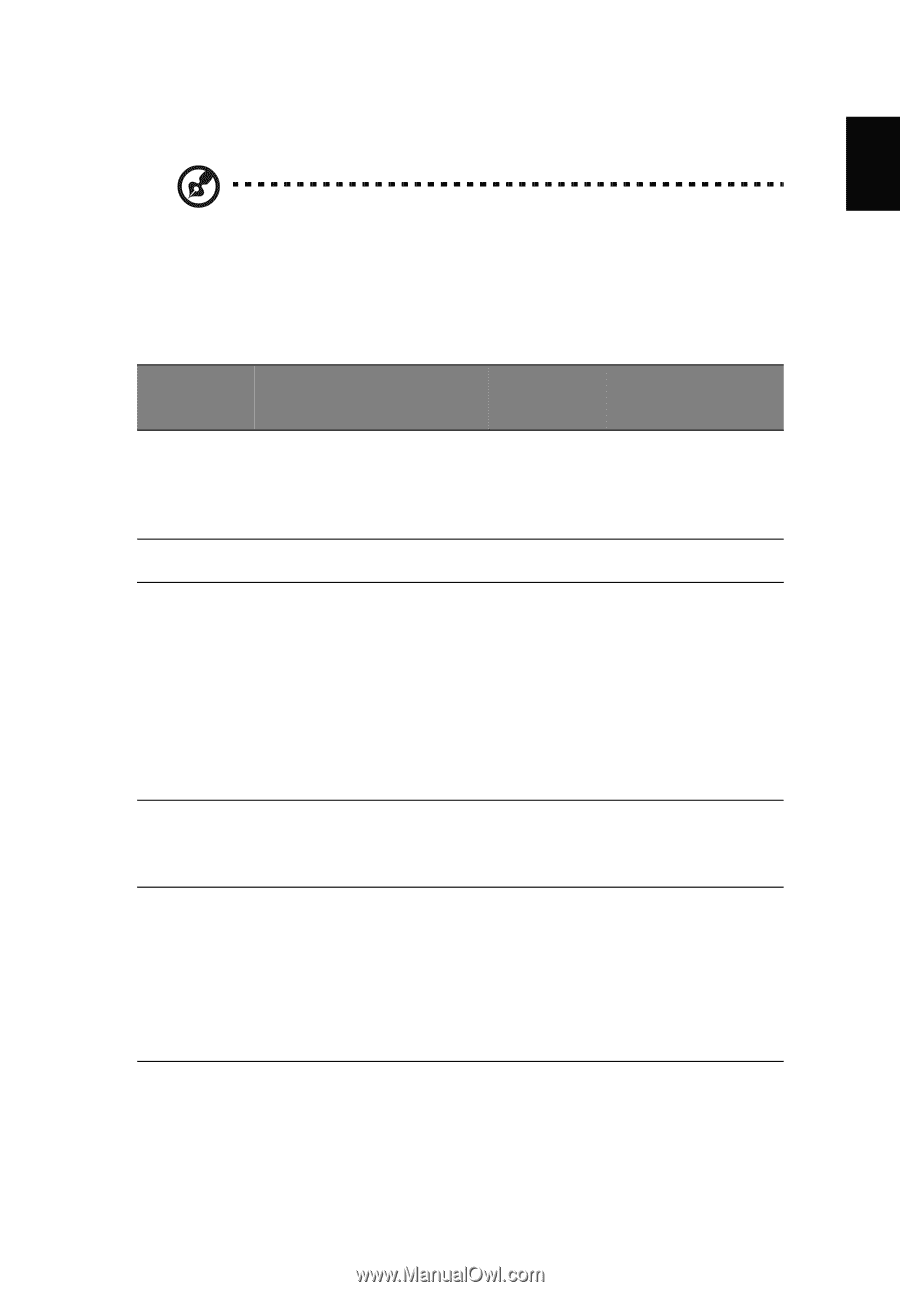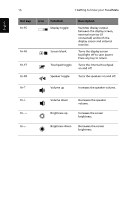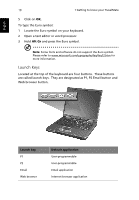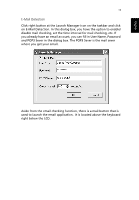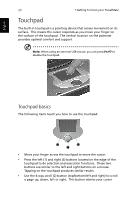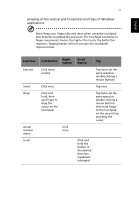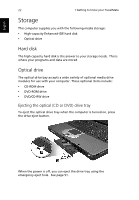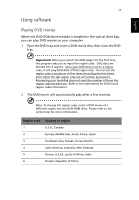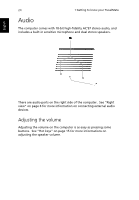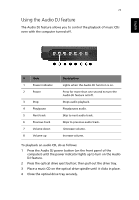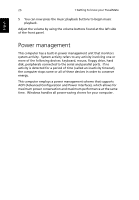Acer TravelMate 430 Travelmate 430 User Guide - Page 29
pressing on the vertical and horizontal scroll bars of Windows, applications., Function, Left button
 |
View all Acer TravelMate 430 manuals
Add to My Manuals
Save this manual to your list of manuals |
Page 29 highlights
English 21 pressing on the vertical and horizontal scroll bars of Windows applications. Note: Keep your fingers dry and clean when using the touchpad. Also keep the touchpad dry and clean. The touchpad is sensitive to finger movements. Hence, the lighter the touch, the better the response. Tapping harder will not increase the touchpad's responsiveness. Function Execute Select Drag Access context menu Scroll Left button Click twice quickly Right button Scroll button Click once Click and hold, then use finger to drag the cursor on the touchpad Click once Tap Tap twice (at the same speed as double-clicking a mouse button) Tap once Tap twice (at the same speed as double-clicking a mouse button) then hold finger to the touchpad on the second tap and drag the cursor Click and hold the button in the desired direction (up/down/ left/right)